3. Use a VPN
Even if you don’t have this problem, having a good VPN is a great way to protect your privacy online.
There are many services available out there, but if you’re looking for a good and reliable VPN, be sure to try out Private Internet Access.
First of all, this software will protect your privacy even from your ISP and you will be able to use public Wi-Fi networks without worrying about any threats.
Having a different IP will unlock a lot of new content from on-demand video platforms like Netflix, HBO GO, Amazon Prime Video, and others.
However, the best part is that Private Internet Access provides the highest speeds so prepare for perfect streaming and no buffering.
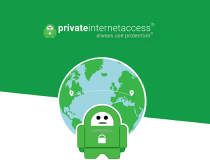
Private Internet Access
Enjoy a lag-free, no-buffering, and no-error Tumbler experience - team up with PIA to take over social media!
4. Use Command Prompt
- Search for cmd and choose Run as administrator to start Command Prompt.
- Run these commands:
- ipconfig /flushdns
- ipconfig /registerdns
- ipconfig /release
- ipconfig /renew
- NETSH winsock reset catalog
- NETSH int ipv4 reset reset.log
- NETSH int ipv6 reset reset.log
- Exit
5. Use the network troubleshooter
- Open the Settings app and navigate to the Update & Security section.
- Select Troubleshoot from the left pane. In the right pane, select Internet Connections and now click Run the troubleshooter button.
- Follow the instructions to complete the troubleshooter.
Note: If the issue persists, try running the Network Adapter troubleshooter as well and check if that helps. Several users reported that a troubleshooter fixed the problem for them, so be sure to try it out.
6. Set your DNS to Obtain an IP automatically
- Repeat steps 1-4 from Solution 2.
- Select Obtain DNS server address automatically and click OK to save changes.
- Now do the same for Internet Protocol Version 6 (TCP/IPv6).
7. Try using a different device to access the Internet
For the best results, it’s advised to use another Windows PC, but you can also use your phone or any other device.
If other devices can connect to the internet, then the problem is most likely related to your PC and its settings, so you can focus on it in order to solve the problem.
8. Try restarting your router
This is fairly simple to do and in order to do it, just press the Power button on your modem/router to turn it off.
Now wait for about 30 seconds and press the Power button again to start your modem or router. Wait while the device boots completely and check if the problem is still there.
9. Delete the files from the etc directory
- Navigate to the following directory:
C:WindowsSystem32driversetc - Delete all files from this directory but before that, we advise you to back them up, just in case.
Problems with DNS will prevent you from accessing the Internet, but if you’re having this problem, be sure to try some of our solutions.
For any suggestions or additions, feel free to drop us a line in the comments section below.
Editor’s Note: This post was originally published in December 2018 and has been since revamped and updated in October 2020 for freshness, accuracy, and comprehensiveness.
Thank you for viewing the article, if you find it interesting, you can support us by buying at the link:: https://officerambo.com/shop/
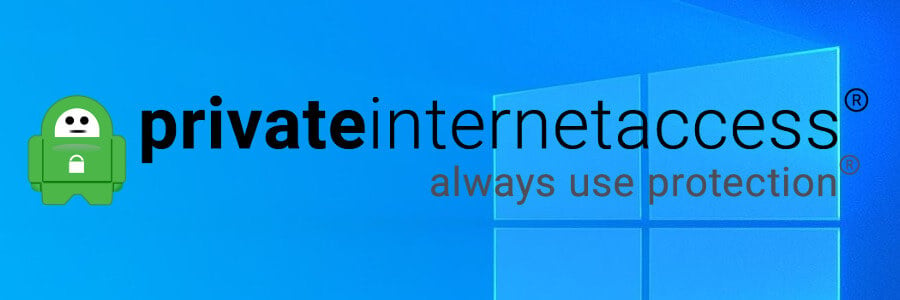
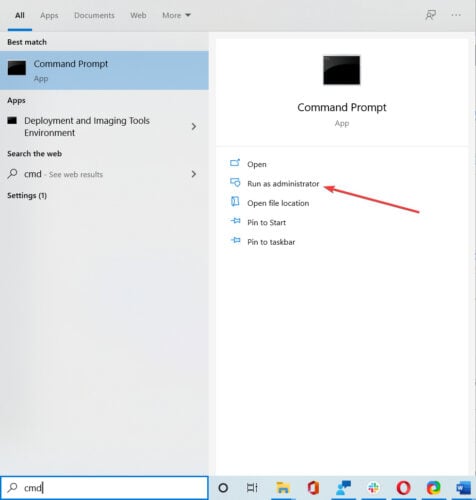
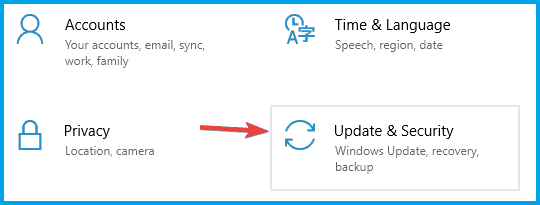
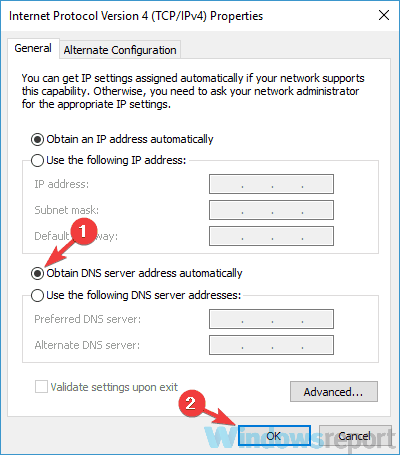


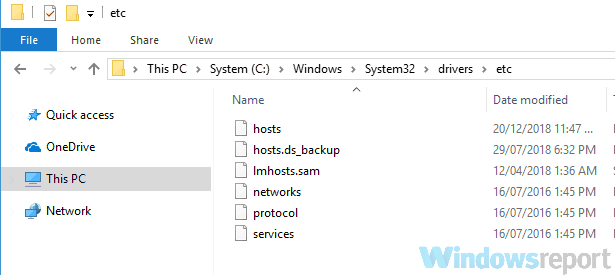
No comments:
Post a Comment