1.2. Update your video drivers using the Device Manager
- Press Windows + X
- Select Device Manager
- Select Display adapters
- Right-click them and select Update driver
- Choose Search automatically for updated driver software
- Update driver automatically
1.3. Update your video drivers from the manufacturer’s website
For a complete list of the most common video drivers, check out the links below:
Head over to your graphics card manufacture’s website and download the latest driver for your device
- Press Windows + X
- Select Device Manager
- Select Display adapters
- Right-click them and select Update driver
- Choose Browse my computer for driver software
- Browse for where you installed the driver in step 1
- Wait for it to update
1.4. Use a dedicated driver updater
All of the solutions listed above are viable, but using a third-party driver updater and fixer la DriverFix is the way to go if you want things to be done fast and efficiently.
Not only will you not lose time going to each manufacturer’s website, but driver updaters will also always get you the latest version and the right driver for your hardware.
Besides, DriverFix can also fix the drivers you already have or the ones that are missing thanks to the online libraries that power it.
All in all, if you have any driver-related issue, then DriverFix is what you need.

DriverFix
If old or broken drivers are causing lag in FIFA 21, then DriverFix will fix that for you in no time at all!
2. Check to see if your PC can actually handle FIFA 21
There are many players out there that aren’t aware of FIFA 21’s minimum system requirements.
If you’re not exactly sure what the values are, head over to EA’s official website and check FIFA 21’s system requirements
3. Close any background processes that may be causing the issue
- Press Ctrl + Shift + Esc
- Locate the process
- Select End Task
- Go back in-game and observe that the lag has disappeared.
It would seem that the issue is caused by a background process belonging to the Origin client.
As such, switching it off will make the FIFA 21 menu lag disappear.
2. Turn on Directx12
- Navigate to : Documents/fifa 21
- Open fifasetup.ini
- Change : “DIRECTX_SELECT = 0” to : “DIRECTX_SELECT = 1”
- Then save, and try to launch the game.
This forces the game to launch using DirectX 11.
The methods listed above will also help you if you are experiencing black screen issues or crashes when launching FIFA 21.
Which one of these solutions did you try in order to fix your laggy FIFA 21 game? Let us know by leaving us some feedback in the comments section below.
Editor’s Note: This post was originally published in September 2019 and has been since revamped and updated in October 2020 for freshness, accuracy, and comprehensiveness.
Thank you for viewing the article, if you find it interesting, you can support us by buying at the link:: https://officerambo.com/shop/
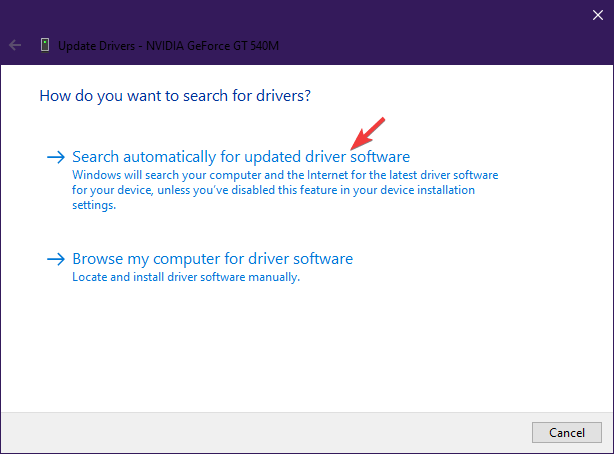
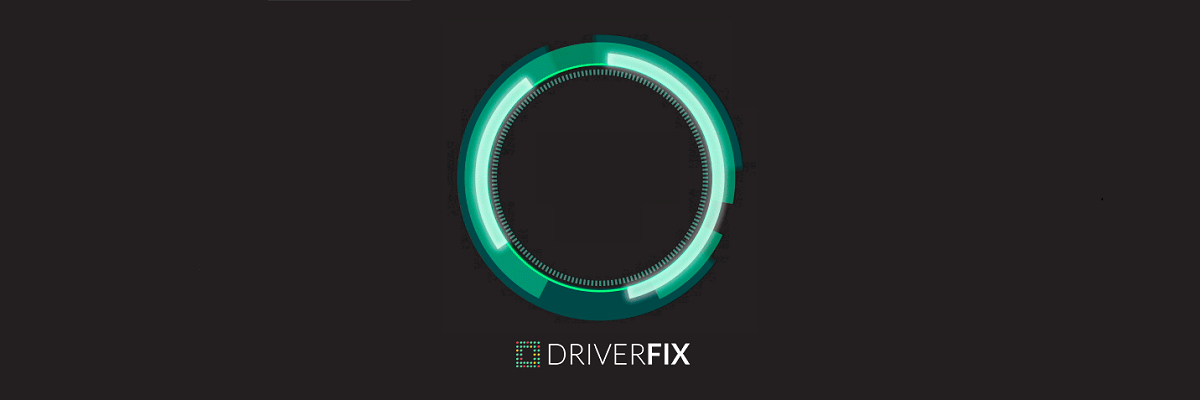

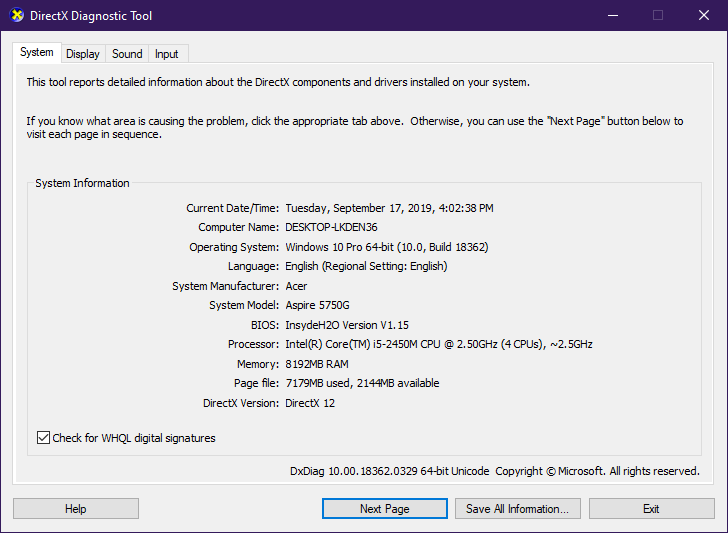
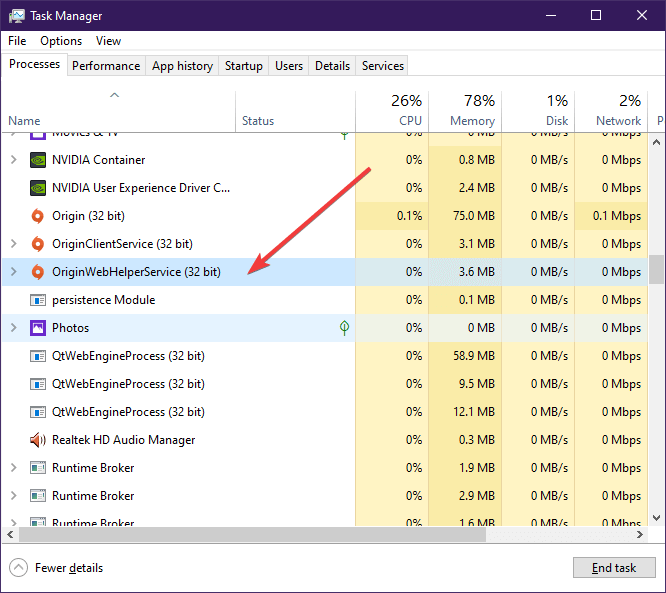

No comments:
Post a Comment