To fix this issue, it’s advised to temporarily disable your antivirus. Most of the antivirus software allows you to disable it temporarily for a few minutes to a few hours.
If not, in the worst case scenario, completely quit the antivirus process and make the transfer. If the problem is still there, consider switching to a different antivirus.
Bitdefender Antivirus Plus is a solid antivirus software that offers great protection, and it won’t interfere with your system in any way, so be sure to try it out.
The latest version comes with an anti-tracker feature that blocks trackers who try to collect your data.

Bitdefender Antivirus Plus
Transfer your favorite files and simultaneously have your PC protected from malware only with Bitdefender Antivirus Plus!
3. Change file permission for the Pictures folder
- Press the Windows key + E to open File Explorer.
- Right-click on the Picture folder, and select Properties.
- Go to the Security tab.
- Under Group or user names, click on the Edit button.
- Select your username from the profiles.
- Under Permission for (your username), make sure all the boxes are checked in the Allow section.
- Check the Full Control option, click Apply, and OK to save the changes.
- If you already have Full Control option enabled, disable it and turn it back on.
Also try to give Full Control permission to Everyone/System profile under Picture properties.
- Press the Windows key + E to open File Explorer.
- Go to:
Picture/ Properties/ Security/ Advanced/ Add/ Select a Principal - Type Everyone, click on Check Names, and click OK.
- Under Basic Permissions, select Full Control, and click OK.
By default, iTunes transfers media files depending on their file format to a default location on Windows computer.
If you had made any changes to your computer recently, it is possible to have changed the file permission for these folders.
4. Import photos in small batches
If you don’t import photos from your phone frequently, it is possible that you may have thousands of photos on your phone.
If you try to import all the photos at once, it may create a problem with the transfer process resulting in Something went wrong error. The solution is to import photos in small batches.
Select up to a few hundred photos and try to move the photos to your computer. If it works, increase the number until you get the error again.
Or simply continue to import photos in small batches until all the files are transferred.
5. Check the USB cable
A faulty USB cable may create a problem during file transfer. So, make sure that your iPhone USB cable is not damaged.
Also, make sure to use the official Apple cable for file transfer.
The Something went wrong error may occur if you use a third-party USB cable to move the files from your Phone to computer.
6. Use the Import pictures and videos option
- Connect your iPhone to PC and make sure the device is detected in the File Explorer.
- Look in the left pane and right-click on your phone.
- Select the Import Photos and Videos option.
- Select Review, Organize and group item to import option to select the files you want to import.
- Click on Import to transfer the photos to your PC.
Windows File Explorer allows you to directly import pictures and videos from any recognized device right in the File Explorer.
The Something went wrong iPhone photos error can be problematic, but we hope that you managed to fix it with one of our solutions.
If you have any further suggestions on this topic, feel free to drop us a line in the comments section below.
Editor’s Note: This post was originally published in April 2019 and was completely revamped and updated in October 2020 for freshness, accuracy, and comprehensiveness.
Thank you for viewing the article, if you find it interesting, you can support us by buying at the link:: https://officerambo.com/shop/
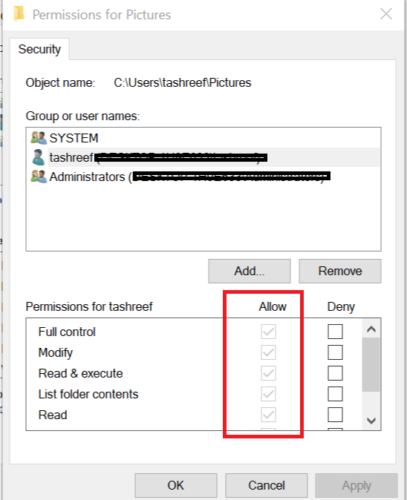
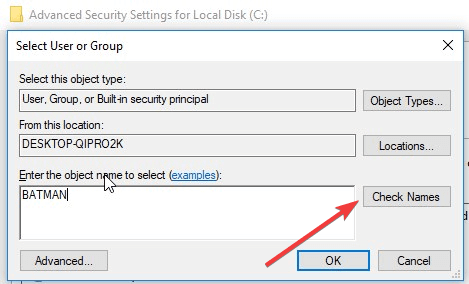
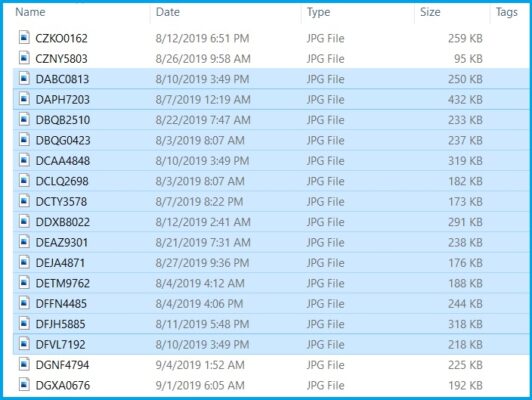

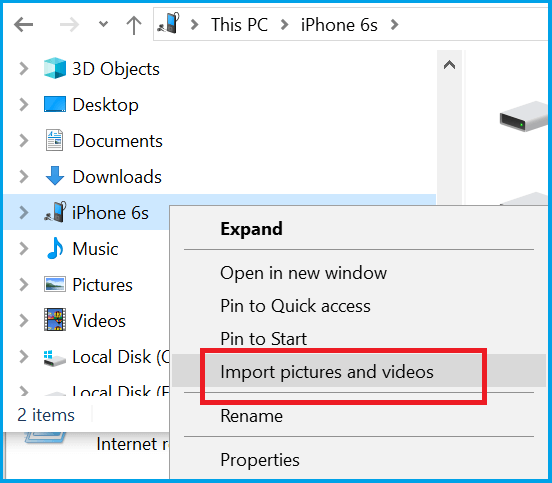
No comments:
Post a Comment