Can’t open Task Manager? Don’t worry, we’ve got the right solution for you.
3. Optimize PC performance
You can optimize your PC performance so that it run demanding processes, or games in this particular case, by installing a dedicated app such as Game Fire.
What the tool does is to turn off unnecessary system features, applying various system tweaks, and focusing computer resources on the game you are playing.
As a result, you should achieve higher in-game FPS and your device won’t freeze because of system overload.
The tool also offers a game manager console, so that you can manage all your favorite games whether local or online from the same single spot on your device.

Game Fire
A one-click gaming experience booster that will eliminate FPS drops in your League of Legends gameplay.
4. Change the game’s settings
You can also play around with League of Legends settings to find a good balance between performance and quality. Use the configuration listed below to see if this reduces or solves the FPS drop issues:
- Settings: Custom
- Resolution: Match desktop resolution
- Character Quality: Very Low
- Environment Quality: Very Low
- Shadows: No Shadow
- Effects Quality: Very Low
- Frame Rate Cap: 60 FPS
- Wait for Vertical Sync: Unchecked
- Anti-Aliasing: Unchecked.
Also, adjust the interface options, using the following configuration:
- Uncheck Enable HUD animations
- Uncheck Show Target Frame on attack
- Uncheck Enable line missile display
- Uncheck Show Attack Range.
If you want to increase the FPS on Windows 10, check out this step-by-step guide.
4. Reset your graphics card software
Graphics cards come with their own software: NVIDIA comes with the NVIDIA Control Panel and AMD has the Catalyst Control Center.
The two programs allow users to set up profiles that potentially interfere with League of Legends.
By resetting them to default values, you allow LoL to take control over the graphics settings.
How to reset the NVIDIA Control Panel:
- Right-click on your desktop and select NVIDIA Control Panel.
- Select Manage 3D Settings.
- Select Restore Defaults.
Can’t open NVIDIA Control Panel? Check out this guide to quickly fix this.
How to reset the AMD Catalyst Control Center
- Right-click on your desktop > select Catalyst Control Center (aka VISION center)
- Go to Preferences > click on Restore Factory Defaults.
6. Repair corrupt game files
- Open League of Legends
- Click on the question mark (?) icon in the top right-hand corner.
- Click Repair and wait for the process to finish.
The repair process can take up to 30 minutes, depending on how bad the situation is. Be patient.
7. Make sure your computer is not overheating
If League of Legends works fine for an hour and then suddenly slows down, your computer is probably overheating. Check if there’s extremely hot air coming out of your computer to make sure. Here’s how to reduce overheating while playing LoL:
- Clean your computer’s vents or fans with compressed air. Computer fans often clog with dust, dirt, and hair. Cleaning your computer’s vents and fans regularly keep your machine cool.
- Buy a laptop cooler or a cooling pad. They’re really useful.
Is your laptop overheating? Check out this useful guide and bring things back to normal.
8. Disable all game sounds
This is a classic workaround that often works. You’ll experience a performance boost after you disable in-game sounds.
9. Clean your computer’s registry
All programs make modifications to the system registry. Over time, these changes can affect your computer’s performance.
There are various registry cleaners that you can choose from to repair your registry.
Install one on your computer and you’ll notice the difference.
FAQ: League of Legends FPS drops
- Why do my FPS drop in League of Legends?
There are a number of possibilities for FPS drops, especially on a laptop. However, there are several fixes for this as you can see from our guide.
- How do I fix FPS drop in Windows 10?
There are a few things to do: cap your FPS at your monitor’s refresh rate (or enable V-Sync) to reduce stuttering or adjust your laptop’s settings.
- How do I fix FPS drops in games?
If you can, change particle effects and other high-strain settings like volumetric clouds/fog. Make sure these are disabled as these add to game stuttering.
Editor’s Note: This post was originally published in March 2019 and was revamped and updated in October 2020 for freshness, accuracy, and comprehensiveness.
Thank you for viewing the article, if you find it interesting, you can support us by buying at the link:: https://officerambo.com/shop/


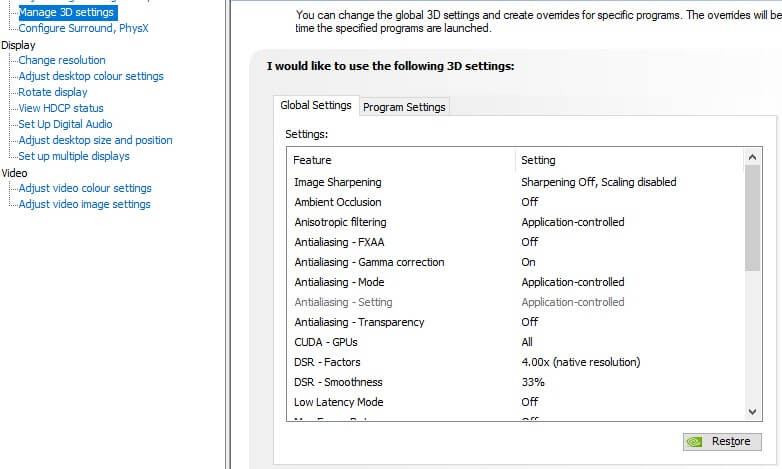



No comments:
Post a Comment