In this article, we explore a few troubleshooting steps to help you resolve the VLC player is not finding Chromecast issue in Windows 10.
How to fix VLC not casting to Chromecast? Try these solutions
1. Switch 2.4Ghz band
If your WiFi supports both 5Ghz and 2.4Ghz bands, try switching to only 2.4Ghz band. Some users have reported the Chromecast to have failed to cast from VLC media player when connected to a 5GHz network.
Switch to a 2.4Ghz network on your PC and TV, and then try casting from your VLC media player. Although, a temporary solution, it should work till you find a permanent fix.
2. Restart your Chromecast
If the issue persists or triggered again, try performing a power cycle. A power cycle will reset the device and fix any temporary problems occurring due to bad connection or configuration.
Disconnect Chromecast from your TV. Reboot your Windows laptop. Reconnect Chromecast to your TV and then try casting again to see for any improvements.
3. Check your firewall
- Click on Start and select Settings.
- Go to Update and Security.
- Click on Windows Security.
- Open Firewall and Network Protection, and choose Public/Home/Private profile.
- Toggle the switch to turn off Windows Defender Firewall. Click Yes if prompted by UAC.
Once the firewall is off, turn off your Antivirus as well. You can disable it from the system tray. Try to cast your VLC media player to Chromecast and see if it works.
If it works, you can zero down the issue to Windows Defender Firewall blocking the VLC media player connection. Here’s how you can add the VLC player to the white list.
Thank you for viewing the article, if you find it interesting, you can support us by buying at the link:: https://officerambo.com/shop/


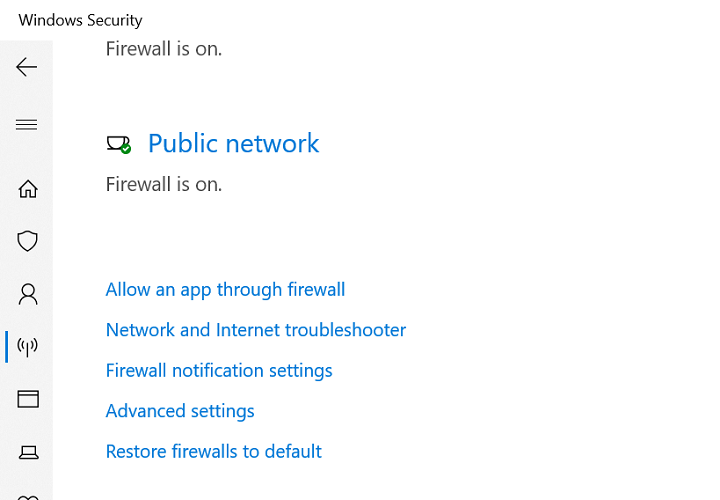
No comments:
Post a Comment