How can I fix This service is temporarily unavailable-ak1213 error?
1. Use the mobile website
- Go to the USPS mobile website. You can do that in any web browser.
- Now enter the tracking number in the available field and press Enter.
You should now see the required tracking information. While this method works in any web browser, we suggest using Opera for the best user experience.
Opera is a lightweight and fast browser built on the Chromium engine, so it’s pretty similar to Chrome. In fact, it can even support Chrome extensions.
The browser has a built-in ad blocker, tracking protection, as well as a free unlimited VPN, so it’s a perfect choice if you want to protect your privacy online.
Other useful features:
- Available on PC, Mac, Linux, iOS, and Android
- Battery saver feature
- Workspaces
- A powerful tab search feature
- Integrated messenger, Twitter, and Instagram

Opera
Opera is a lightweight Chromium browser that offers great security and privacy features.
2. Use the mobile app
- Download the USPS Mobile app.
- After installing the app, open it, and enter your tracking number.
3. Disable proxy
- In Firefox, open the Preferences Or just visit the following page:
about:preferences#general - Scroll down to the Network Settings and click on the Settings button.
- Select No proxy and save changes.
In addition, you can also disable proxy system-wide by doing the following:
- Open the Settings app and go to Network & Internet.
- Now go to the Proxy tab and make sure that proxy is completely disabled.
Users reported that this issue affects only Firefox, so if you’re using Firefox, be sure to try this solution. If the problem appears in other browsers, try to disable proxy for each browser.
4. Check antivirus settings
- Open your antivirus settings.
- Now look for HTTPS scanning or Secure connection intercept feature and disable it.
- After doing that, check if the problem is resolved.
Not all antivirus applications have these features, but Avast, Kaspersky, BitDefender, ESET, and many others have, so if you’re using them, be sure to check their settings.
5. Wait it out
It’s possible that there’s an issue with USPS servers, and that’s what’s causing the error to appear. Sadly, there’s not much you can do but wait for the USPS to fix the issue.
If you want, you can always contact them and let them know about the issue, so they can start working on it right away.
Thank you for viewing the article, if you find it interesting, you can support us by buying at the link:: https://officerambo.com/shop/
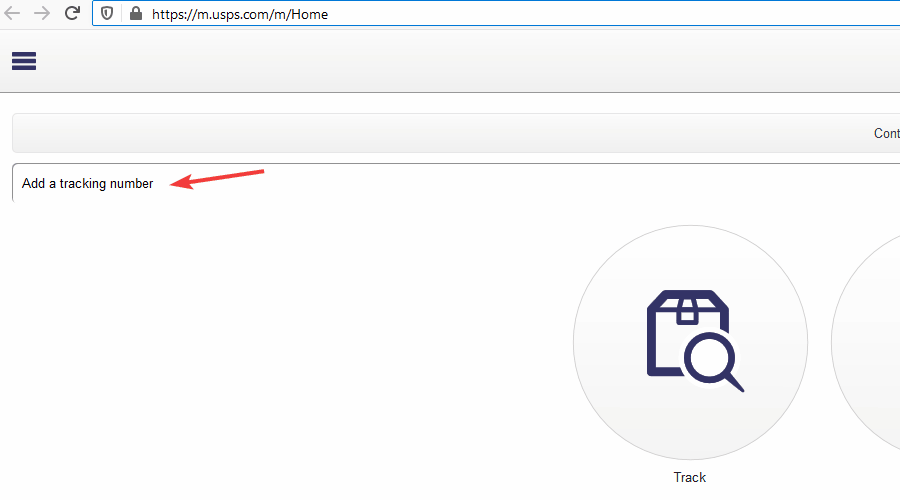
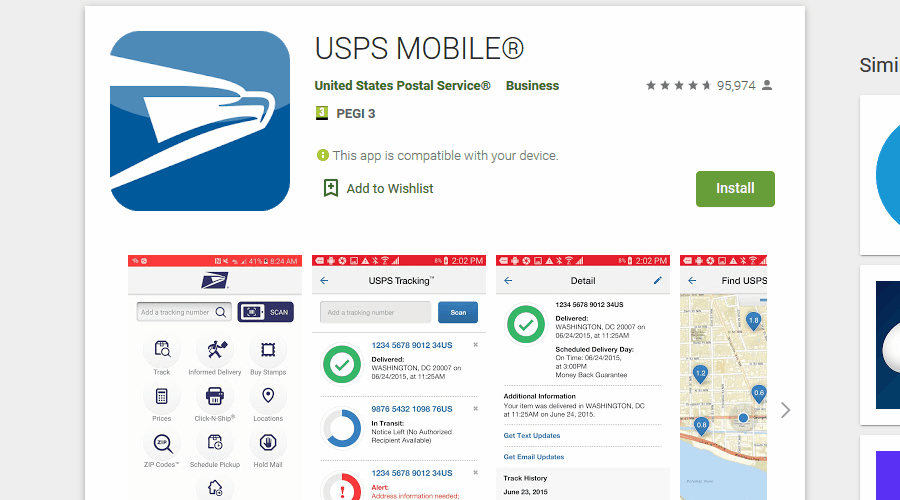
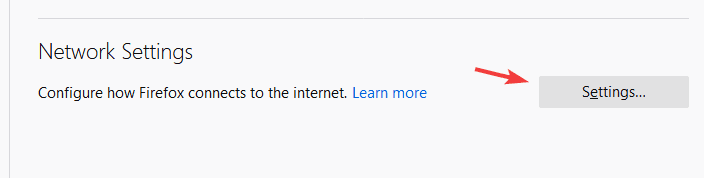
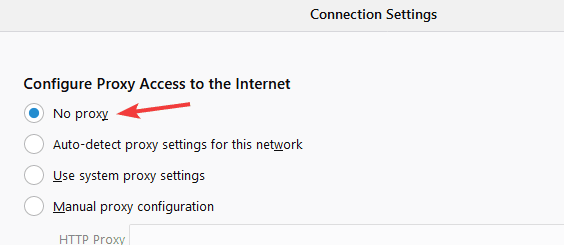
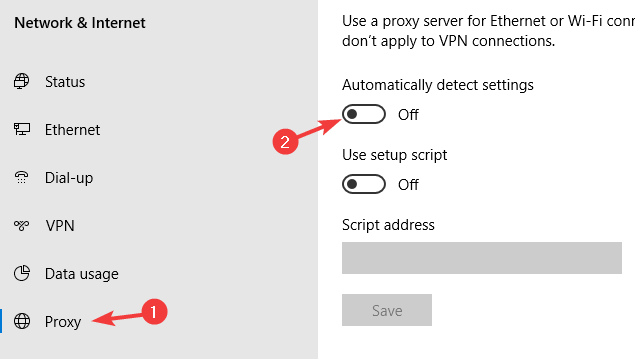
No comments:
Post a Comment