The simplest solution of them all. After a system reboot, lots of affected users resolved the error and were able to access the Steam and EAC-covered (Easy Anti-Cheat) games.
Close everything and restart your PC. After that, the problem with EAC and the patched loader detection error should be addressed.
On the other hand, if you’re still having a hard time starting the games and the error is persistent, move on with the steps below.
3. Insert the license key
- Right-click Start and open Settings.
- Choose Update & Security.
- Click Activation under the left pane.
- Activate Windows 10 manually (by inserting the license key).
Based on various reports, this error can occur even if you don’t have the activated version of Windows 10.
Therefore, it’s of utmost importance for both the gaming segment and overall experience, to activate it right away.
We don’t recommend using illegal activators or loaders for Windows 10. This can cause a lot of issues and it can completely brick your PC, especially if you have a genuine installation.
4. Exclude the game from AV scans
- Press the Windows Key + I to open the Settings app.
- Go to the Update & Security section.
- Select Windows Security from the left panel.
- In the right panel, click on Open Windows Defender Security Center.
- Choose Virus & threat protection.
- Select Virus & threat protection settings.
- Scroll down and, under Exclusions, click on Add or remove exclusions.
- Select the EasyAntiCheat folder.
If you really want the game, despite the EAC, we suggest creating an exclusion for this software. Thus, your antivirus will let it be and you’ll be able to play the game at last.
In our own experience, the EAC isn’t dangerous at all, and we never had an issue with it.
5. Repair the game
- Open Steam‘s Library.
- Right-click on the game, and open Properties.
- Choose the Local files tab.
- Click on the Verify integrity of game files option.
Reinstalling the game might help as well. We’re aware that this means a lengthy and annoying procedure, but it seems that something went completely wrong with your game.
If you use Steam, you might avoid reinstalling the game with the Integrity Verification tool.
This app checks and verifies the state of installation files and, if there are signs of corruption, it replaces them accordingly.
6. Reinstall Windows 10
- Press the Windows Key + I to open the Settings app.
- Go to the Update & Security section.
- Select Recovery.
- Choose Reset this PC and click on the Get Started button.
Finally, and this is the last resort, you can reinstall the operating system. Before using this solution, don’t forget to back up all your files.
Don’t forget that you can move the game files to a secondary partition and run it from there after the system reinstallation. Thus, you’ll save up some time.
Of course, in the most situations, you’ll resolve the error with some previous steps. This is the last available option.
Don’t forget to share your concerns with the game developers if needed. Also, feel free to share alternative solutions or post questions in the comments section below.
Editor’s Note: This post was originally published in June 2018 and has been since revamped and updated in October 2020 for freshness, accuracy, and comprehensiveness.
Thank you for viewing the article, if you find it interesting, you can support us by buying at the link:: https://officerambo.com/shop/
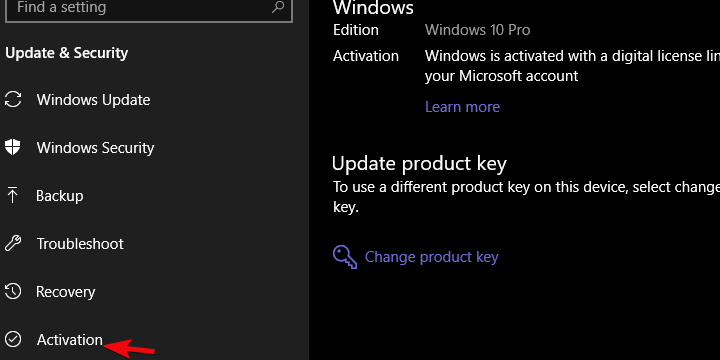
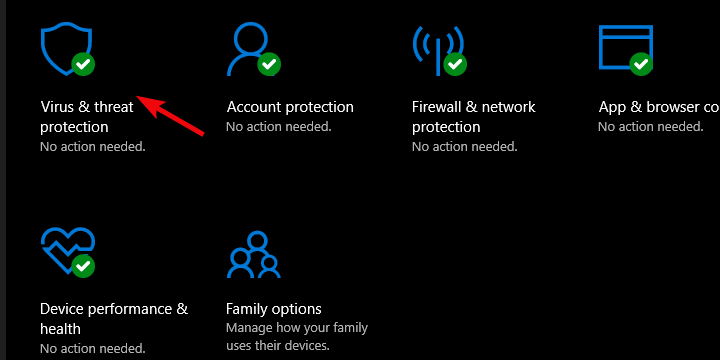
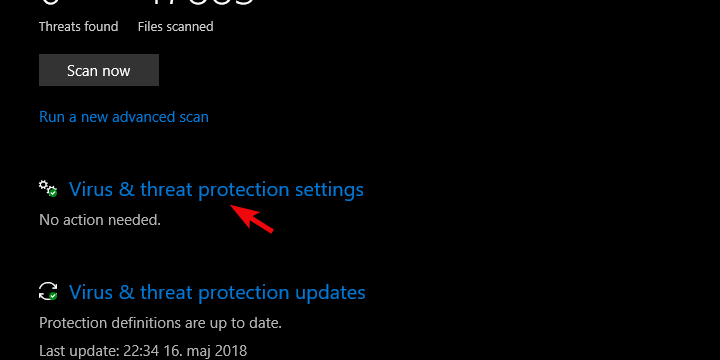
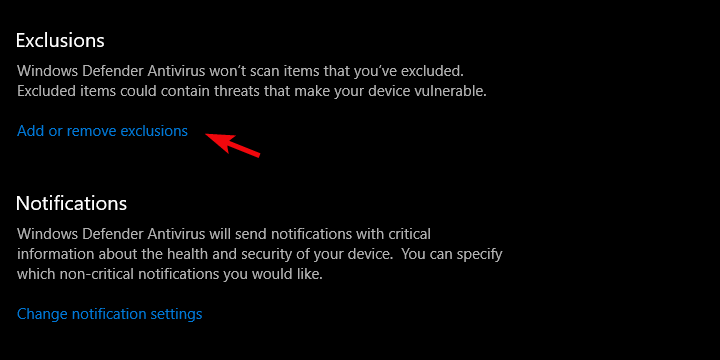
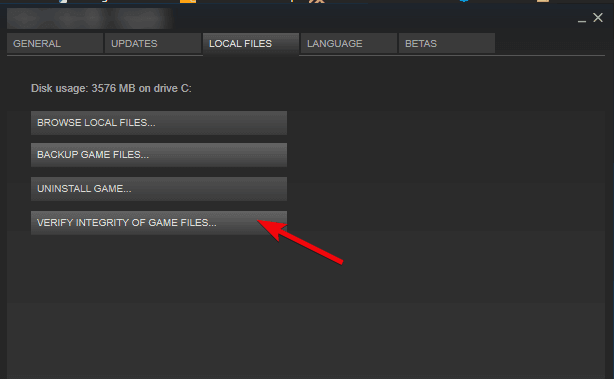
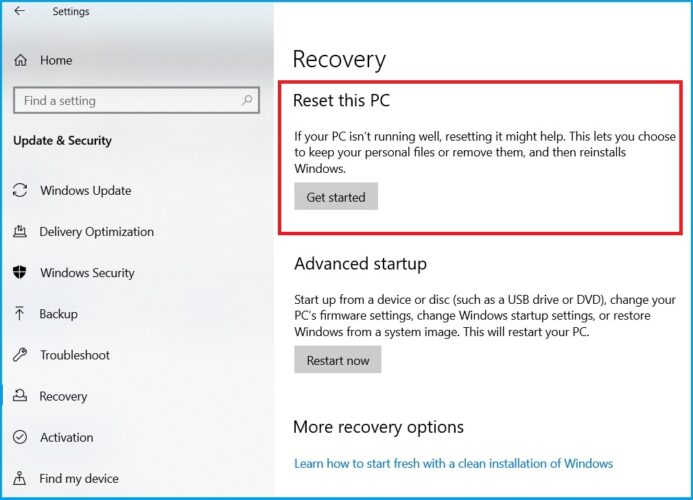
No comments:
Post a Comment