How can I fix Your response to the invitation cannot be sent error message?
1. Reset Calendar app
- On your iOS device go to Settings > Mail, Contacts, Calendars.
- Now select the account that you use and turn the Calendars off.
- Wait for a few moments and turn the Calendar on again.
- Restart your iPhone and check if the problem is still there.
Several users reported that this method worked for them, so be sure to try it out. On some versions of iOS this setting is located in Settings > Accounts & Passwords or in Settings > Calendar > Accounts section.
2. Turn off the Calendar app
- To go to Settings on your iOS device.
- Now select Your Name > Cloud.
- Locate the Calendars app and disable it.
- Wait for a minute or so, and turn it on.
- Restart your phone and check if that helps.
3. Update iOS to the latest version
- On your iOS device go to Settings > General > Software Update.
- If you see that a software update is available, tap it to download and install it.
Once your system is up to date, check if the problem is resolved. This has been an issue for a while, and Apple will most likely fix it for good via the software update.
Your response to the invitation cannot be sent error message can be problematic, but it can be fixed by resetting the Calendar app or by updating your iOS software to the latest version.
Did you manage to fix this problem? Feel free to share your solutions with us in the comments section.
Thank you for viewing the article, if you find it interesting, you can support us by buying at the link:: https://officerambo.com/shop/
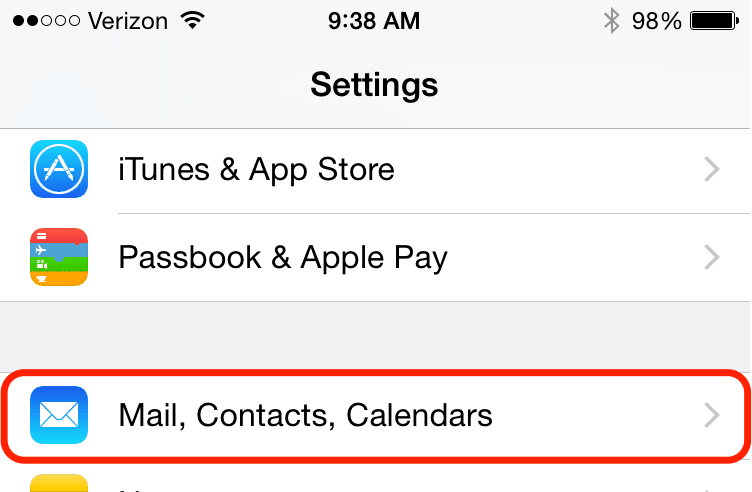
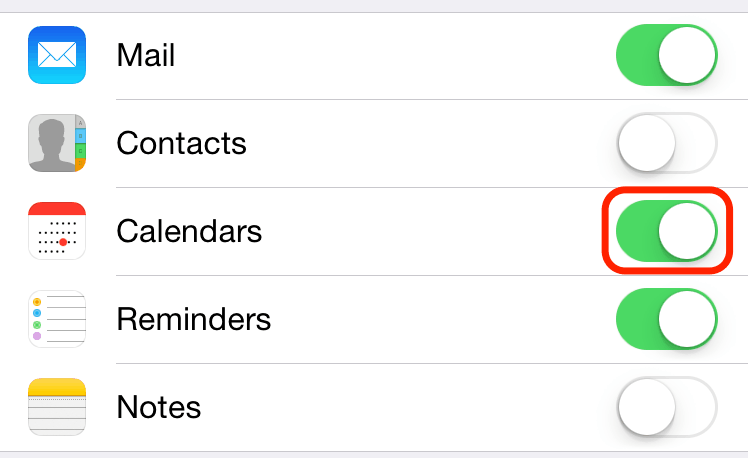
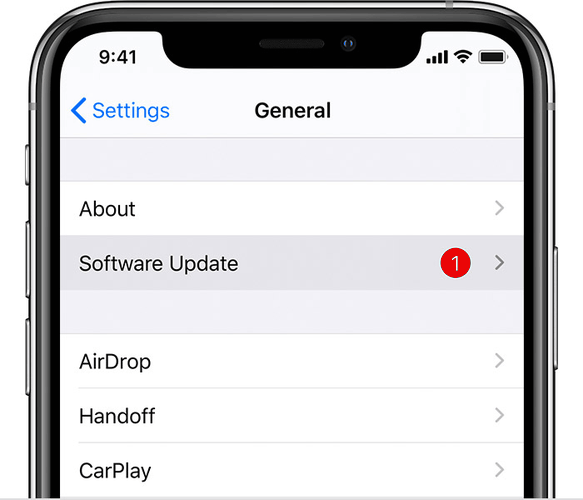
No comments:
Post a Comment