How can I fix There is a problem with your tablet driver error message?
1. Use DriverFix
There is a problem with your tablet driver message can affect Wacom tablets, and the problem is usually caused by corrupted or outdated drivers. This is where DriverFix can come in handy.
The software will automatically scan your PC and give you a detailed report on all outdated drivers. Now you just need to select which drivers you want to update and that’s it.
DriverFix is almost completely automated, and you can schedule the software to automatically scan and update all your drivers.
Other useful features:
- Incredibly fast
- Online database has more that 18 million driver files available
- Driver backup
- Download manager for driver downloads
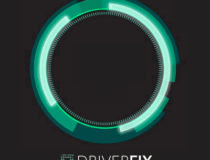
DriverFix
DriverFix is a automatic driver update software that can update and fix all your Wacom tablet driver issues.
2. Remove the driver completely and reinstall it
- Open the Settings app > Apps and uninstall all Wacom software.
- If asked to restart your PC, choose not to.
- Locate the following folders and remove them. Keep in mind that some of them might be hidden so you’ll need to reveal them:
C:Program FilesTabletC:Users<user>AppDataRoamingWTabletC:Users<user>AppDataLocalTempwactempC:Users<user>AppDataLocalWacom - Now go to the following directory:
C:WindowsSystem32 - Locate and remove all wacom_ Usually, there is only a wacom_tablet file, but if you have more, be sure to remove them all. Here are the files that can appear and that you need to remove:•
- WacDriverDLCoinst.dll
- Wacom_Tablet.dll
- Wacom_Touch_Tablet.dll
- WacomMT.dll
- WacomTabletUserDefaults.xml
- WacomTouchUserDefaults.xml
- Wacom_Tablet.dat
- Press Windows Key + X and select Device Manager.
- Expand the Human Interface Devices section and uninstall all devices with HID, USB, and Wacom in its name. To do that, right-click the device and choose Uninstall device.
- After removing all devices, restart your computer and the drivers should be reinstalled automatically.
- Optional: For the best performance, it’s advised to download and install the latest Wacom driver.
This is a simple solution that has worked for some users, but keep in mind that uninstalling your USB devices might disable your mouse/keyboard until you restart your PC.
3. Remove All User Preferences
- Locate Wacom Preference File Utility and start it. It should be located in the Wacom installation directory.
- When the software opens, click on the Remove button in the All User Preferences section.
After doing that, the Wacom There is a problem with your driver error will be gone. Keep in mind that this solution might only work for older Wacom models.
4. Restart Wacom service
- Press Windows Key + R and enter msc. Press Enter or press OK.
- Locate the Wacom service on the list, right-click it and choose Restart from the menu.
Keep in mind that this is just a temporary solution, and you’ll have to repeat it whenever this error message appears.
Wacom There is a problem with your driver error message will prevent you from using your tablet, but after using our solutions, the problem should be completely resolved.
Thank you for viewing the article, if you find it interesting, you can support us by buying at the link:: https://officerambo.com/shop/

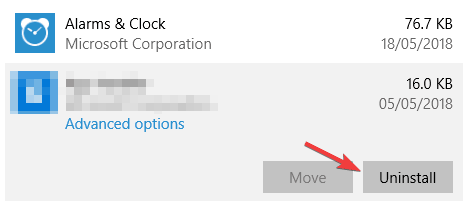
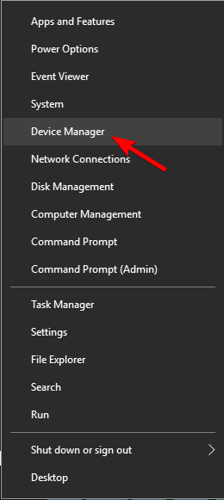
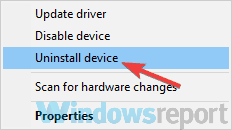
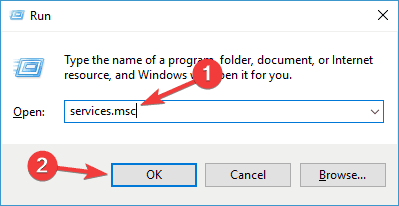
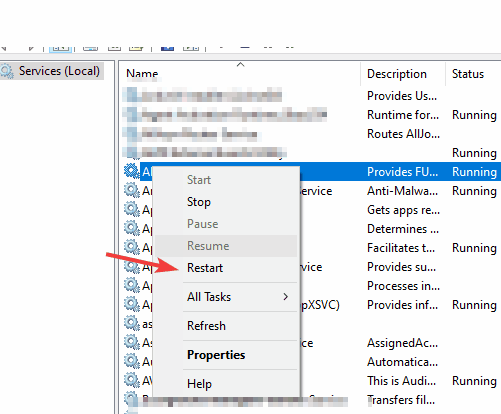
No comments:
Post a Comment