- Press the Windows key + R, type msconfig, and click OK.
- Go to the System Configuration dialog box, and select the Services tab.
- Check the Hide all Microsoft services box.
- Click on Disable all.
- Select the Startup tab, and click on Open Task Manager.
- You will see a list of startup items relevant to your PC. Select each and click Disable.
- Close Task Manager after you are done with each startup item, and click OK.
- Restart your PC.
Your PC will now boot in what is termed as the clean boot environment where all third party programs are disabled. This will enable the PC to start with only a minimal set of drivers and programs.
Meanwhile, here is how to find out which program might be leading to the error:
- Press the Windows key + R, type msconfig, and click OK.
- Go to the System Configuration dialog box, and select the Services tab.
- Check the Hide all Microsoft services box.
- Select to enable one half of the startup programs.
- Click on OK and then restart your PC.
- If the problem does not occur, all the programs you have selected has passed the test.
- Repeat the process with the next half.
- If the problem occurs, launch msconfig, and go to Services.
- Select half of the programs that you had selected during the initial run and restart your PC.
- Repeat this process with one half of the programs each time until you have found the problematic program.
Once you have found the program causing the error, see if there is an updated version available for the same.
You can also get in touch with the manufacturer to see if they can help resolve the issue.
3. Run an SFC scan
- Press the Windows key + R, type cmd, and hit enter.
- Right-click on Command Prompt and select Run as administrator.
- In the command line, type sfc/ scannow and press Enter.
- It might take a few second for the scan to complete. Wait patiently till its shows 100% scan is complete.
- Restart your PC.
Even the slightest corruption of system files can lead to unhandled exception errors.
The SFC scan is the system utility tool that runs through the elevated Command Prompt. Its main purpose is to check the integrity of the system files.
This operation performs a scan of all the system files and will make necessary amendments as deemed fit.
Can’t access Command Prompt as an admin? Take a look at this guide.
4. Run the hardware troubleshooter
- Press the Windows key + I to open the Settings app.
- Head over to Updates & Security, and select Troubleshoot.
- Go to the Hardware and Devices section, and choose Run the Troubleshooter.
- Follow further on-screen instructions and let the process finish.
- Restart your PC.
Any issues with a hardware can also be the reason for the error to appear.
That makes it quite imperative to perform a hardware and devices scan to rule out chances of a hardware or a device somewhere playing the trick.
5. Uninstall and reinstall the .NET Framework
- Type Control Panel in the Cortana search box, and hit Enter.
- Go to Programs and features, and locate Microsoft .NET Framework.
- Right-click on it and select Uninstall.
- Press the Windows key + I to open the Settings app.
- Head over to Updates & Security, and click on Windows updates.
- Choose Check for updates.
- The .NET Framework will get installed automatically.
- Alternately, you can also download it manually from the official Windows Store Apps.
6. Run the .NET Framework cleanup tool
The .NET Framework cleanup tool is designed to automatically perform a scan in order to avoid further issues with the .NET Framework installed in your PC.
For running the tool, check the Microsoft’s official .NET Framework cleanup tool user guide, and find all the information and procedure you need.
So these are our suggestions to help you fix the Windows 10 unhandled exception errors. If you have any other recommendations or questions, reach for the comments section below.
Editor’s Note: This post was originally published in December 2018 and has been since revamped and updated in October 2020 for freshness, accuracy, and comprehensiveness.
Thank you for viewing the article, if you find it interesting, you can support us by buying at the link:: https://officerambo.com/shop/

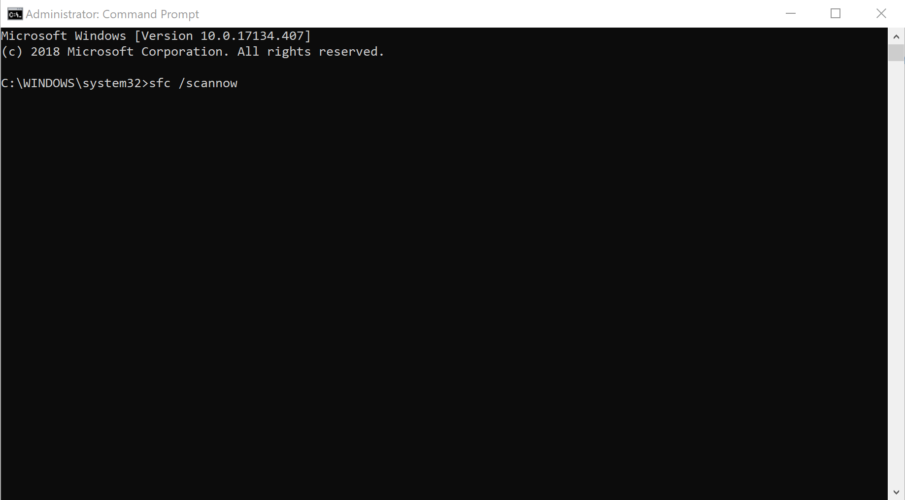
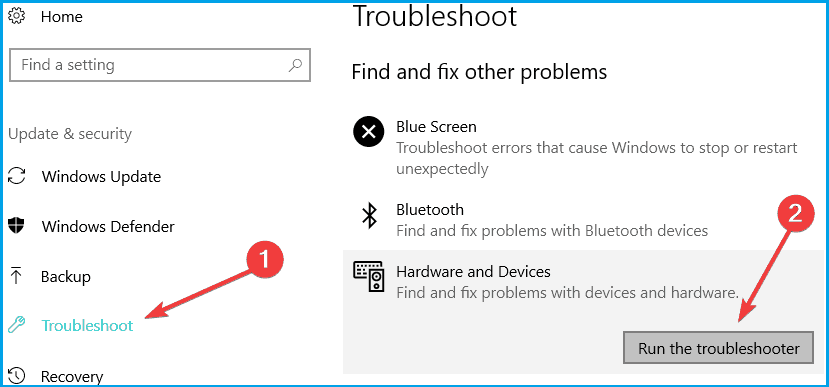
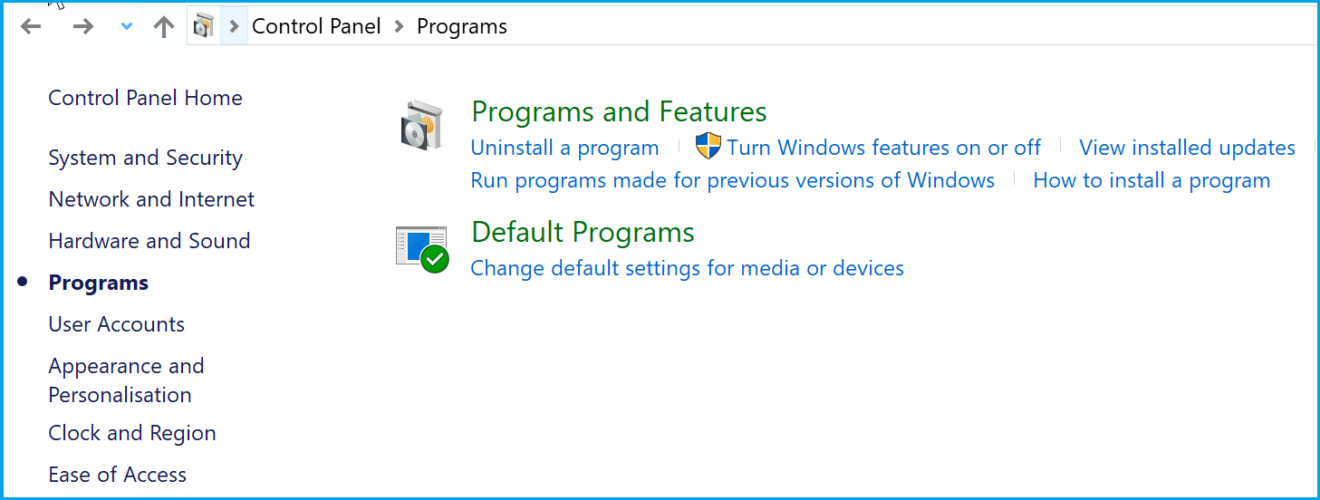

No comments:
Post a Comment