The Ransomware Protection feature blocks any type of exploit before it gets a chance to run on your device.
All in all, Vipre offers full protection against the most advanced threats, and it will definitely detect trojans in your system and eliminate them at once.

Vipre Antivirus Plus
This is your best chance to get rid of trojans and any other type of malware that might crash your device.
2. Run a virus scan with Microsoft Safety Scanner
Microsoft Safety Scanner is a free downloadable security tool for on-demand scanning, which helps remove malware, and also works with your existing antivirus software.
However, it expires 10 days after downloading it, so to rerun a scan with the latest antimalware definitions, download and install it again.
If you run the virus scan without reinstalling Microsoft Safety Scanner, the program will be deleted, and any infected files and folders can get deleted too.
3. Perform a Clean Boot
- Log on as administrator, and type msconfig in the search box
- Select System Configuration
- Find Services tab
- Select Hide all Microsoft services box
- Click Disable all
- Go to Startup tab
- Click Open Task Manager
- Close Task manager then click OK
- Reboot your computer.
4. Change Windows Defender Service startup to Automatic
- Right-click Start and select Run
- Type services.msc and press enter
- Right-click Windows Defender service
- Click Properties
- Ensure that Service Status is running
- Ensure Startup type is Automatic
- Click Apply then click OK and restart your computer
5. Clear your Temp file/Cache
- Go to Internet Explorer
- Click Tools
- Click Internet Options
- Select the General tab
- Click Browsing history
- Select Delete
- Uncheck Preserve favorites website data
- Delete temporary files, delete cookies, history, passwords, etc.
To verify that your cookies have been deleted, do the following:
- Click Start and type inetcpl.cpl in the search box and press enter
- In the Internet Properties dialog box, go to General tab
- Click Settings under Browsing History
- In Temporary Internet Files and History settings, click View Files to open the folder where cookies are stored
- In the open folder, press CTRL+A, CTRL+D, then press enter to delete the cookies
- Exit and restart your computer
- Scan your computer using Vipre, as recommended in the first solution (or another antivirus tool, is available).
6. Run a full scan in Safe mode
- Click on Start and select Settings
- Click Update & Security
- Select Recovery from the left pane
- Go to Advanced startup
- Click on Restart now
- Select Troubleshoot from the choose an option screen, then click Advanced options
- Go to Startup Settings and click Restart
- Once your computer restarts, a list of options will come up.
- Choose 4 or F4 to start your computer in Safe Mode
- Run a full scan using another antivirus software.
Have any of these solutions helped fix Windows Defender is not removing Trojan threats? Let us know in the comments section below.
Editor’s Note: This post was originally published in May 2018 and was completely revamped and updated in October 2020 for freshness, accuracy, and comprehensiveness.
Thank you for viewing the article, if you find it interesting, you can support us by buying at the link:: https://officerambo.com/shop/

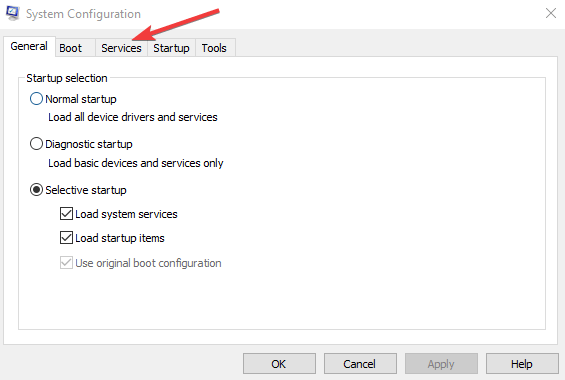
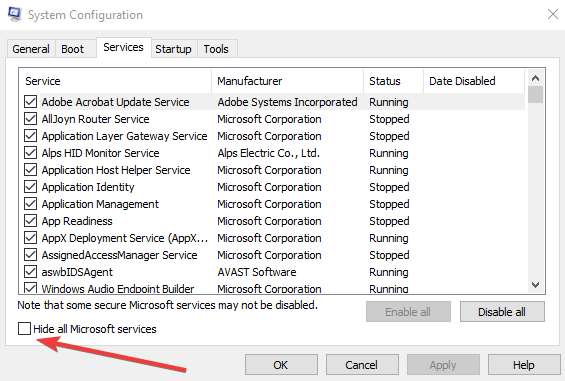
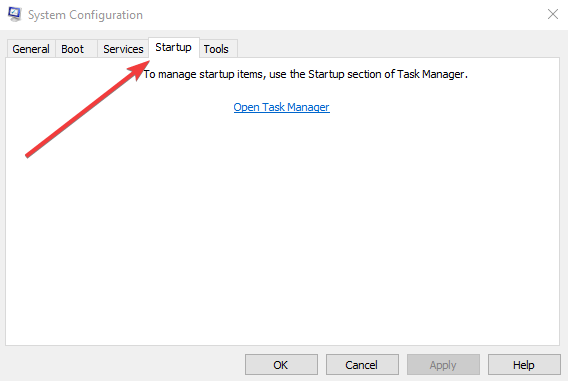
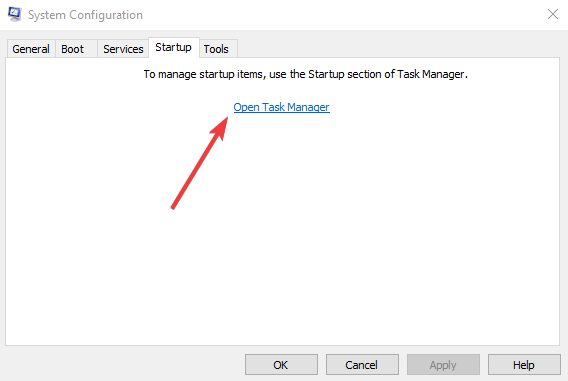
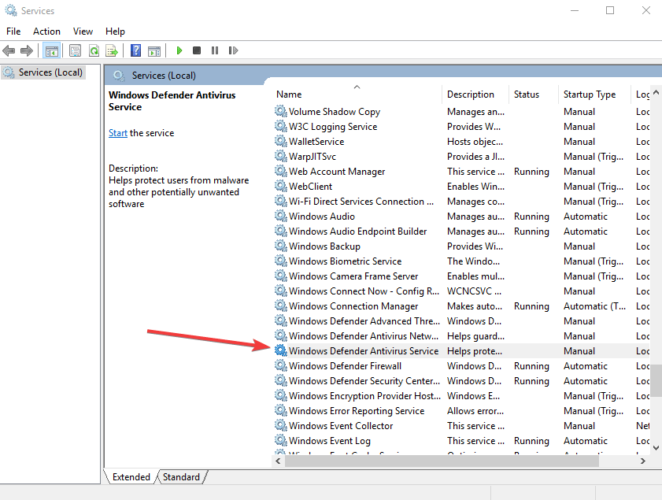
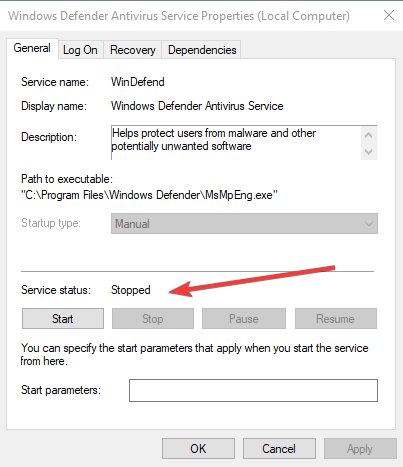
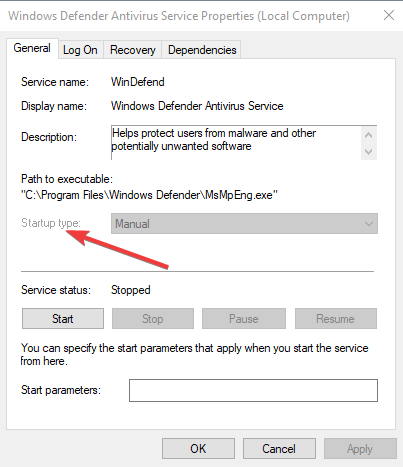
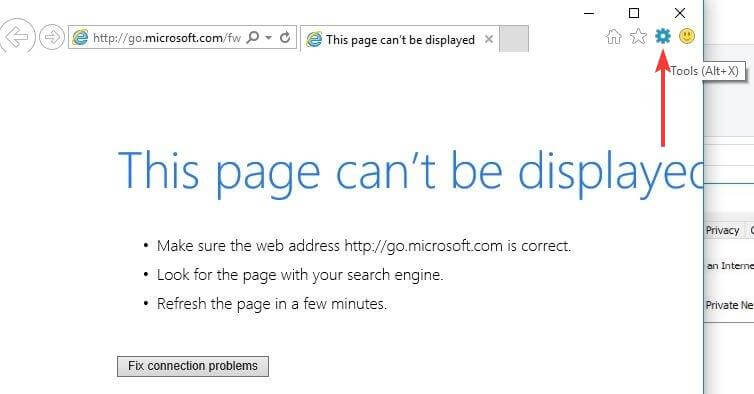
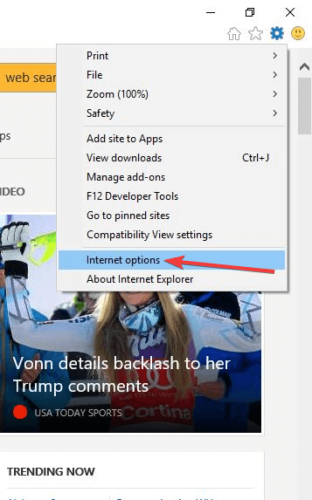
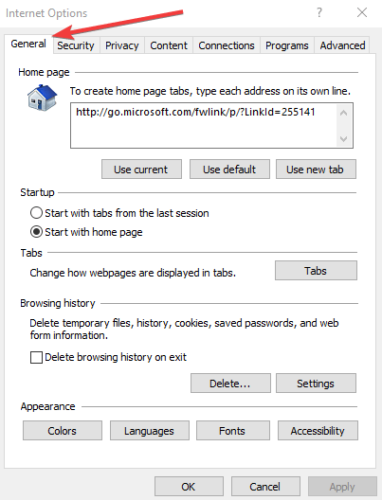
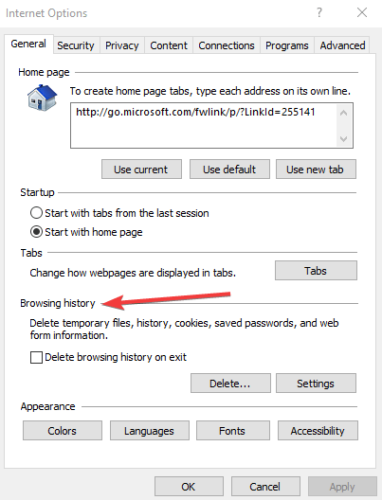
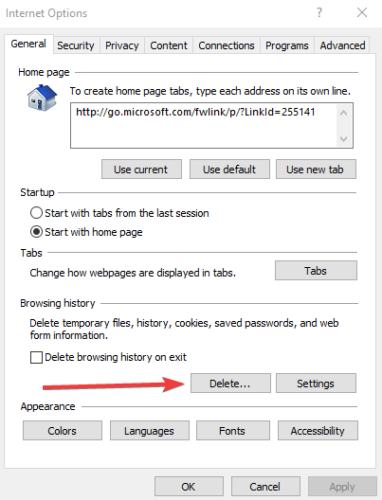
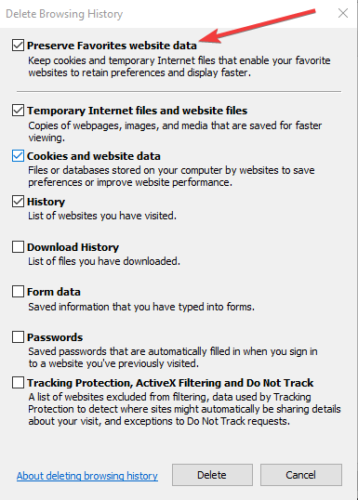
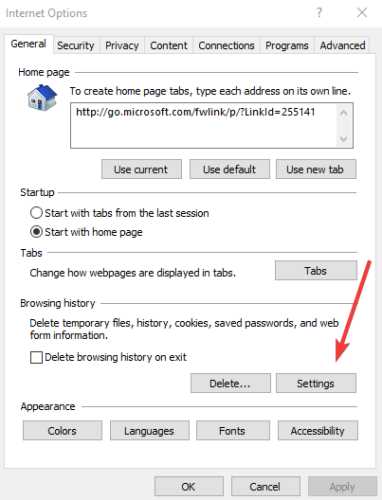
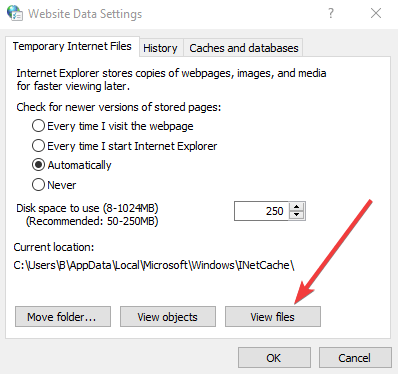
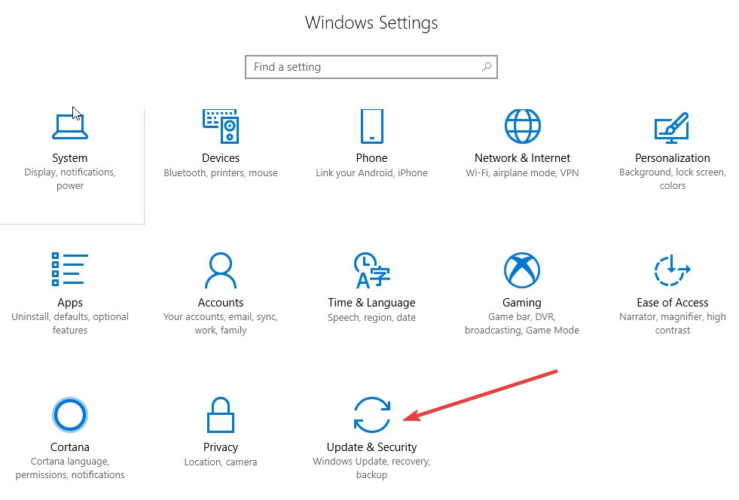
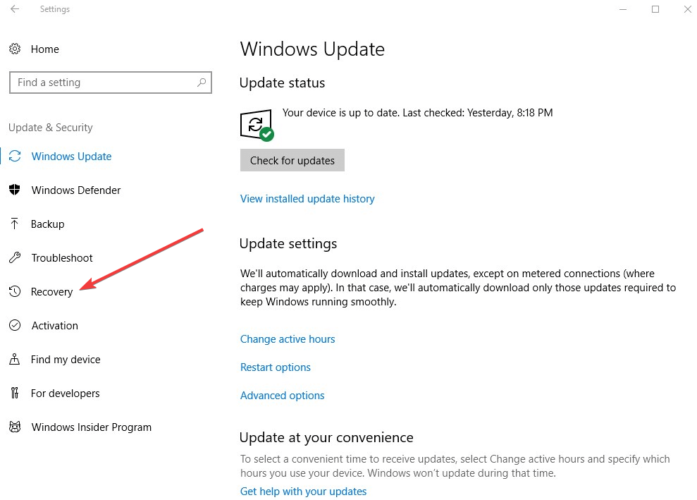
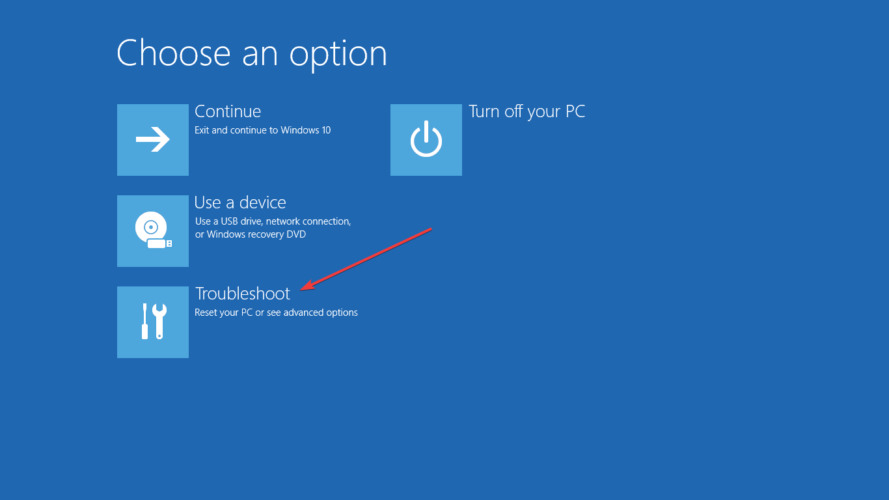
No comments:
Post a Comment