ipconfig/releaseipconfig/flushdnsipconfig/renew
In case you can’t use CMD to enter the commands listed above, you should check out this troubleshooting guide to fix the problem.
3. Remove your antivirus software
Antivirus software or firewall can often interfere with your Internet connection and cause IP configuration failure. As a workaround, you might want to temporarily remove your antivirus or firewall.
Users reported that Avast and AVG antivirus can cause this issue, and after removing the problematic software the issue was resolved.
Bear in mind that almost any antivirus software can cause this problem, so be sure to temporarily remove all third-party antivirus tools.
Many antiviruses and any other software can’t be uninstalled completely by a regular uninstallation process and they often leave some files behind that can clog your system or prevent a proper reinstallation.
That’s why we recommend to use IObit Uninstaller Pro, a professional tool that will totally eliminate any trace of your antivirus, even from the Registry.
If removing the antivirus software fixes the problem, you can proceed and install the latest version of your antivirus or switch to a different antivirus software.
We would recommend you to switch to Bitdefender Antivirus Plus, which comes with a lot of useful features.
It optimizes your computer’s process activity, a very important thing that might prevent you from a lot of problems that might appear while using your PC (including this type of PC errors).
We definitely recommend you to choose this antivirus as the most compatible and versatile AV for Windows PCs.

Bitdefender Antivirus Plus
Bitdefender Antivirus Plus doesn't interfere with your system but it optimizes it with seamless results.
4. Change the wireless SSID and password
It was reported that you can fix Wi-Fi doesn’t have valid IP configuration error by accessing your modem and changing the wireless SSID and password.
To do that, you’ll have to connect your PC with your modem using the Ethernet cable, access your modem and change the wireless SSID and password.
For more details on how to do that, we strongly suggest that you check your modem’s manual.
Many network issues are caused by malware, various scripts, and bots. You can secure yourself by installing Private Internet Access, a leader in the VPN market. It protects your PC from attacks while browsing, masks your IP address, and blocks all unwanted access.
5. Set the channel width to Auto
- Press Windows Key + X and select Network Connections from the menu.
- Right-click your wireless connection and choose Properties from the menu.
- Click the Configure button and go to the Advanced tab.
- Locate 802.11n Channel Width for band 2.4 and set it to Auto.
- Click OK to save changes.
Don’t know what Wi-Fi channel to use? Use these amazing Wi-Fi analyzers to help you choose
6. Set your IP address manually
- Press Windows Key + X and choose Network Connections.
- Right-click your wireless network and choose Properties from the menu.
- Select Internet Protocol Version 4 (TCP/IPv4) and click the Properties button.
- Select the Use the following IP address option and enter the IP address, Subnet mask, and Default gateway (you might have to enter different data).
- After you’re done, click the OK button.
Note: You’ll have to enter the DNS server manually. We used Google’s Public DNS, but you can also use 192.168.1.1 as your Preferred DNS server.
7. Change the number of DHCP users
According to some users, you can fix this problem by increasing the number of DHCP users. Some routers are usually limited to 50 and this can cause the IP configuration failure message to appear.
To fix this issue you need to access your router and increase the number of DHCP users manually.
Users reported that after increasing the number all issues were resolved. Check the router manual to learn how to do that.
In addition, some users also suggest that you can fix the problem with the IP configuration by increasing the number of maximum wireless users.
Some routers are limited to only 10 wireless users, and by increasing the maximum number the issue was resolved.
Just in case you can’t access your router, go to this guide to learn what you can do to fix it.
Thank you for viewing the article, if you find it interesting, you can support us by buying at the link:: https://officerambo.com/shop/

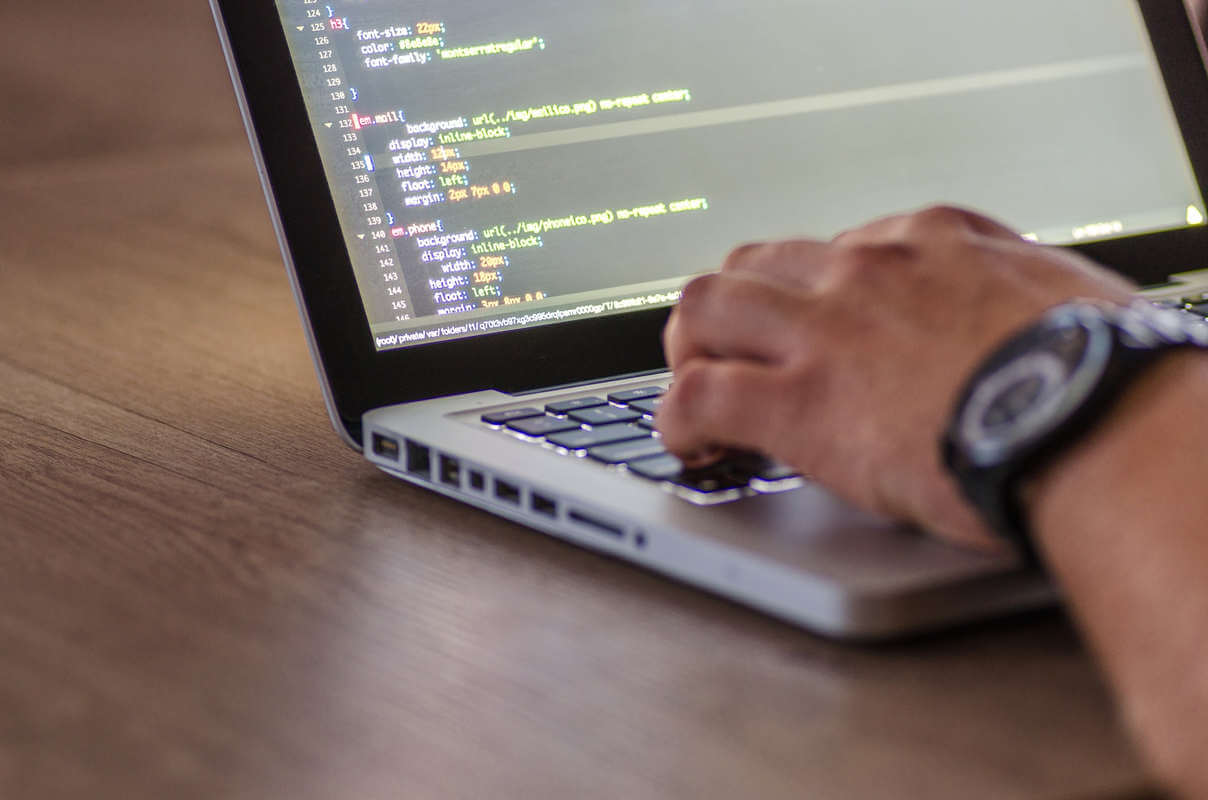
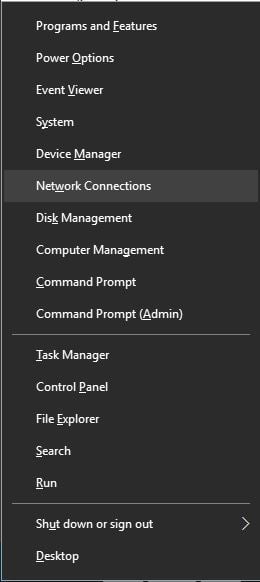
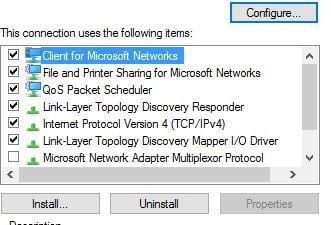
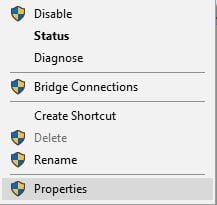
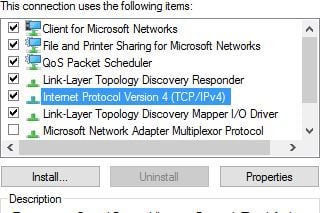
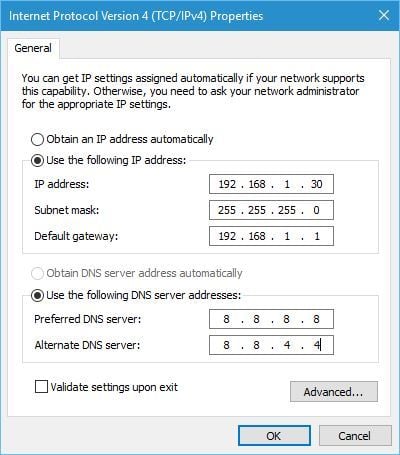
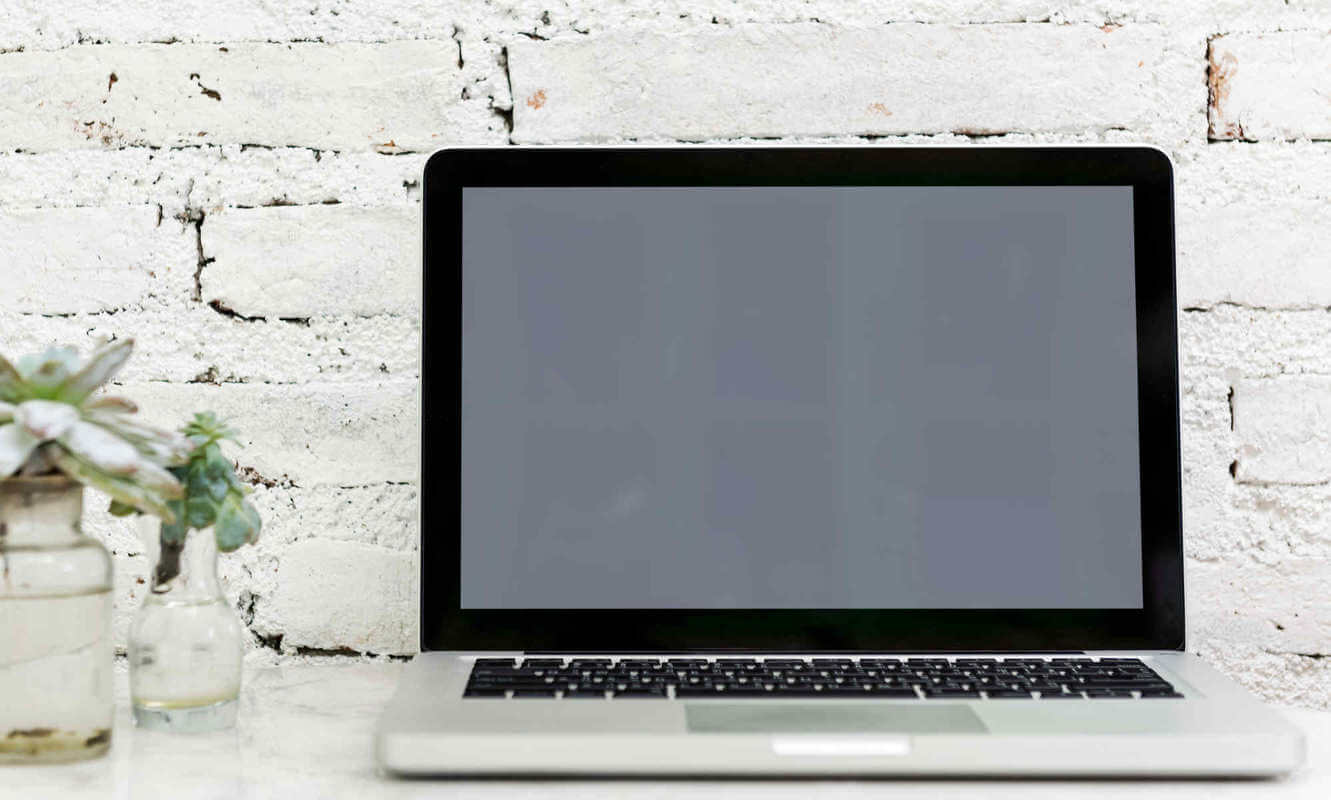
No comments:
Post a Comment