In this article, let’s take a look at a few troubleshooting steps to help you fix the Among Us not working on PC issues.
What can I do if Among Us is not working on PC?
1. Switch out of the game
If you are experiencing black screen issues after launching the game, try switching between the windows. Press the Alt + Tab key on your keyboard. Select a different open window. Next, press the Alt + Tab key again and select Steam/Among Us window.
If that does not work, check if the issue is triggered due to screen resolution conflict. Make sure you are in the Among Us black screen window and hit Alt + Enter to open the game in Windowed mode. If the game works, enter Alt + Enter to make it full window.
2. Verify integrity of game files
- Launch Steam on your PC.
- Open the Library tab.
- Right-click on Among Us and select Properties.
- Open the Local Files tab in the Properties window.
- Click the Verify integrity of game files button.
- Wait for Steam to verify and fix any issues with the game files.
- Relaunch Steam and check if Among Us launches without any issues.
3. Choose a different game server
- Launch Among Us on Steam.
- Click the Globe icon in the bottom right corner.
- Select a different server depending on the region.
- Trying joining a game again and check for any improvements.
Changing the in-game server is useful if you see a game full error when joining a lobby. However, make sure to choose a server that is closer to your region. Selecting a region that is not closer to your location can cause high ping and disconnection issues.
4. Check for permission issues
- Right-click on the Among Us .exe file from the desktop shortcut or installation folder.
- Select Properties.
- In the Properties window, open the Compatibility window.
- Under the Settings section, check ‘Run this program as an administrator’ box.
- Click Apply and then click OK to save the changes.
- Relaunch Steam and open Among Us to see if that helps you resolve the issue.
If the game is crashing at launch, it could be due to GPU overclocking issues. Several users have reported that restoring their GPU frequencies to factory default has fixed the crashing issue on PC. You can read more on Among Us crashing and freezing here.
5. Disable antivirus and firewall
Thank you for viewing the article, if you find it interesting, you can support us by buying at the link:: https://officerambo.com/shop/
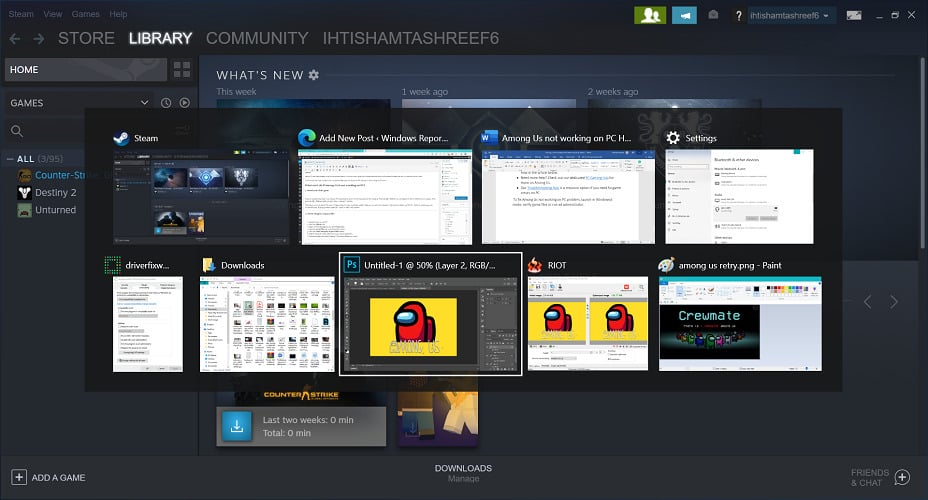
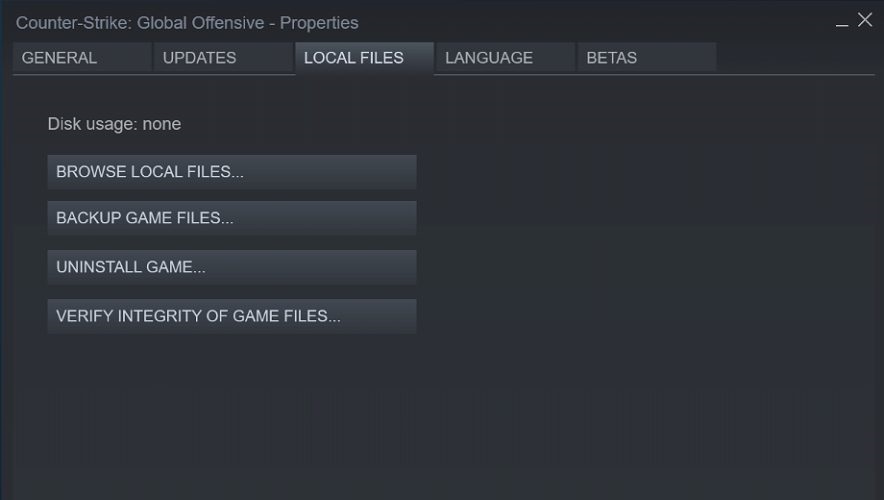
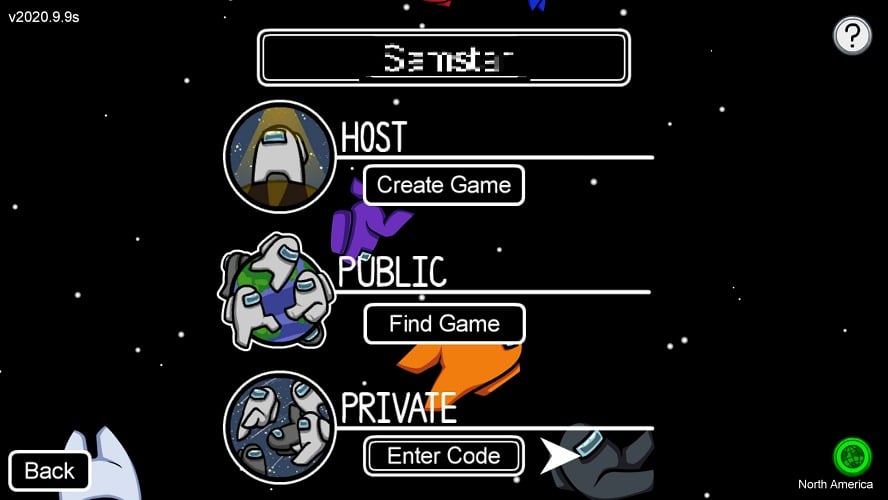
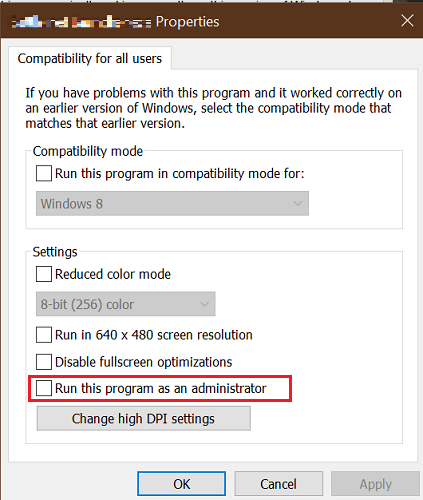

No comments:
Post a Comment