If you need to fix uTorrent’s connecting to peers error, check out these resolutions.
What can I do if uTorrent gets stuck on connecting to peers?
1. Download torrents using a VPN connection
Some VPN (Virtual Private Network) software and connections might bypass restrictions for downloading torrent files.
Our recommendation for this step is to use the powerful Private Internet Access. This amazing software ensures that your uTorrent connection will work without problems, while also protecting you from any online threat.
Developed by the Kape Technologies company, this software uses state-of-the-art encryption algorithms, which protects your privacy online to the highest standards possible.
This software offers you support for a variety of VPN technologies, such as PPTP, L2TP/IPsec, SOCKS5, OpenVPN, and even WireGuard.
Some other useful features:
- No logs are kept about the user
- Simple to use kill-switch that enables you to quickly de-activate it
- Resolves any geo-location restricted content issues
- Fully compatible with torrenting software
- Offers 10 simultaneous connections at the same time

Private Internet Access
Use PIA VPN to ensure that you encounter no problems whatsoever while using uTorrent.
2. Run uTorrent as an administrator
- Open File Explorer (Windows key + E).
- Open your uTorrent software folder in File Explorer.
- Then right-click the uTorrent.exe to open its context menu.
- Select the Run as administrator option to open uTorrent with elevated privileges.
3. Delete the resume.dat files
- Open the window for File Explorer.
- Next, open your user folder in File Explorer.
- Select the Hidden items setting on the View tab.
- Open the AppData and Roaming subfolders from your user folder.
- Then open the uTorrent folder in the Roaming folder.
- Hold the Ctrl key and select the resume.dat and resume.dat.old files.
- Click the Home tab.
- Press the Delete button to erase the resume.data and resume.dat.old files.
Note: Deleting those files will clear the torrent list in the uTorrent window. However, you can still resume downloads by manually opening torrent files from the uTorrent subfolder in Roaming.
4. Allow uTorrent through the Windows firewall
- First, open Windows 10’s search utility by clicking the magnifying glass icon by the Start button.
- Type firewall in the search utility’s text box.
- Next, click Windows Defender Firewall to open that Control Panel applet.
- Click Allow an app or feature through Windows Defender Firewall to open the Allowed apps options shown directly below.
- Select the Change settings option.
- Select the Private and Public checkboxes for uTorrent.
- Click the OK button.
5. Enable the port forwarding for uTorrent
- Open the uTorrent window.
- Click the Options menu.
- Select Preferences to open the settings window for uTorrent.
- Next, click Connection on the left to open the options shown in the shot directly below.
- Select the Enable UPnP port mapping and Enable NAT-PMP port mapping options.
- Check the Add Windows Firewall exception option to select it.
- Don’t forget to click the Apply option.
- Click OK to exit.
6. Select forced protocol encryption
- Launch the uTorrent software.
- Click Options in uTorrent.
- Then click Preferences to open that window.
- Select BitTorrent on the left of the Preferences window.
- Select the Forced option on the Outgoing drop-down menu.
- Click the Apply and OK options to save settings and exit.
Those are some of the resolutions users have confirmed they’ve fixed the connecting to peers download error with. So, there’s a pretty good chance they’ll fix the issue for most users.
Thank you for viewing the article, if you find it interesting, you can support us by buying at the link:: https://officerambo.com/shop/
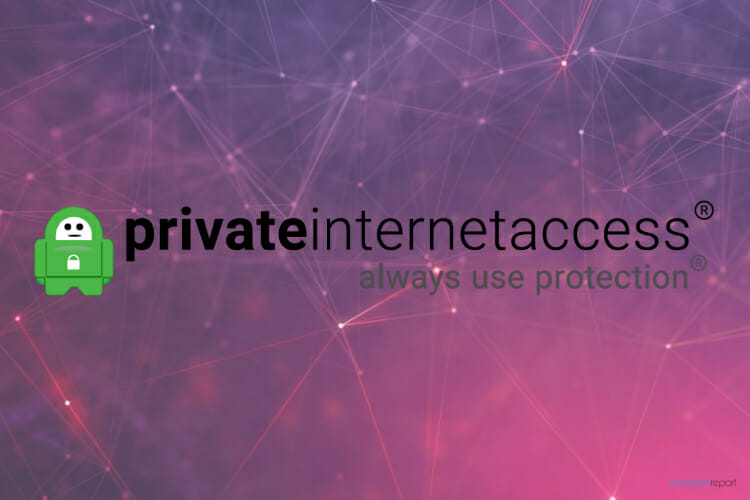
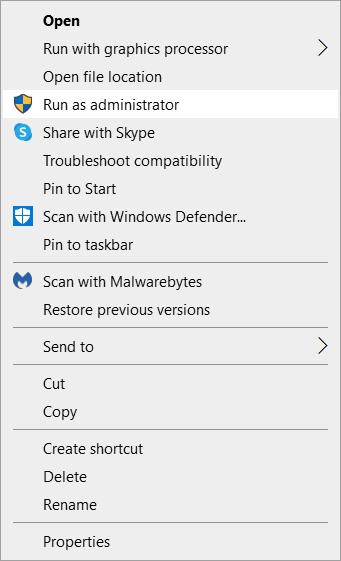

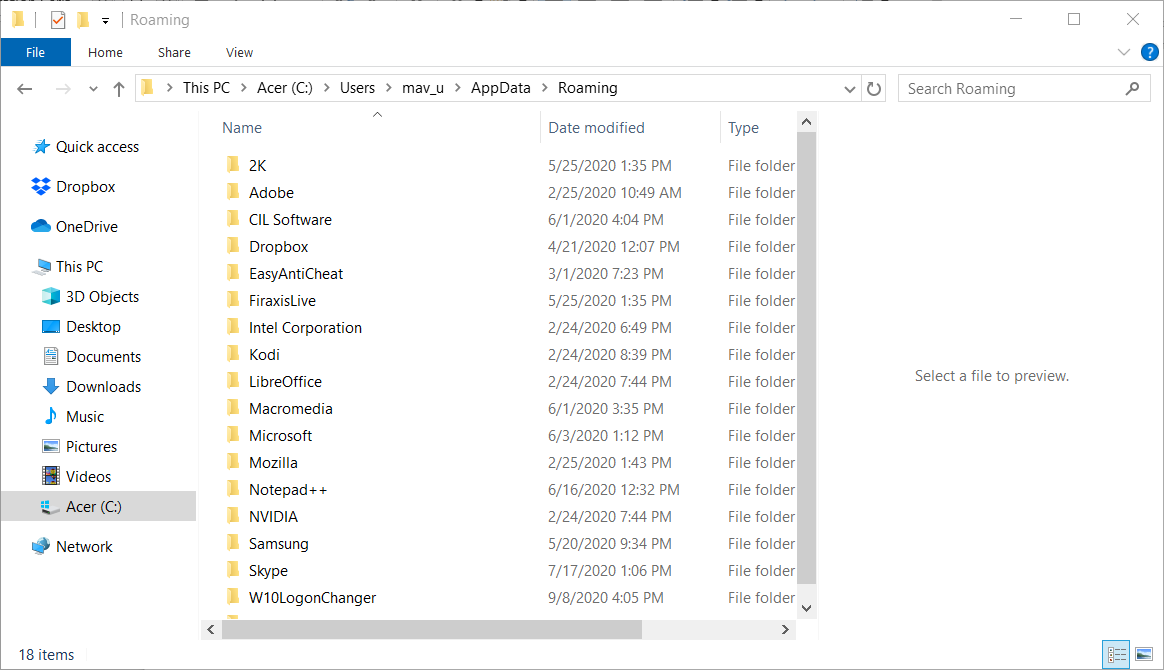
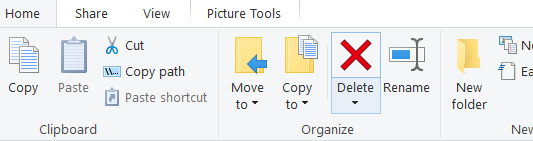
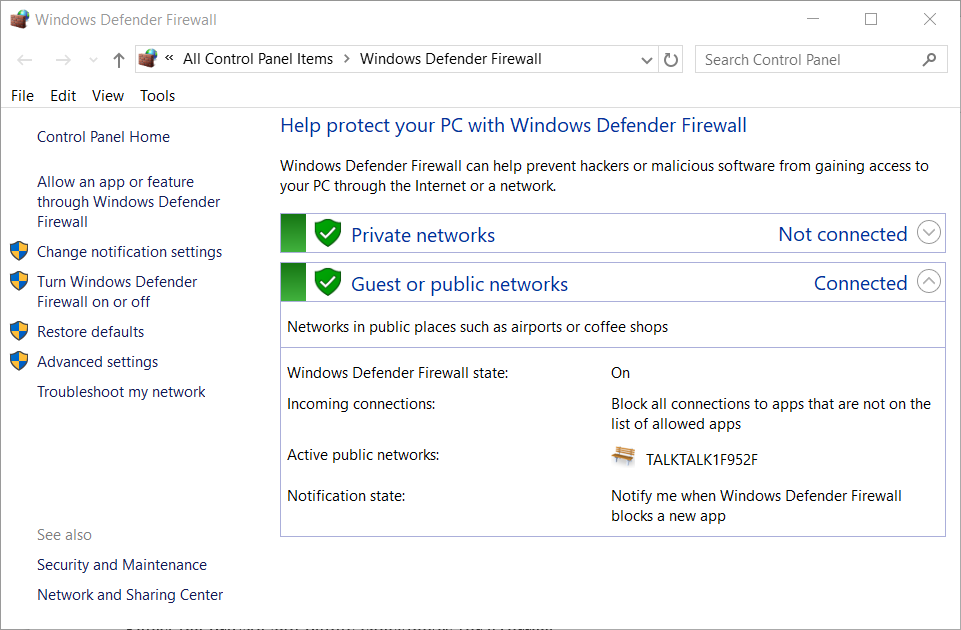
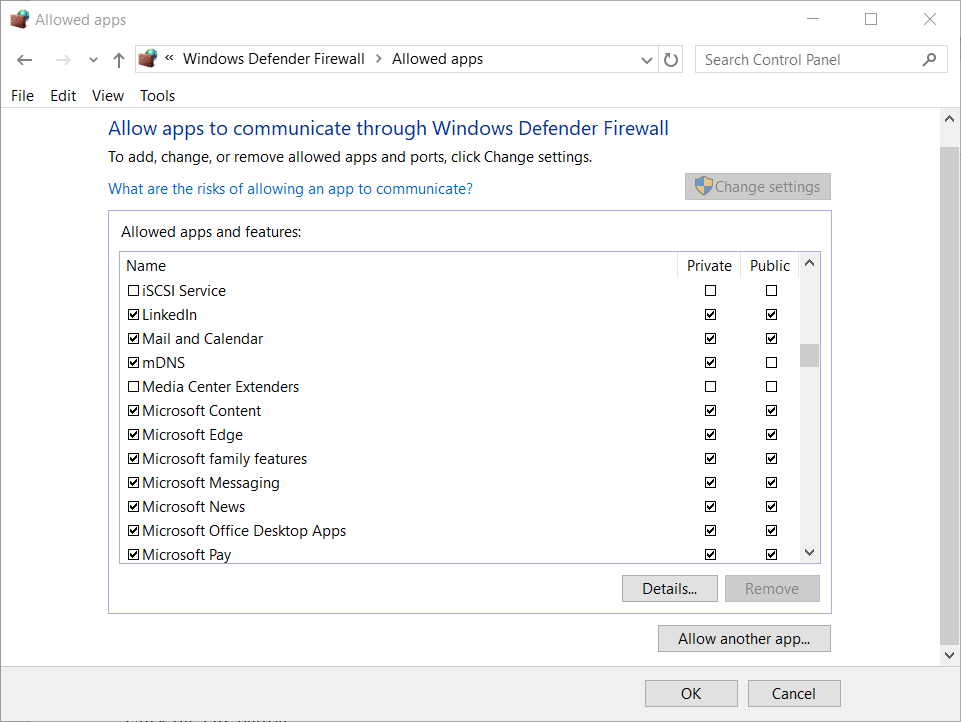
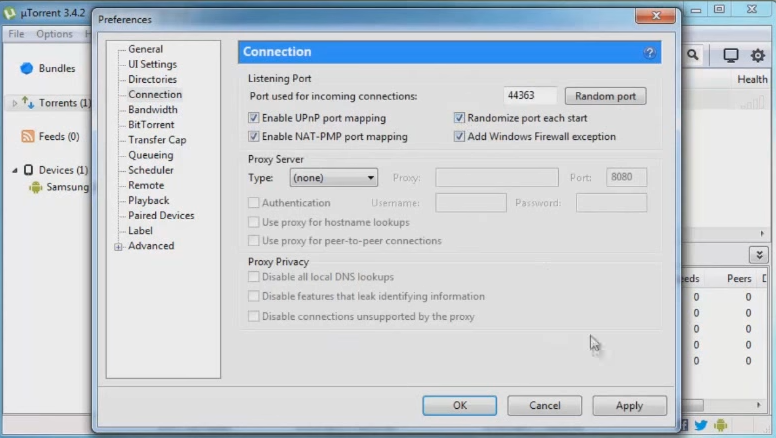
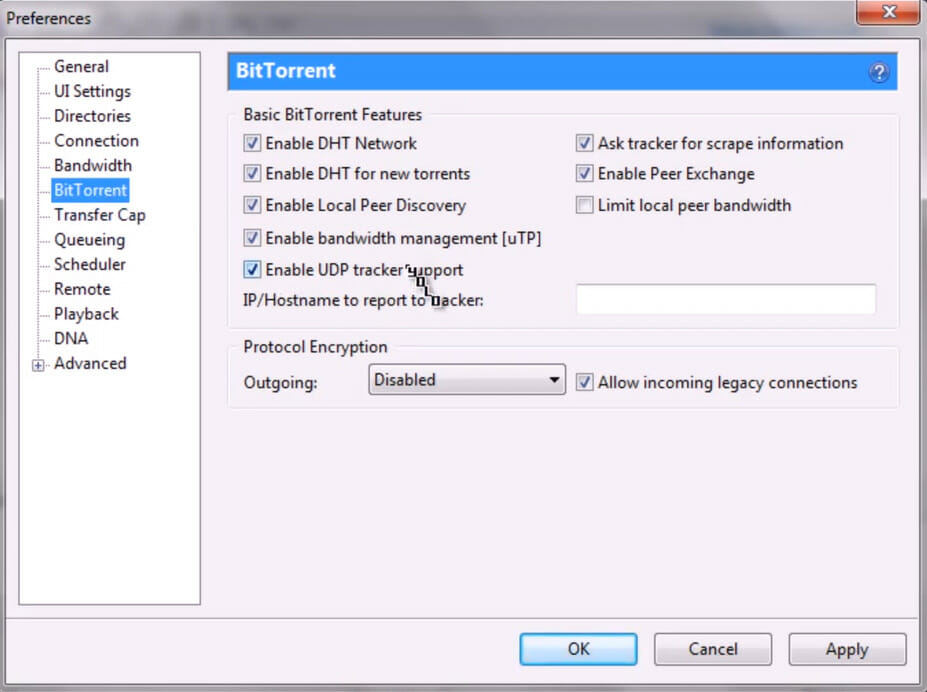
No comments:
Post a Comment