If you are also troubled by this issue, here are a couple of troubleshooting tips to help you resolve this annoying error.
How do I fix the Twitch can’t verify Minecraft version error?
- Run software with admin privileges
- Disable antivirus software
- Use Jar Launcher instead
1. Run software with admin privileges
For Minecraft:
- Navigate to the installation folder of Minecraft on your PC.
- Find the Minecraft.exe (or any other variations of this name), and right click on it.
- Select Run as administrator.
Note: If you want to avoid doing this every time you want to run Minecraft as an administrator, you can follow next steps:
- Right-click on the Minecraft.exe.
- Select Properties, and click on the Compatibility tab.
- Tick the box next to Run this program as an administrator, and click OK.
For Twitch:
- Open Twitch.
- Click on File, and select Settings.
- In the General tab, scroll down and toggle on the Run Twitch as Administrator option. (It should be purple if toggled on).
2. Disable antivirus software
Some issues with Twitch have been reportedly caused by a conflict between different antivirus software and firewalls with the software.
If the first method didn’t solve the error, then try disabling both firewall and antivirus services for a limited amount of time, and then, try to open Twitch with Minecraft again.
In the worst case scenario, you might have to remove your antivirus. If removing the antivirus solves the problem, consider switching to a new antivirus such as Bitdefender.
This great tool offers the best protection on the market, and thanks to the gaming mode feature it won’t interfere with your games in any way.
Thank you for viewing the article, if you find it interesting, you can support us by buying at the link:: https://officerambo.com/shop/
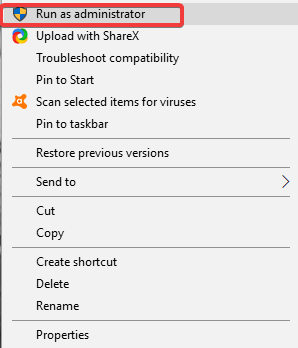
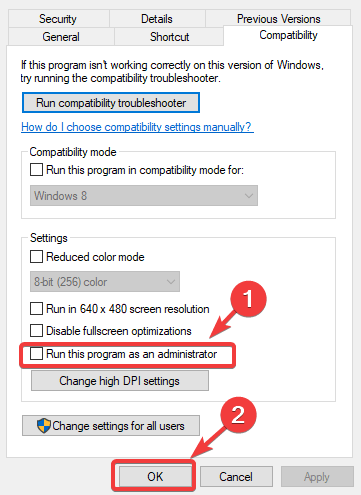
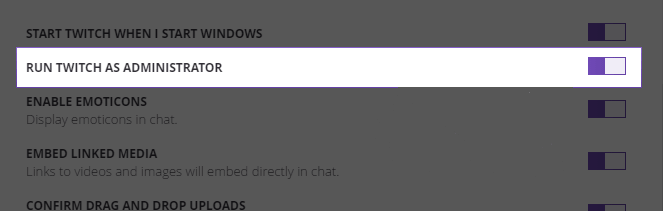

No comments:
Post a Comment