It scans your system and lists all existing and possibly missing drivers. The tool also detects if there is already a new version for current records. If necessary, these can be updated directly via DriverFix.
To do this, load the corresponding file on your PC and copy the new version to your computer with one click.
However, we recommend you to download this driver updater tool (100% safe and tested by us) to do it automatically.
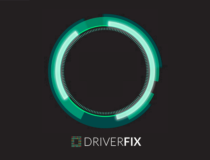
DriverFix
This great software will update all your drivers with just a couple of clicks, so be sure to try it out.
2. Check if your graphics card is enabled
- Press Windows Key + X, and select Device Manager.
- Locate your graphic card, and double click it to see its properties.
- Go to the Driver tab and click the Enable button.
- If the button is missing it means that your graphics card is enabled.
3. Make sure that discrete Graphics Processing Unit is enabled in BIOS
- While your computer boots keep pressing F2 or Del to enter BIOS.
- Go to Chipset, and search for dGPU Configuration.
- Find the dGPU feature, and set it to Enabled.
If you have both integrated and discrete graphics, your Windows might not be able to detect it unless you enable it directly from BIOS.
Users reported that after enabling dGPU in BIOS the issue was completely fixed. Bear in mind that this option is sometimes called switchable graphics, so keep an eye for it.
For detailed instructions on how to access BIOS and how to enable dGPU / switchable graphics, we recommend that you check your motherboard manual.
If accessing BIOS seems too big of a task, then let us make things easier for you with our helpful guide.
4. Use Command Prompt
- Press Windows Key + X and select Command Prompt (Admin).
- Type bcdedit /set pciexpress forcedisable, and press Enter.
- Close Command prompt and try to install your drivers again.
Several users reported that Nvidia driver can’t detect the graphics card, and you can fix this problem by using Command Prompt.
Having trouble accessing Command Prompt as an admin? Then check this guide.
5. Update your BIOS
BIOS is in charge of your hardware, and by updating your BIOS you allow your motherboard to work with new hardware.
Users reported that after updating their BIOS the issue with Nvidia graphics card was fixed.
We have to mention that updating BIOS can sometimes be a potentially dangerous procedure, therefore use extra caution in order to avoid causing permanent damage.
For detailed instructions on how to update your BIOS be sure to check your motherboard manual.
Even if you have the latest version of BIOS installed you might have to perform the update again just to fix this error.
If updating BIOS seems scary, you can make the things way easier with the help of our handy guide.
6. Uninstall recent updates
- Open the Settings app, and go to Update & security.
- Click on View installed update history.
- Select Uninstall updates.
- Double-click an update to remove it.
If removing the updates solves the problem, you need to block those updates from installing again. Be sure to check our guide on how to prevent Windows from installing certain updates.
As we already mentioned, your graphics card is one of the most important hardware components, and if Windows 10 can’t recognize it, be sure to try some of our solutions.
If you have any other suggestions or questions, feel free to post them in the comments section below.
Editor’s Note: This post was originally published in September 2019 and has been since revamped and updated in October 2020 for freshness, accuracy, and comprehensiveness.
Thank you for viewing the article, if you find it interesting, you can support us by buying at the link:: https://officerambo.com/shop/
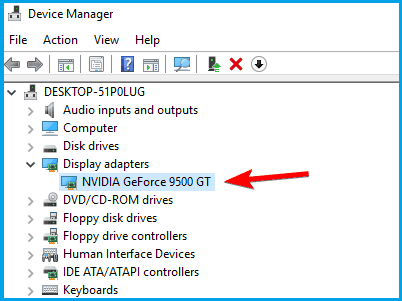

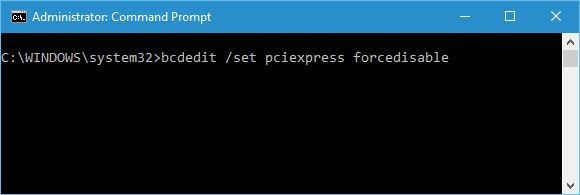

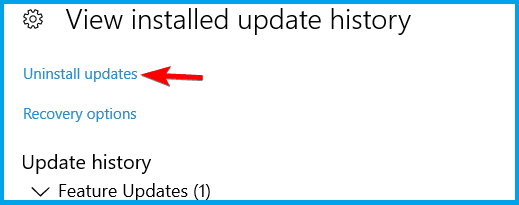
No comments:
Post a Comment