You can disable Chrome‘s print dialog or bypass it with two command-line switch modifiers.
How can I disable print preview on Chrome?
1. How do I turn off the Print dialog box in Chrome?
- Right-click your Google Chrome desktop shortcut.
- Select the Properties option to open the window shown in the shot directly below.
- Now add this command-line switch to the end of the Target box: –disable-print-preview.
- Click the Apply button.
- Click the OK option.
Now when you click the Print option in Chrome, the system print window will open instead. Therefore, Google Chrome’s own print preview has effectively been disabled.
To re-enable Chrome’s print dialog, right-click the shortcut you added the switch to and select Properties. Then delete the -disable-print-preview switch, and click Apply.
2. How do I print from system dialog in Chrome?
You can also open the system print window to print webpages in Chrome by pressing the Ctrl + Shift + P hotkey.
However, Chrome’s default print preview will still open when you select that browser’s Print option if you don’t enter the disable command-line switch in its Target box.
3. How do I bypass the Print dialog box?
- Make sure Chrome isn’t running.
- Right-click a desktop shortcut for Google Chrome to open its context menu.
- Select the Properties option.
- Next, enter –kiosk-printing at the end of the Target box as shown directly below.
- Press the Apply button.
- Click OK to close the window.
Chrome’s print dialog box will now briefly open and then close when you click the browser’s Print option. Your selected default printer will then print the page open in Chrome.
Thus, Chrome’s print dialog is effectively bypassed in kiosk print mode.
You can disable kiosk print mode by right-clicking Google Chrome’s shortcut that includes the kiosk switch and selecting Properties. Delete the –kiosk-printing switch from the end of the Target box.
Alternatively, you could add a new Chrome shortcut to the desktop. Then you can print without bypassing Chrome’s print dialog window by opening the browser with a second shortcut that doesn’t include a command-line switch modifier.
Thank you for viewing the article, if you find it interesting, you can support us by buying at the link:: https://officerambo.com/shop/
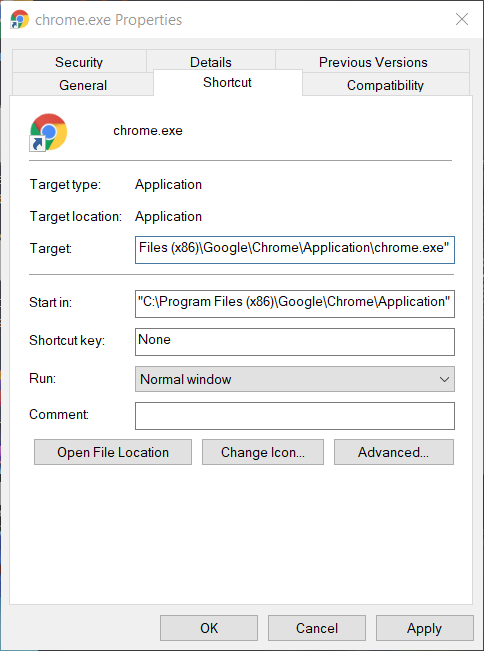
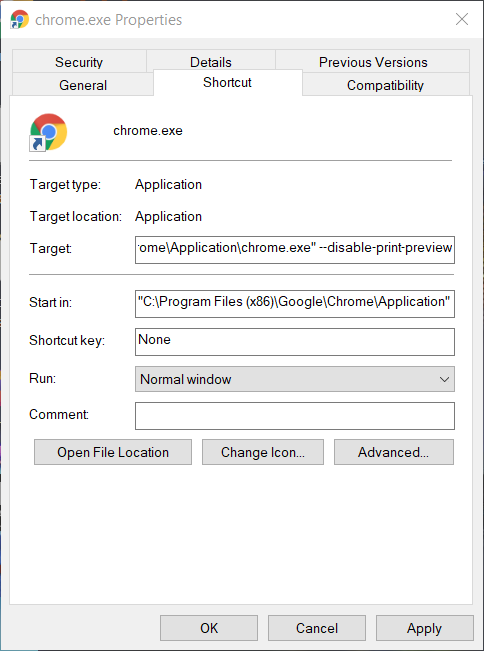
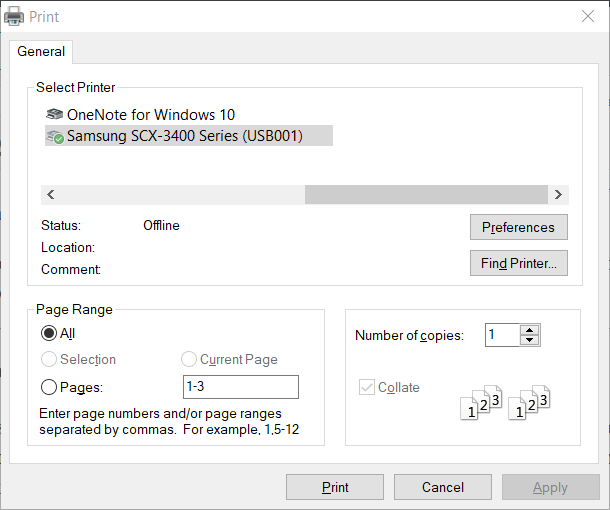
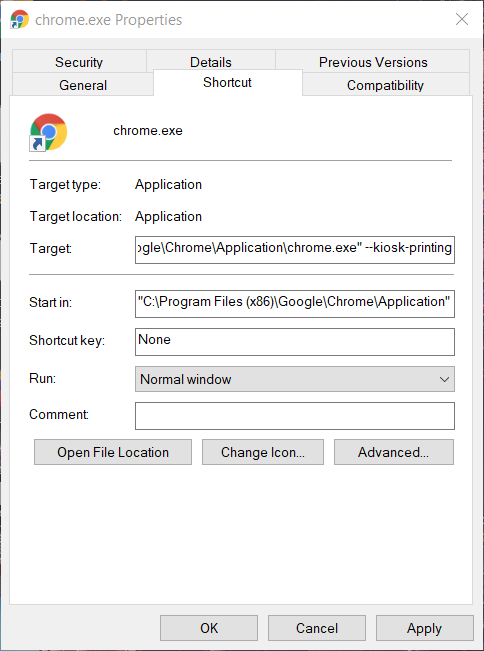
No comments:
Post a Comment