If you’re sending emails with file attachments, check the total file size. If the file size of your attachment exceeds 25 MBs, then you won’t be able to send it.
To resolve this, try sending emails using a compressed archive.
To make this process as easy as possible, we recommend that you use the powerful WinZip.
Besides being able to archive any file without loss of quality, its features enable you to split a big-sized file (GBs) into as many archives as needed.
This will allow you to send files through the Gmail app without any worry about the size limitations.

WinZip
Easily avoid getting your Gmail emails getting stuck in the outbox by using this powerful software to archive any file of any size!
3. Clear Gmail’s cache
- To clear Gmail’s cache in Chrome, click the Customize Google Chrome button.
- Select Settings to open that tab.
- Click Privacy and Security on the left of the Settings tab to open the options shown directly below.
- Click Cookies and other site data to open further options.
- Then click See all cookies and site data to open a list of site data.
- Type mail.google in the search box.
- Click the Remove button for mail.google to erase that cached data.
4. Clear the Gmail app’s data
- To clear the Gmail app’s data on Android mobile devices, tap Settings to open further options.
- Tap Apps & notifications to open a list of apps.
- Next, select the Gmail app listed.
- Select the Force Stop option if you can.
- Then tap Storage to open the options shown directly below.
- Select the Clear Cache option.
- If the issue persists after clearing the cache, select the Clear Data option.
5. Select the Allow background data usage option
- To allow background data usage on Android mobiles, open Settings.
- Tap the Apps tab.
- Next, select Gmail on the app list.
- Tap Mobile Data to open the options shown directly below.
- Toggle the Allow background data usage option on if it’s off.
- Also, enable the Allow app while Data saver on option.
6. Update the Gmail app
- Open the Google Play app on your mobile device.
- Then tap the button with three horizontal lines on it to open a menu.
- Select My Apps & Games to check for updates.
- Tap the Update button for Gmail. Alternatively, you can select the Update all button.
Those are some of the resolutions users have confirmed fix Gmail emails getting stuck in the Outbox for both the mobile and web app. So, those potential fixes are worth a shot.
Thank you for viewing the article, if you find it interesting, you can support us by buying at the link:: https://officerambo.com/shop/
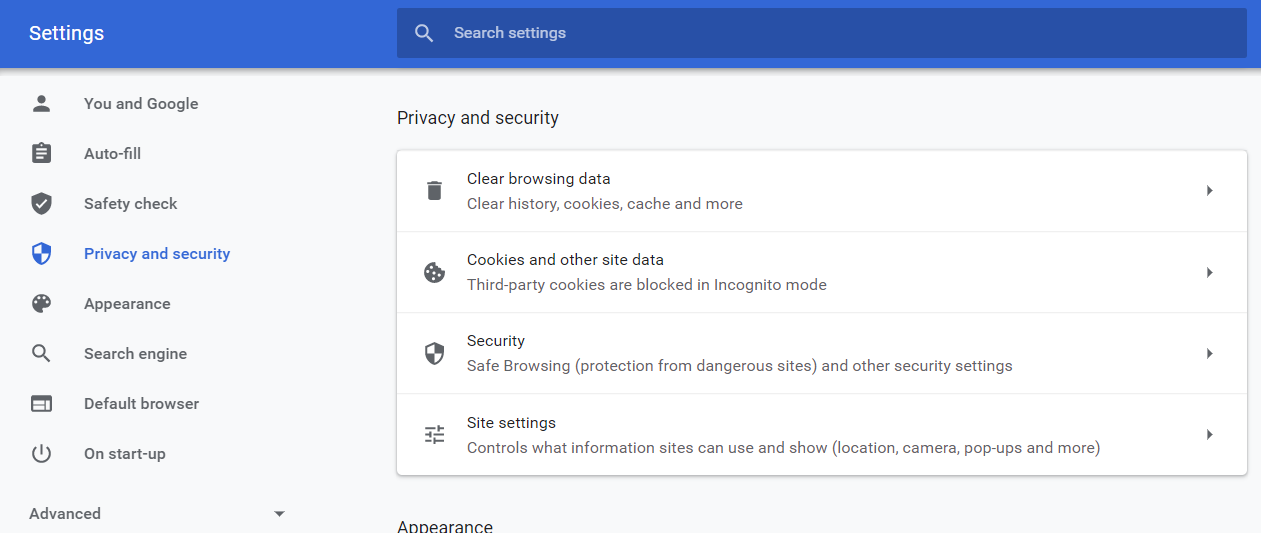
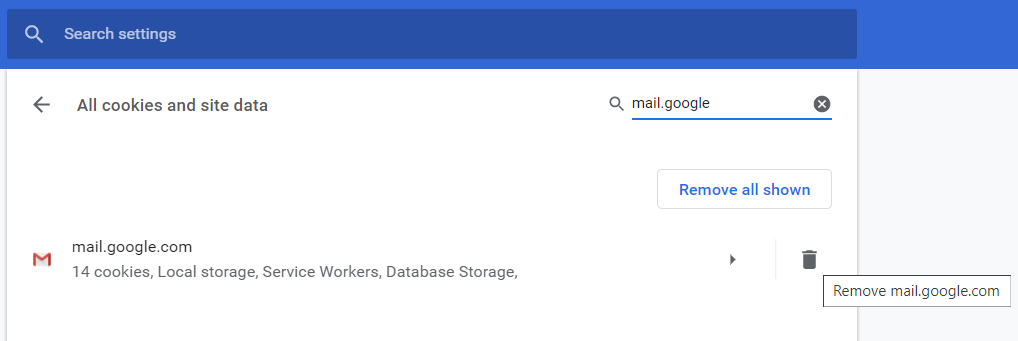
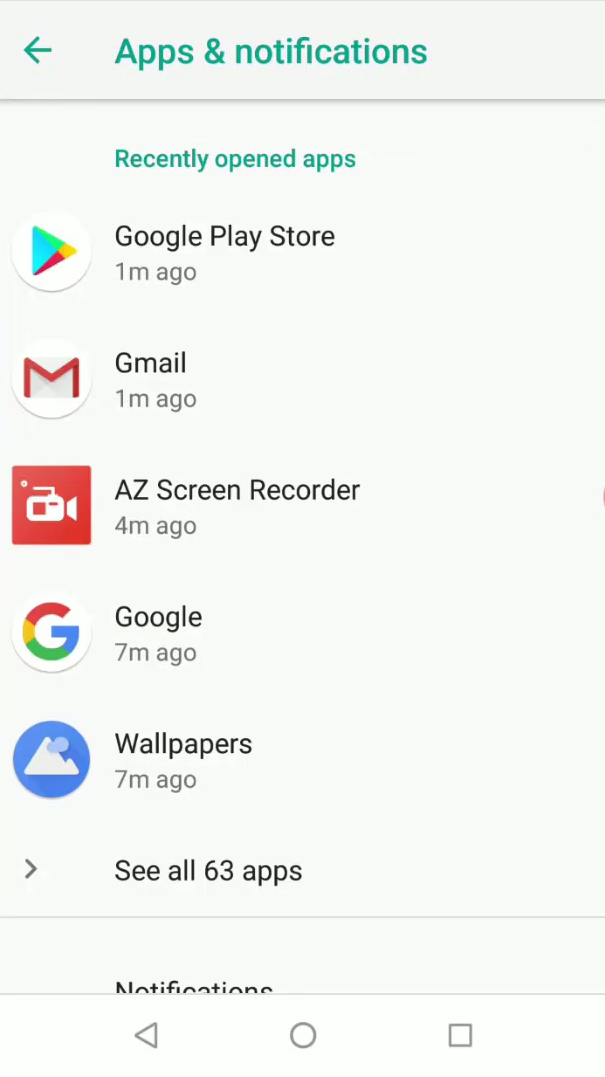
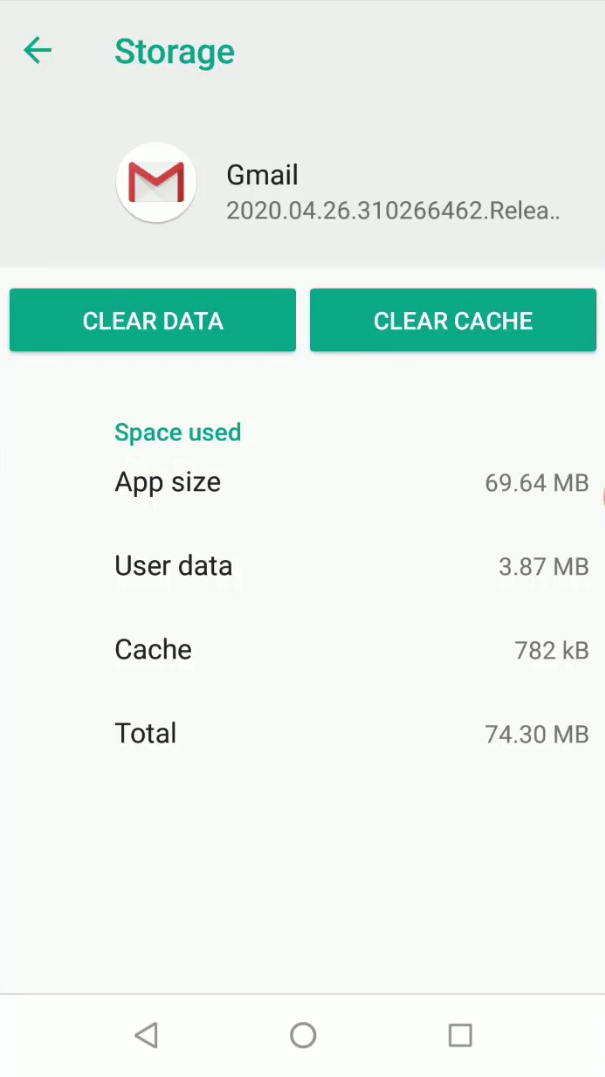
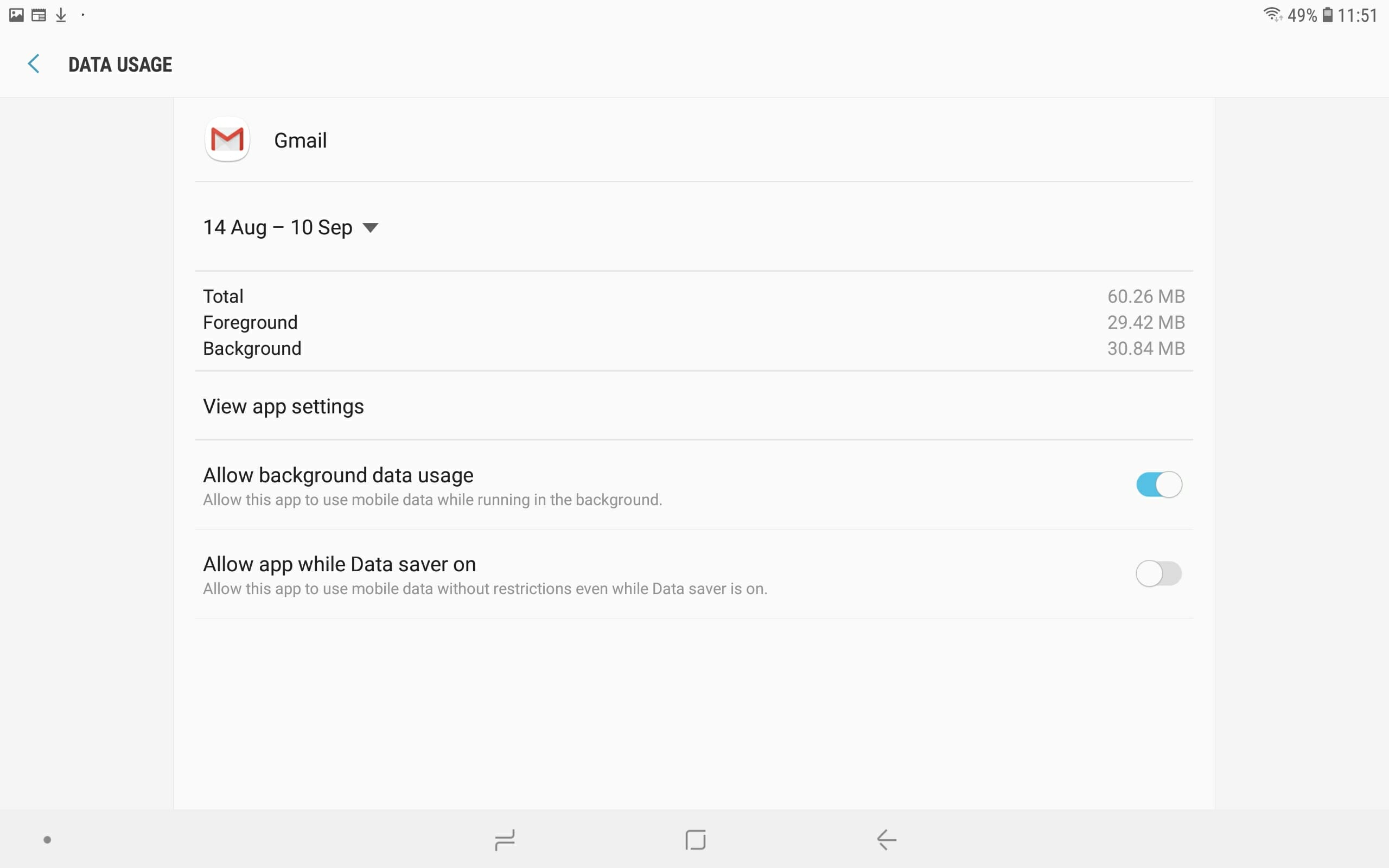
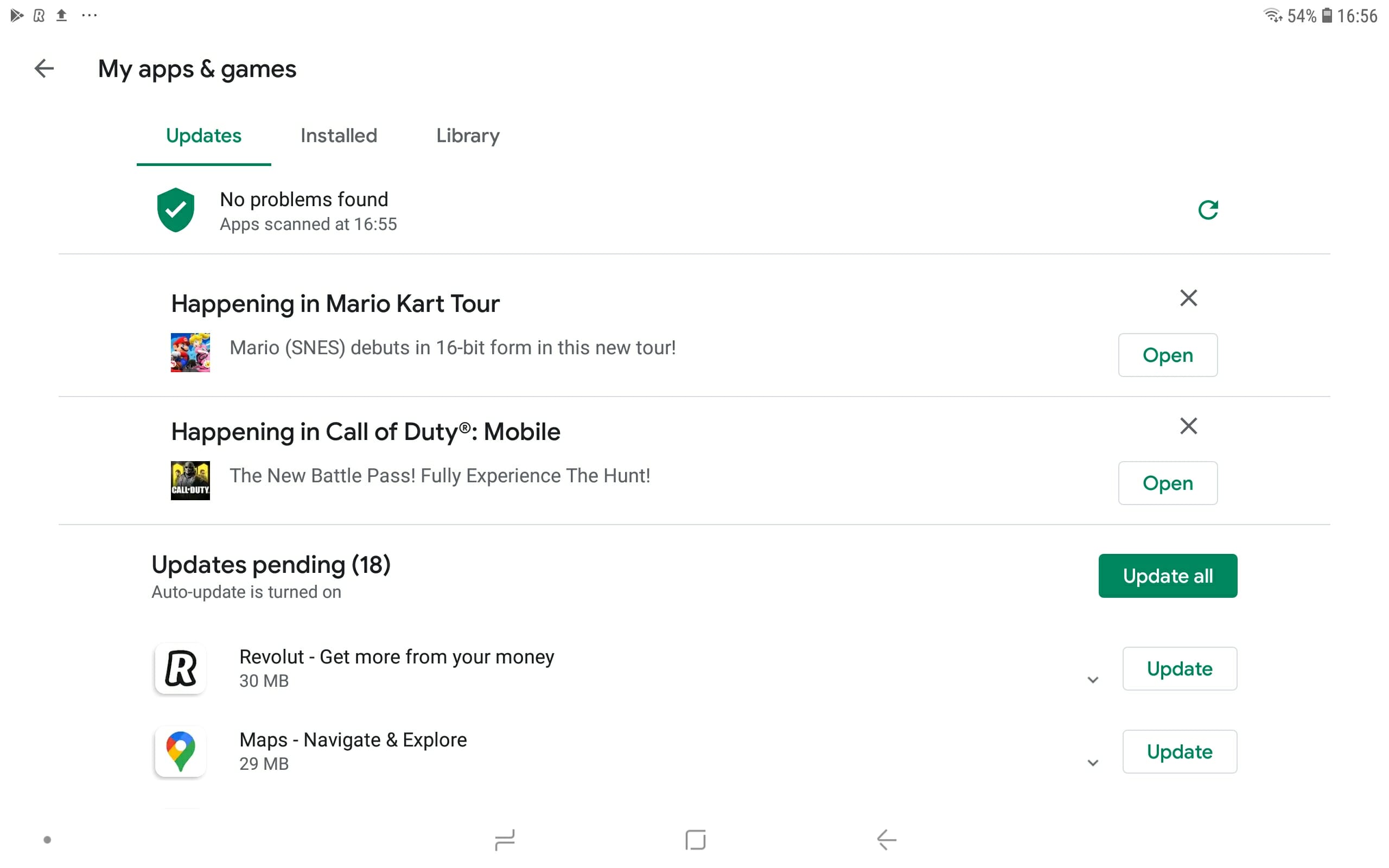
No comments:
Post a Comment