- The recent updates to Twitch.tv have made the popular ad blocker uBlock Origin ineffective.
- In this article, we explore a few ways to bypass the restrictions and block ads on Twitch.
- Check out our dedicated Gaming hub for extensive game coverage.
- Explore our thorough Browser section to fix any other browser-specific issues with ease.

To monetize the live streams, Twitch shows non-skippable embedded ads at the beginning of the video. Even the Twitch Prime users see these ads.
While the ad blockers should block these ads, some users have reported the uBlock not blocking Twitch ads issue when streaming Twitch contents.
This is due to Twitch developers removing all the client-side fixes that disabled advertisements. You can overcome this limitation on uBlock Origin by installing the Twitch HLC AdBlock extension.
In this article, let’s walk you through the steps you can follow to fix the uBlock not blocking ads on Twitch videos issue.
How can I fix uBlock Origin not blocking Twitch ads?
1. Use Twitch HLS AdBlock
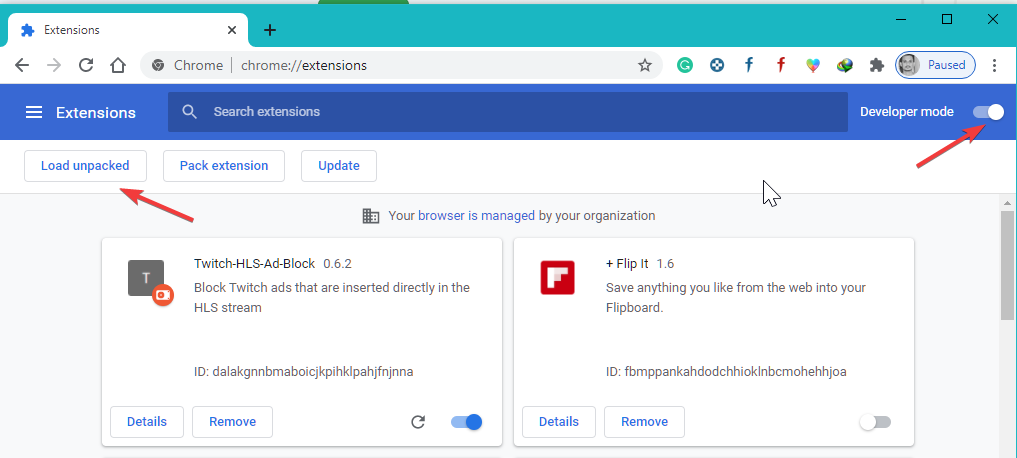
- Check and download the latest release of Twitch HLS AdBlock from Github.
- Unzip the downloaded file into a directory and note down the path as you will need to access it later on.
- Launch Google Chrome and type the following. Hit enter.
chrome://extensions/ - Make sure to enable the Developer Mode.
- Click on Load Unpacked.
- Navigate to the extracted directory and select the Extension folder inside the Twitch HLS AdBlock folder.
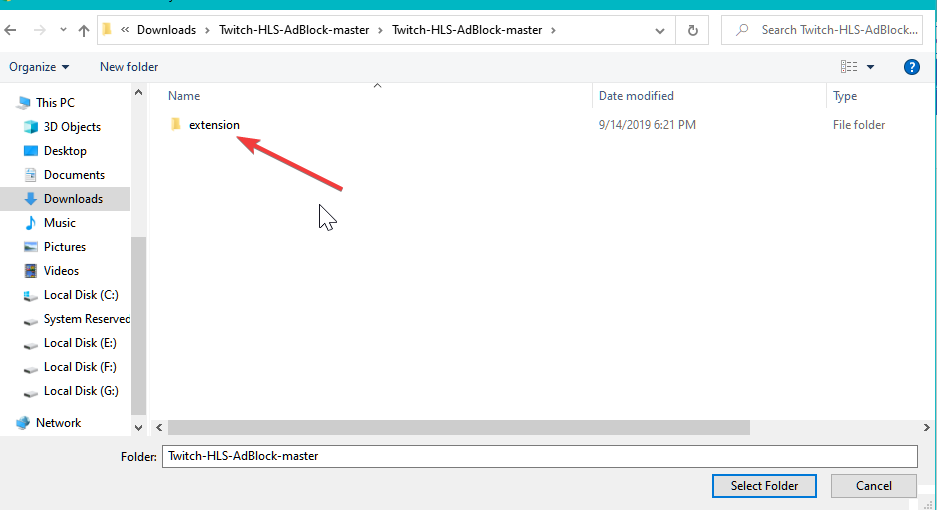
- Click on Select Folder and wait for Chrome to install the extension.
Once installed, relaunch Google Chrome and visit Twitch. Try to open any video or stream to see if the ads are still showing.
For Firefox
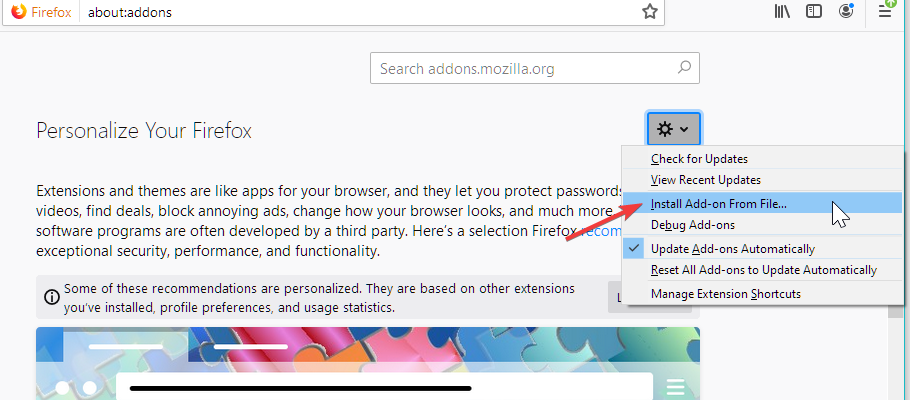
- Download the xpi file Twitch HLS AdBlock extension.
- Launch Firefox on your computer.
- Type the following in the search bar to open the addons section.
about:addons - Click the Tools (gear icon top right).
- Select Install add-on from a file
- Select the download xpi file and click Open.
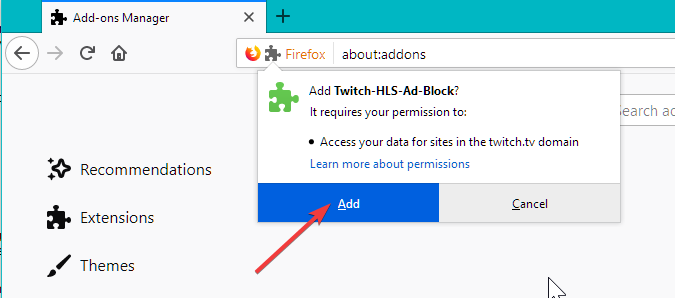
- Next, click the Add button when a Firefox prompt appears.
Once installed, relaunch Firefox. Open Twitch and check if the ads are still running.
2. Use AdBlock
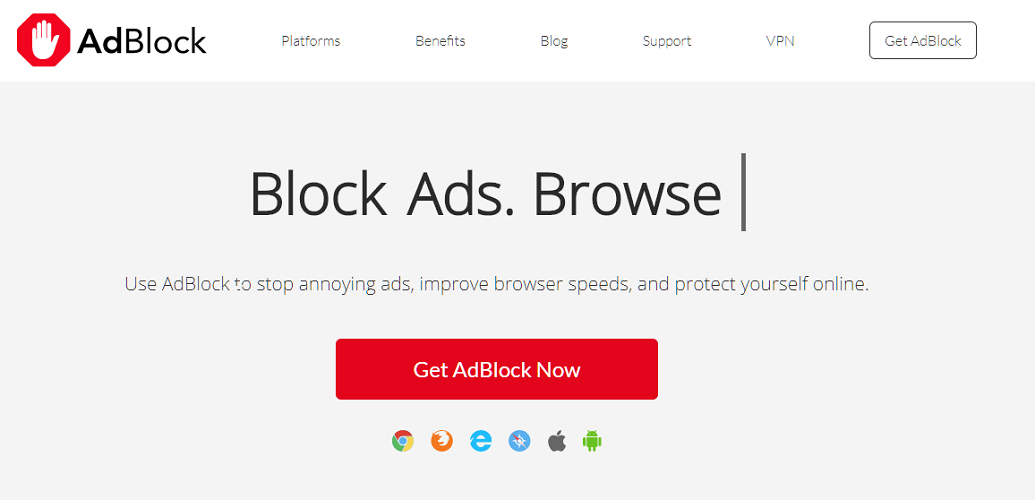
AdBlock is a popular ad blocker extension available on multiple platforms, including Chrome and Firefox. Unlike Ublock, AdBlock has a better success rate of block Twitch ads.
You can download and install the add-on from the AdBlock website. It also works on Android and iOS devices if you watch on your smartphones.
AdBlock blocks not just pre-roll embedded ads but also removes pop-ups, banners, and video ads that start playing as soon as you open a web page.
Another added advantage includes the privacy option that prevents advertisers from tracking your internet activity.
If the AdBlock fails to stop Twitch ads, read how to fix AdBlock not working on the Twitch problem.
3. Use an Alternate Player for Twitch.tv

If you want to use uBlock Origin without any add-ons, try installing the Alternate Player extension for Twitch.tv. The major advantage of using Alternate Player is that it allows you to bypass embedded ads using uBlock Origin.
uBlock Origin not blocking Twitch ads issue occurs due to the new changes made to Twitch.tv, which prevents ad blockers from blocking ads.
However, you can bypass this restriction by either adding the Twitch HDLS AdBlock extension or by using the Alternate Player.
FAQs: Learn more about uBlock Origin not blocking Twitch ads problem
- Does uBlock Origin block Twitch ads?
Yes. uBlock Origin does block Twitch ads. However, at times it may fail to block pre-roll embedded ads.
- How do I block ads on Twitch?
You can use Ad-Block to block Twitch ads. If it is not working, here’s how to fix Ad Block not blocking the Twitch ads issue.
- How to bypass anti-ad block?
You can make your ad-block undetectable by turning off JavaScript, or by using Tampermonkey with your browser.
Thank you for viewing the article, if you find it interesting, you can support us by buying at the link:: https://officerambo.com/shop/
No comments:
Post a Comment