How to open a tar file in Windows 10?
1. Use WinZip
WinZip is one of the best-known file archiver software on the market. The software can work with various file types including, RAR, 7Z, TAR, ISO, IMG, ZIP, GZ, TAZ, TGZ, and many others.
The software is incredibly simple to use and to open a TAR file or any other archive, you just need to double-click it and WinZip will do the rest.
WinZip also offers file protection, allowing you to encrypt and protect your files from unauthorized access.
Other useful features:
- Ability to access files on PC, network drive, and cloud
- Works with Dropbox, Google Drive, One Drive, and other cloud services
- Ability to convert PDF files
- Available on Mac and PC
- Ability to split ZIP files

WinZip
WinZip is powerful file archiver software that works with all popular file extensions, including TAR files.
2. Use WinRAR
Another software that can open TAR files in WinRAR. The software also works with other formats including RAR, CAB, ZIP, ARJ, LZH, GZ, UUE, BZ2, JAR, ISO, 7Z, XZ, Z, and others.
The software is simple to use, and you can open a TAR file like any other file. The software also offers strong AES 256-bit encryption, so you can easily protect your files.
Other useful features:
- Supports both graphical and command line interface
- Built-in wizards that can help you extract your files
- Can work with large files
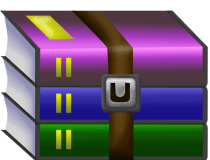
WinRAR
WinRAR is a file achiever software used predominantly to create RAR files, but it fully supports TAR files.
3. Use 7-Zip
- Download 7-Zip and install it.
- Locate the TAR file and right-click it.
- Choose 7-Zip > Extract Here / Extract To.
- Select the location where you want to extract it.
In addition to TAR files, 7-Zip can also work with 35+ different file types, so you can use it to work with other archive file types.
Thank you for viewing the article, if you find it interesting, you can support us by buying at the link:: https://officerambo.com/shop/
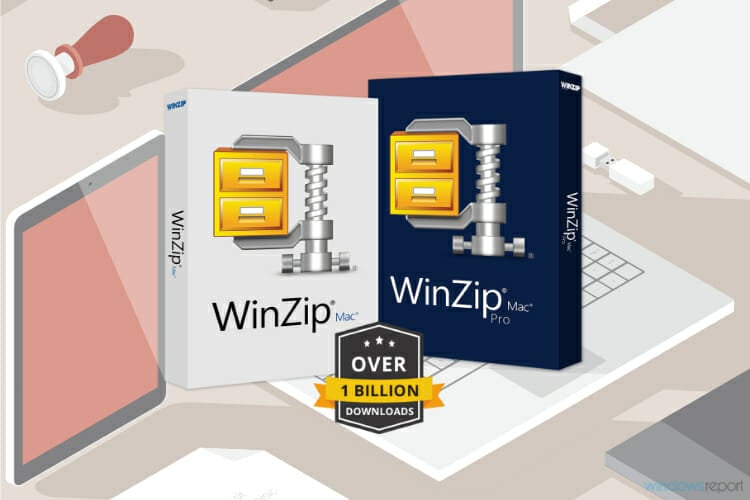
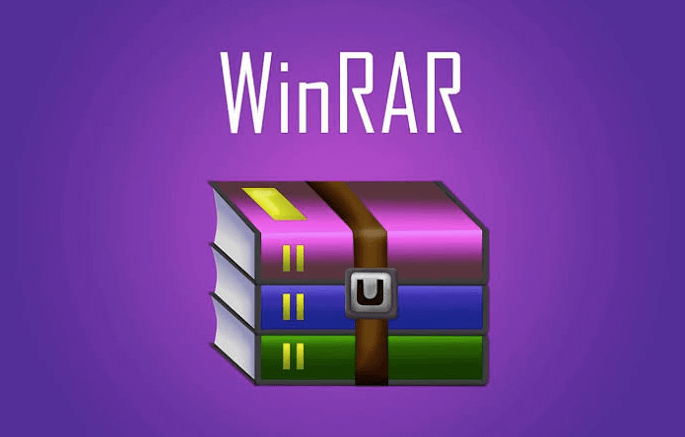

No comments:
Post a Comment