You may also opt to alter your AutoPlay settings via the Settings app:
- Click Start, then select Settings.
- Select the Devices section.
- Click AutoPlay from the left-hand side of the menu and choose the options that says Ask me every time (on the right-hand pane) for Removable drive as well as a Memory card.
If you’re having trouble opening the Setting app, take a look at this article to solve the issue.
3. Modify the registry
- Copy the following text in Notepad.
Windows Registry Editor Version 5.00[HKEY_CURRENT_USERSoftwareMicrosoftWindowsCurrentVersionPoliciesExplorer] "NoDriveTypeAutoRun"=dword:00000091
[HKEY_LOCAL_MACHINESOFTWAREMicrosoftWindowsCurrentVersionPoliciesExplorer]"NoDriveTypeAutoRun"=-
- Save the Notepad your desktop then close the note pad.
- Now right-click this file (on the desktop) and rename it with a .reg extension.
- Now right-click on the saved file then choose Run as administrator to alter the registry.
In some instances, iPhone AutoPlay is not working due to your registry setting. You should hence run a text file to amend the troublesome registry entries.
Then, just reconnect your iPhone and retry the AutoPlay feature.
4. Run the ShellHWDetection command
- Click on the Start button and type cmd (in the search box).
- Right-click on the cmd option and select Run as administrator.
- When the Command Prompt window starts, type net start shellhwdetection then press Enter.
- Restart your computer.
The ShellHWDetection command helps manage the Shell Hardware Detection, a service that provides notifications for Windows 10 AutoPlay.
If iPhone AutoPlay is not working, perhaps this service is the problem, so complete the above procedure.
5. Turn AutoPlay off then back on
- Click Start then choose Settings.
- Select Devices then AutoPlay.
- Find the Use AutoPlay for all media and devices tab and slide it to off.
- Wait for some moments then slide it back on.
If iPhone AutoPlay is not working, try to disable the AutoPlay feature temporarily, as described above.
Need to manage your AutoPlay settings? Here’s everything that you need to know!
6. Run Windows 10 hardware/devices troubleshooter
- Click on the Start button and type troubleshooting in the search box.
- Select Troubleshooting from the list of results.
- Choose View all and then tap on Hardware and Devices.
- Click Next then follow the on-screen instructions.
Running your computer’s hardware and devices troubleshooter may help if iPhone AutoPlay is not working. Now check if the problem is resolved.
If the Troubleshooter stops before completing the process, fix it with the help of this complete guide.
7. Reinstall the driver
- Open the Device Manager.
- Right-click on Portable devices.
- Look for the Apple iPhone entry and right-click on it.
- Select Uninstall device and follow the instructions on the screen.
- Plug in your iPhone to the USB. Windows will reinstall the driver software. If not, go back to Device Manager and right-click on the iPhone and choose Update driver.
In case the driver update doesn’t help, try reinstalling your Apple iPhone driver.
8. Disconnect other USB devices
Can you try to disconnect all other USB devices before reconnecting your iPhone? Though rather odd, this solution sometimes works.
If iPhone AutoPlay is not working on your PC, be sure to try all of our solutions, and let us know in the comments section if we managed to solve your problem.
Editor’s Note: This post was originally published in April 2019 and has been since revamped and updated in September 2020 for freshness, accuracy, and comprehensiveness.
Thank you for viewing the article, if you find it interesting, you can support us by buying at the link:: https://officerambo.com/shop/
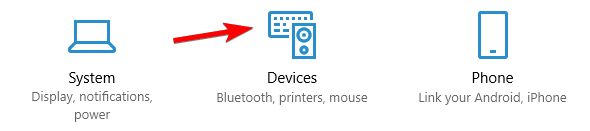
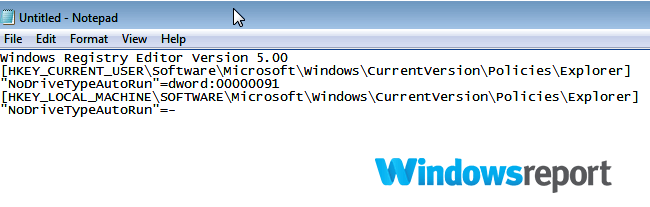
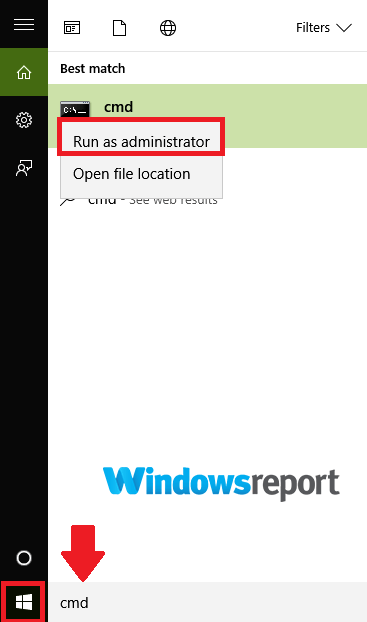
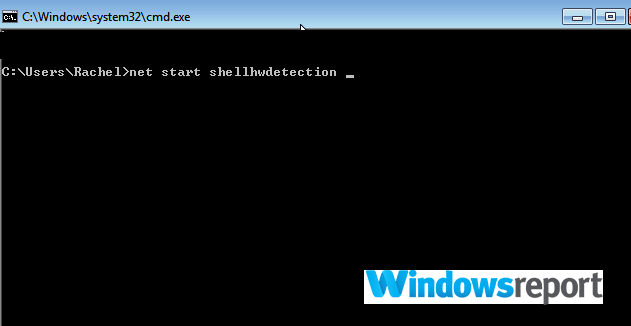
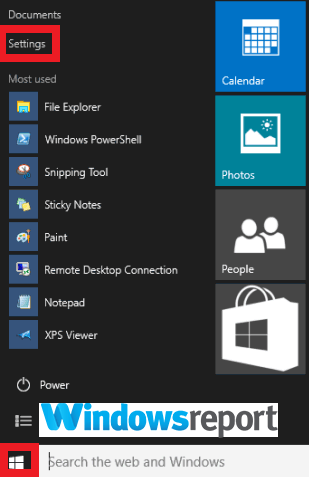
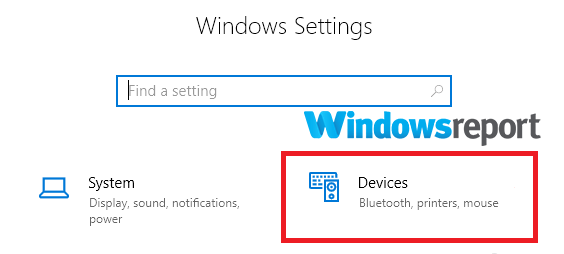
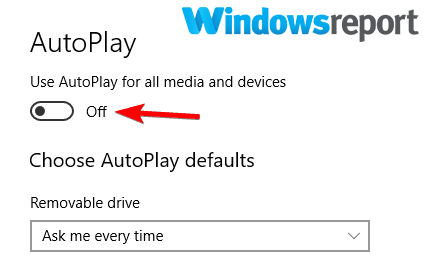
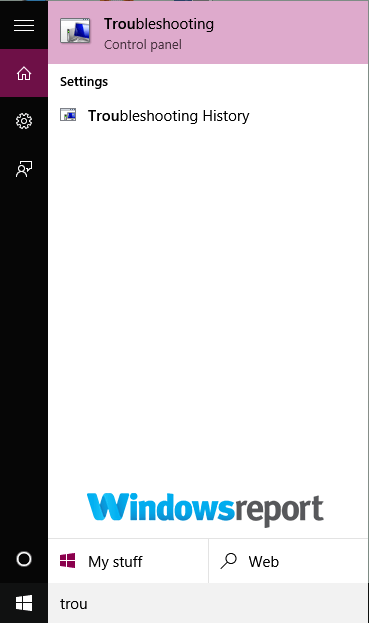
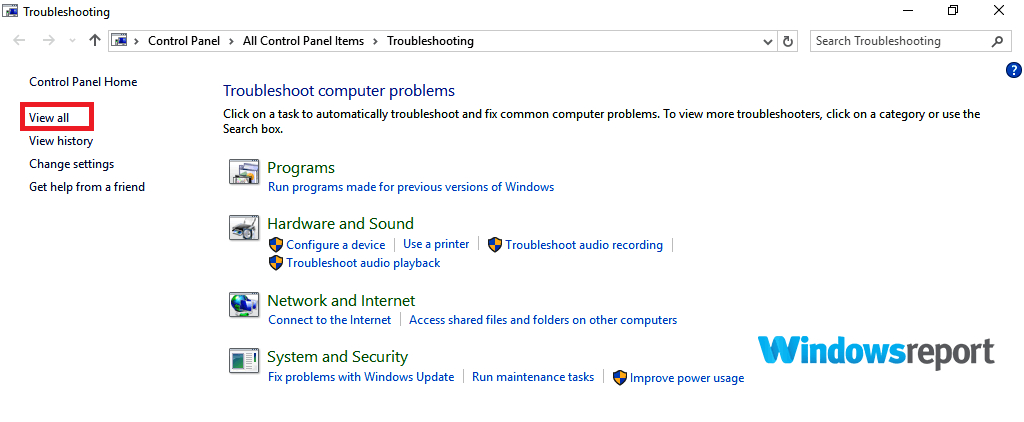
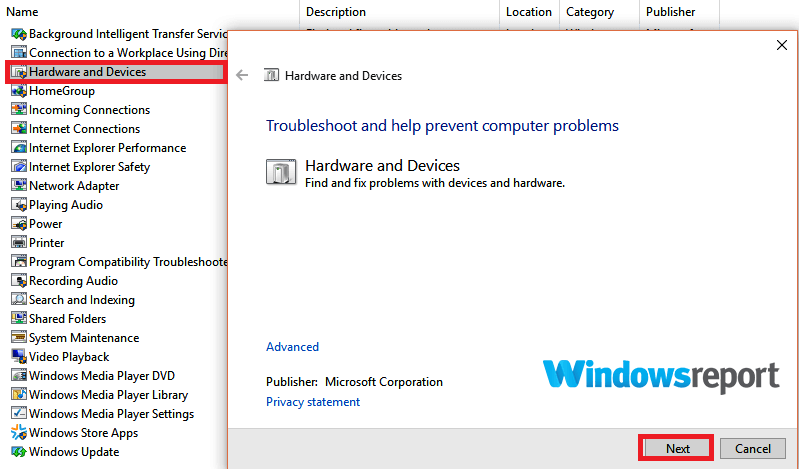
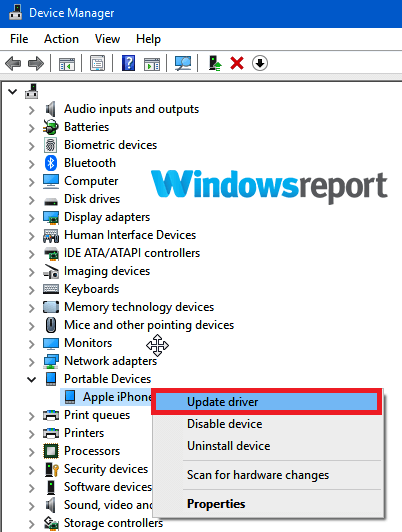

No comments:
Post a Comment