You can’t install drivers in Windows 10? This expert guide will help you fix this problem
2. Slow USB charger connected
- Your charger is incompatible with your computer or device
- The charger doesn’t have enough power to charge your computer or device. A computer or device with USB-C connectors has larger power limits, so if the connector supports USB power delivery, charging will be faster and at greater levels of power
- The charger is not connected to a charging port on your computer or device
- The charging cable doesn’t meet the power needs for the charger itself, the computer or device
- There’s dirt or dust within the USB port on your computer or device that may prevent the charger from the proper insertion
- The charger is connected to your computer or device from through an external dock, or hub
In order to fix these problems, use the charger and cable that came with your computer or device so as to speed up charging.
Another operation to resolve the slow charging for fixing the USB-C issue is to clean the port and connector.
If dirt or dust is stuck in the USB-C port doesn’t allow a proper connection, ask for specialized help to clean your device.
3. Your PC or phone isn’t charging
- An incompatible charger
- A charger with fewer power limits so it cannot charge your computer or device
- The charger isn’t connected to the charging port on your computer or device
- The charging cable doesn’t meet the power needs for the charger, for your computer, or even for your device
- Dirt or dust in the USB ports may prevent correct insertion of the charger
- The charger is connected through an external hub or dock
In order to resolve these possible causes, you can use the charger and cable that came included with your computer or device.
Also, ensure you’re connecting the charger to the USB-C port on your computer or device, and use compressed air to clean the ports before inserting the USB-C connector.
4. Display connection might be limited
- Has new features for the USB-C connector that your computer or device does not support
- Is not connected to the correct port on your computer or device
- Is connected to your computer or device from an external dock or hub
- Is competing with many other devices or dongles connected to your computer or device that use USB-C connection
- Has new features for USB-C connectors that the cable does not support
Solutions to resolving the above causes are to ensure that your external display and cable connected to your computer (or phone) support DisplayPort or MHL alternate modes.
Also ensure the device or dongle is directly connected to your computer or phone, and connected to the USB-C port on your computer or phone, which supports the correct Alternate Mode.
You can also try and use a different cable and see if that fixes the USB-C not working Windows 10 issue.
Note: The USB-C connector has Alternate Modes that allow other non-USB connectors to be used with it. These modes include DisplayPort, HDMI, and MHL as alternate display modes.
Your wireless display adapter is not working in Windows 10? We have the right guide for you
5. Missing updates causing USB device not to work
- Tap Start, then swipe over to the All Apps list
- Select Settings and select Update & Security
- Touch Phone Update and select Check for Updates to check for the latest Windows updates and device drivers.
Note: The USB device not working notification appearing when your USB-C port is faulty may be caused by the Windows version installed on your device, or an unsupported driver.
If your device already has the latest updates and drivers, try connecting to a Windows PC and see if the USB-C not working Windows 10 issue goes away.
6. USB port malfunction
- The USB port doesn’t support DisplayPort or Thunderbolt, or MHL.
- The USB device might have limited functionality when connected to this port.
The possible causes for this are either the connected device or dongle isn’t connected to the correct USB-C port on your computer or device, or it’s connected using an external hub or dock.
To fix this, ensure the device or dongle is connected directly to your computer or phone, and then connect it to the correct USB-C port that supports the device or dongle’s features.
If you’re looking for an adapter, here’s a list with the best USB-C to micro USB adapters on the market.
7. USB or Thunderbolt device functionality might be limited
Solutions for the above causes are to ensure your computer or device, as well as the cable, supports similar USB-C features as the connected device, and that the device or dongle is directly connected to your computer.
Also ensure you connect directly the device or dongle to your computer or phone, and make sure to the USB-C port on your computer or phone, which supports the correct Alternate Mode.
You can also check if you’re using the right cable, and see if that fixes the USB-C not working Windows 10 issue.
8. USB device might not be working properly
It is probably because it isn’t supported, or the amount of power has temporarily been limited to the device because your PC is running on battery power.
The issue may appear if the computer or device is providing power to other connected devices so it limits power, or it requires more power than what your computer or device can provide.
In this case, try using a different computer or device, plug a power adapter to your USB device, plug your computer into an external power source so that it’s not running on battery power.
Also, disconnect other USB devices you’re not using, from your computer.
9. These two PCs or mobile devices cannot communicate
In this case, try connecting your Windows computer to a Windows device instead.
Have any of these pointers helped you resolve the USB-C not working Windows 10 issue? Let us know in the comments section below.
Editor’s Note: This post was originally published in April 2019 and has been since revamped and updated in September 2020 for freshness, accuracy, and comprehensiveness.
Thank you for viewing the article, if you find it interesting, you can support us by buying at the link:: https://officerambo.com/shop/



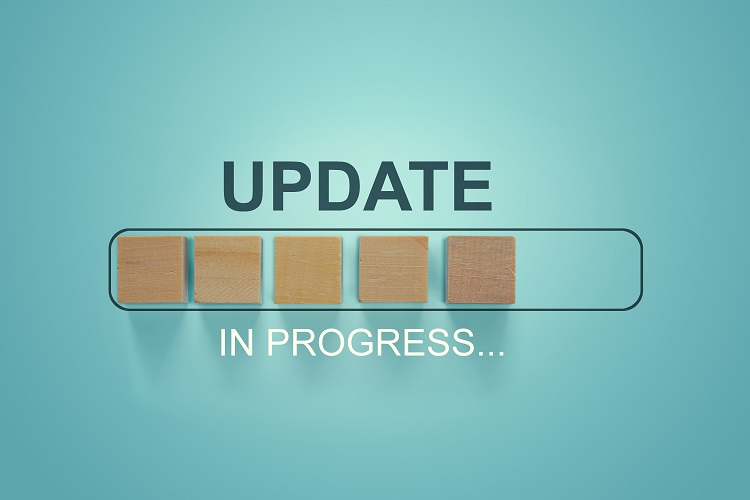



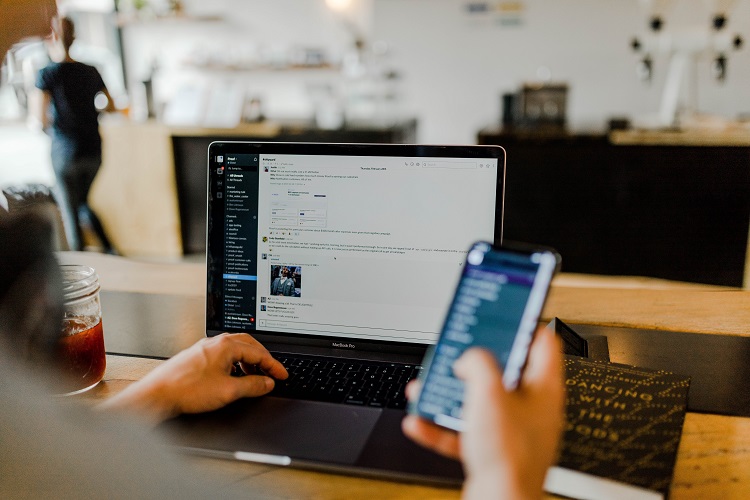
No comments:
Post a Comment