
DriverFix
Avoid annoying Fifa startup issues and get in the game right now by updating all the essential system drivers with this tool.
2. Reinstall the game
Another option for you, if the game keeps being unresponsive or crashes often, is reinstallation.
But be sure to use a dedicated tool such as IObit Uninstaller to fully uninstall the game, first. This will prevent unnecessary registry files to interfere with the fresh installation or with the game itself.
Afterward, if you have a hard copy of the game, insert it into your PC, and start the process.
On the other hand, if you are installing from the Origin, the game needs to be downloaded and installed from the client. Keep in mind that the process can be lengthy, depending on your download speed.
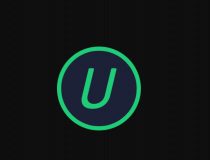
IObit Uninstaller
Don't let traces of uninstalled programs interfere with your FIFA game. Ge rid of them with IObit Uninstaller.
3. Run in Compatibility mode for older Windows OS
- Open the FIFA 17 installation folder.
- Find Fifa17.exe and right-click to open Properties.
- In the Compatibility tab, check Run this program in compatibility mode for box.
- Select Windows 7 SP 1 or Windows 8.1.
- Check Run this program as an administrator box.
- Save and try running the game.
FIFA 17, as stated by developers, will work only Windows 7/8.1/10 with 64-bit architecture. Make sure to meet all the minimum system requirements, though.
4. Try out windowed mode
On older PC configurations, FIFA 17 can crash because of a resolution bug in the full-screen mode. If you are not annoyed with the windowed mode, set it up.
The first step is ALT + ENTER combination. This should change your game from the full-screen to the windowed mode. Nonetheless, on some occasions, this won’t work.
You can force the game to start in windowed mode by following these steps:
- Go to the FIFA 17 desktop shortcut.
- Right-click the Fifa17.exe and open Properties.
- Select the Shortcut tab.
- In the Target, you will see the destination to Fifa17.exe
- After quotation mark, press space and write -window.
- Save your settings and start the game.
Having further trouble with FIFA 17 not launching? See these 8 simple steps to force-start it.
5. Install the latest DirectX, VC++, and NET Framework
Besides the GPU drivers, you probably want to check the DirectX, Visual C++ redistributables, and NET framework.
All of them are valid reasons for some FIFA 17 crashes, so make sure you have them installed.
You can download all the apps here:
6. Use the Origin client to fix corrupted files
- Go to your Origin client.
- Find FIFA 17.
- Right-click on the game and select Repair Game.
- The tool will scan and fix corrupted game files.
- The process shouldn’t take long and your saved games are safe, so don’t worry.
If you used Origin to obtain your digital copy of FIFA 17, you can also use it as a repair tool. This feature has proved useful multiple times.
So if files are corrupted or incomplete, the tool will surely find and fix them.
7. Install the Dual Core software solution
Since the game is primarily designed for four or more cores, many players encountered problems while trying to play with dual-core processors.
This is one of those optimization issues that demand newer hardware acquisitions for players. However, there is an application that can save you money.
Dual Core is a software solution that can help you optimize your CPU and let you play the latest games. You can download it here. To install it, follow these steps:
- Right-click and run Extreme Injector v3.exe as administrator.
- Click on the Add Dll button on the left.
- Add the two dlls dualcore.dll and EasyHook64.dll (both should be automatically ticked/enabled after you have added them).
- Run FIFA 17 as normal, keep the Injector open, click on the Select button, and click on the “Fifa17.exe” process within the process list window.
- Click Inject.
Disclaimer: This is an unofficial download mirror for the Fifa 17 The Division Dual Core fix. WindowsReport is not responsible for the download or the installer package.
To conclude, your best bet for playing FIFA 17 without bugs, crashes, and other issues is to meet the recommended system requirements.
In most of the crash reported cases, the game functions with unreliable configurations.
If you’re interested in reading about other issues affecting the FIFA game, check out our articles on FIFA 18 and FIFA 19 bugs.
What other problems have you encountered in FIFA 17 (or newer) and how did you solve them? Leave your answers and any other question you may have in the comments section below.
Editor’s Note: This post was originally published in February 2017 and was completely revamped and updated in September 2020 for freshness, accuracy, and comprehensiveness.
Thank you for viewing the article, if you find it interesting, you can support us by buying at the link:: https://officerambo.com/shop/

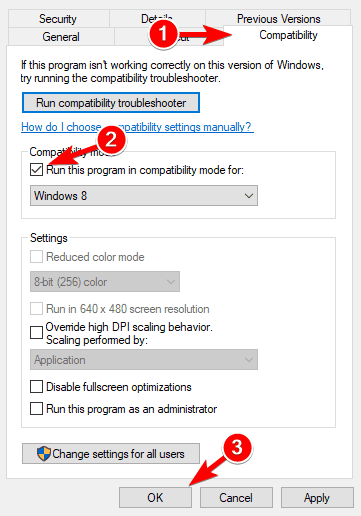




No comments:
Post a Comment