To fix this, you can simply cancel the download and the game will automatically finish downloading, or you can simply restart Steam.
Your Steam download stops randomly? This guide will help you solve the issue in no time
4. Run the game in compatibility mode
- Right-click the ARK: Survival Evolved shortcut and choose Properties.
- Go to the Compatibility tab.
- Check Run this program in compatibility mode for and choose Windows 7 Service Pack 1 from the list.
- Click Apply and OK to save your changes.
- Try running the game again.
5. Make sure that you’re running a 64-bit version of Windows 10
ARK: Survival Evolved is designed to work with 64-bit operating systems. If you’re using a 32-bit operating system and you really want to play ARK: Survival Evolved, maybe you should consider switching to a 64-bit version of Windows.
Note: If you want to learn what is the difference between a 32-bit app and a 64-bit one, read this simple article.
6. Set your View Distance to Epic
We have to admit that this solution seems a bit unusual, but it seems that developers have optimized Epic settings in the game, and users have reported better performance after changing View Distance to Epic.
This might not work for you, but it’s a still solution worth trying.
7. Change the Launch Options
- Open Steam and find ARK: Survival Evolved in your library.
- Right-click ARK: Survival Evolved and choose Properties.
- In the General tab click the Set the Launch Options button.
- Enter -USEALLAVAILABLECORES -sm4 -d3d10 in the input field and save the changes.
Note: ARK: Survival Evolved is quite a demanding game, and when you run it you’ll have a list of options to choose from.
If you have 16GB or more of RAM just select Play ARK: Survival Evolved.
If you have 4 to 8GB of RAM select Launch ARK (Low Memory 4GB). In case you have less than 4GB RAM select Launch ARK (Extremely Low Memory).
In addition, you might want to experiment with different values of graphical settings in order to get the best performance.
8. Select a PhysX processor
- Open Nvidia Control Panel.
- Go to 3D Settings and click on Set PhysX configuration.
- Select PhysX processor and choose your graphic card instead of auto-select option.
- Save the changes and try running the game again.
Nvidia Control Panel doesn’t open on your Windows PC? We’ve got the right solutions for you
9. Change TdrDelay using Registry Editor
- Press Windows Key + RB, type regedit, and press Enter to run the Registry Editor.
- In the left panel navigate to the following key:
HKEY_LOCAL_MACHINESYSTEMControlSet002ControlGraphicsDrivers
- In the right pane, create a new DWORD if you own 32-bit version of Windows or QWORD if you use 64-bit version of Windows. Name the new DWORD or QWORD TdrDelay.
- Double click the TdrDelay and change its value to 8 or 10.
- Close the Registry Editor and try running the game again.
Note: TDR stands for Timeout Detection and Recovery, and this feature is in charge to restart your graphic card if the system doesn’t receive any response from the graphic card for a set amount of time.
The default time is 2 seconds, and if the system doesn’t get a response from your graphic card in 2 seconds, it will restart the graphic card and crash your game.
If you can’t edit your registry, follow the steps in this dedicated guide an learn how you can do it like a pro.
10. Use a different screen resolution
According to users, changing the resolution from 1920×1080 to 1920×1200 has fixed the crashes. If you cannot use 1920×1200 resolution, feel free to use any lower resolution instead.
If you’re interested in how to create custom resolutions on Windows 10, check out this useful article and learn how to do it like an expert.
11. Use official servers
If switching to official servers didn’t work for you maybe the issue is caused by your RAM.
As we already said, ARK: Survival Evolved is a demanding game, and it requires a minimum of 4GB to run, so if you have less than 4GB of RAM you might experience some performance issues.
12. Change the Nvidia Control Panel settings
- Go to Nvidia Control Panel and click on 3D Settings.
- Disable some of the options such as Ambient Occlusion, Anti-aliasing etc.
- Save the changes and restart the game.
13. Change the game mode and update your audio drivers
To fix this you need to run game in normal mode, but if this problem persists in normal game mode, you need to update your audio drivers.
14. Add -fullscreen to launch options
Check Solution 7 to see how to change launch options and make sure that you add -fullscreen as the launch option.
As you can see, users are facing quite a lot of issues in ARK: Survival Evolved. We hope this article was of at least some help, and that you were able to solve your problem.
In case you’re having problems with some other games in Windows 10, check out our Windows 10 games hub, for more solutions.
Don’t forget to tell us in the comments section below what other issues you encountered in ARK: Survival Evolved, and how did you dealt with them.
Editor’s Note: This post was originally published in April 2019 and has been since revamped and updated in September 2020 for freshness, accuracy, and comprehensiveness.
Thank you for viewing the article, if you find it interesting, you can support us by buying at the link:: https://officerambo.com/shop/
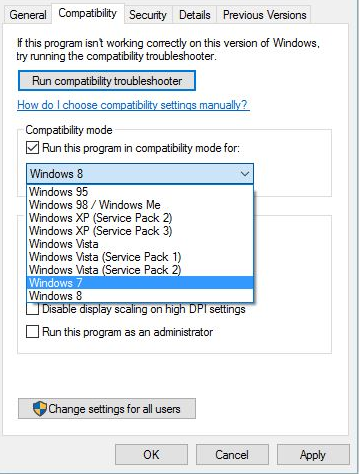



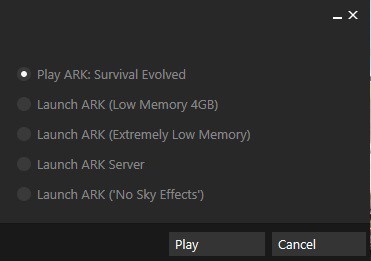
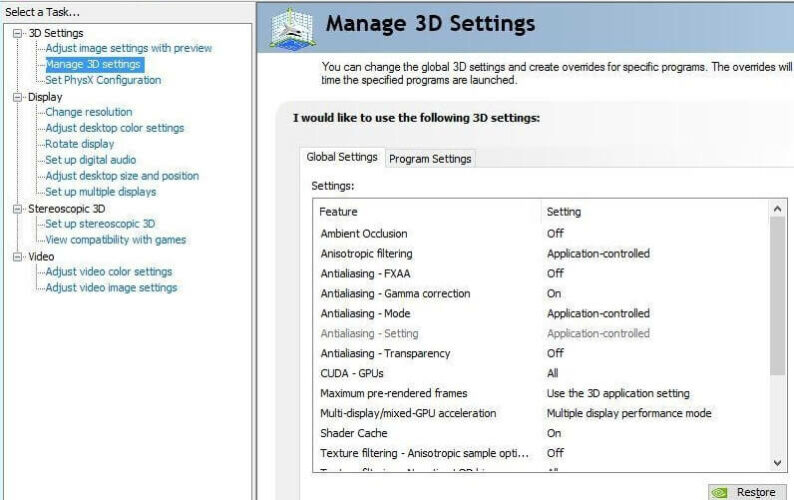
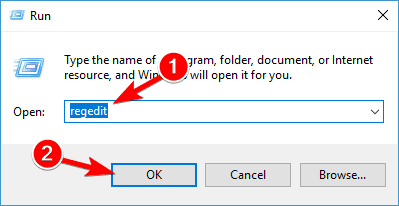
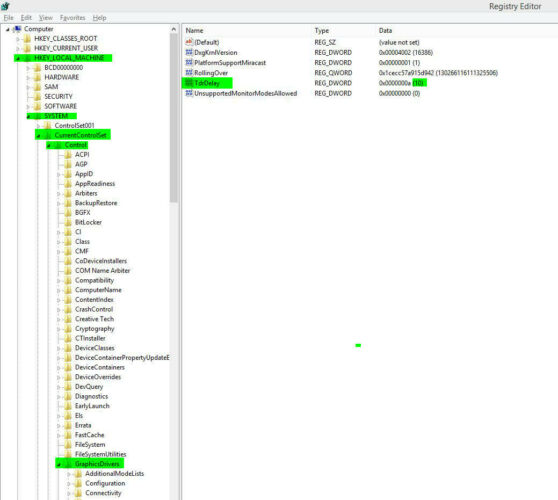


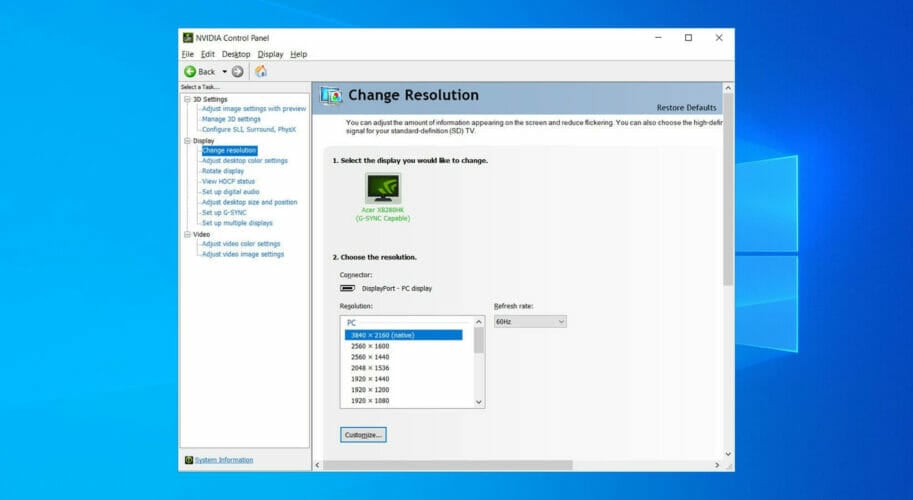


No comments:
Post a Comment