Your Excel file might be rejected by Outlook because it’s probably corrupted. Don’t worry because you can fix it easily by using specialized software like Stellar Repair for Excel.
This tool’s job is to secure Excel workbooks and the data from corruption. However, it can also rebuild corrupted Excel files and restore all the datasets and visuals.
Stellar Repair for Excel can recover all the Excel file structure including the tables, charts, formulas, and even cell comments.
It also works with more files simultaneously and supports even the older Excel versions from 2000 & 2003 to 2019.

Stellar Repair for Excel
Fix your Microsoft Excel file in just a couple of seconds using Stellar Repair for Excel.
3. Disable the third-party antivirus and firewall software
Some users have confirmed they’ve fixed the General mail failure error by removing third-party firewall blocks for MS Excel.
So, try turning off (or uninstalling) any third-party antivirus and firewall software to see if they’re blocking Excel’s email attachment feature.
A lot of antivirus utilities include a disable (turn off) option of some kind you can select by right-clicking their system tray icons.
If you can’t find such an option, however, uninstall the third-party antivirus or firewall software.
 Switch to another antivirus
Switch to another antivirus
We recommend you to switch to Bitdefender Antivirus Plus, firstly because it won’t interfere with any of your software so you will not be forced to disable or uninstall it.
And after you get through the e-mail blockage, you will have the best security solution on the market, installed on more than 500 million systems globally.
Bitdefender Antivirus Plus comes with award-winning solutions that protect your PC even before being attacked by using the latest artificial intelligence and machine learning technologies.
Your online transactions will also be safe because they will be protected by a completely isolated and secure environment.
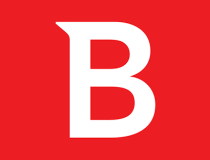
Bitdefender Antivirus Plus
Not only that Bitdefender won't interfere with your software but it will also keep your data secure.
4. Check that Outlook is the default email client
- Press the Windows key + S keyboard shortcut.
- Enter default apps in the search box.
- Click Default apps to open the window.
- To change the default email software, click the email software.
- Select Outlook on the Choose an application window.
5. Delete the MSMAPI32.DLL file
- First, make sure that Outlook and Excel aren’t running.
- Open File Explorer (press the Windows key + E hotkey).
- Open this path in File Explorer:
C:Program Files (x86)Common FilessystemMSMAPI1043MSMAPI32.DLL - Select the MSMAPI32.DLL file and press the Delete button.
6. Repair the MS Office suite
- Press the Windows key + R keyboard shortcut.
- Input appwiz.cpl in the Run box and click OK to open the uninstaller window.
- Select the MS Office suite listed there.
- Click the Modify (or Change) option.
- If it’s an MSI-based MS Office, select the Repair option. Press the Continue button.
- Users with click-to-run Office suites will need to select Online Repair, then click onRepair.
7. Uninstall duplicate Office apps
The General mail failure error often arises due to duplicate versions of MS Office apps being installed.
Some users might have older versions of MS Office applications installed alongside newer ones. Thus, removing duplicate MS Office might resolve the issue.
To do that, open the Windows 10 Start menu and click the Microsoft Office folder there to see if there are any duplicate Office applications there.
Right-click duplicate Office software there and click Uninstall to remove app entries that don’t relate to your current Office version.
8. Reinstall Microsoft Office
- First, make sure you have the activation code (product key) to reinstall it with.
- Click the Download button on the Microsoft official page to get the Office uninstall support tool.
- Open the Office uninstall support tool, and uninstall the suite.
- Restart Windows after uninstalling Microsoft Office.
- If you don’t have any installation file for MS Office, you’ll need to click the download link for the suite on your Microsoft account page.
- Then enter your MS Office product key.
- Click the Install Office option.
Those are some of the confirmed fixes for Excel’s General mail failure error. With that error fixed, you can then attach Excel files to emails with the application’s Send as Attachment option.
If you have any other questions or suggestions, don’t hesitate to leave them in the comments section below.
Editor’s Note: This post was originally published in January 2020 and has been since revamped and updated in September 2020 for freshness, accuracy, and comprehensiveness.
Thank you for viewing the article, if you find it interesting, you can support us by buying at the link:: https://officerambo.com/shop/
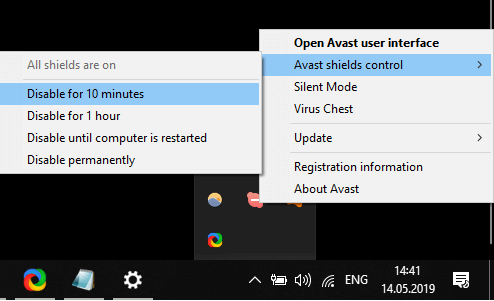 Switch to another antivirus
Switch to another antivirus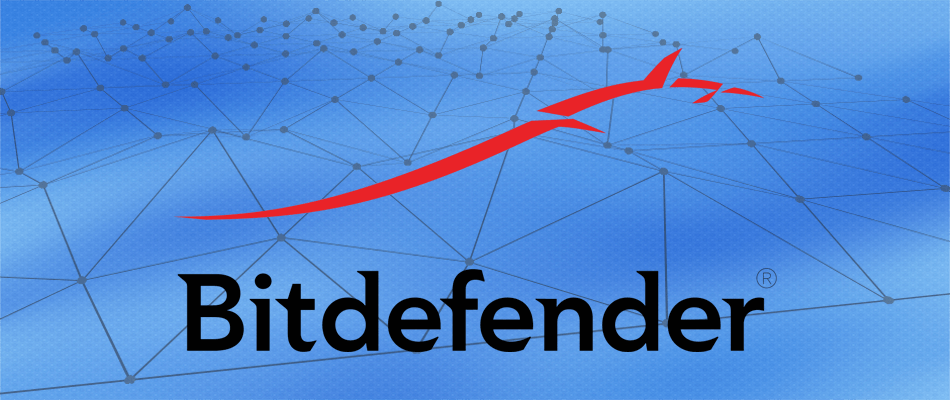
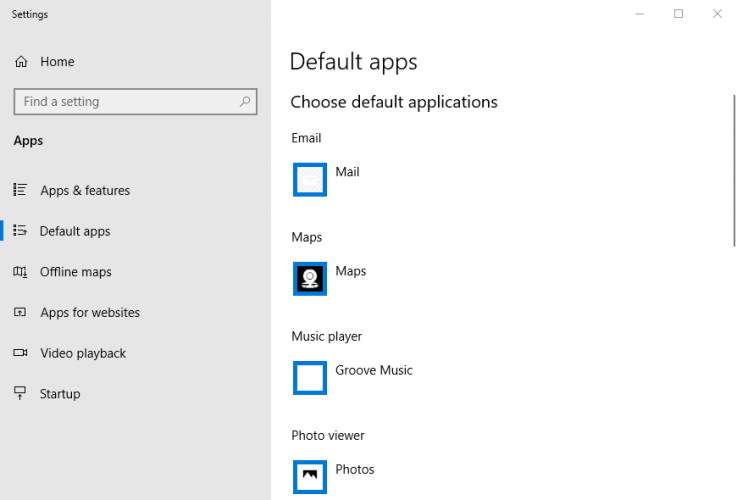
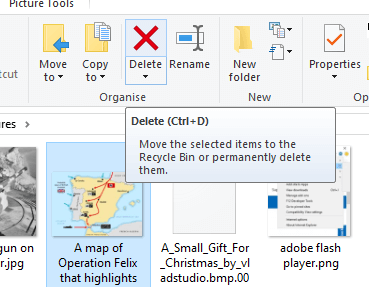
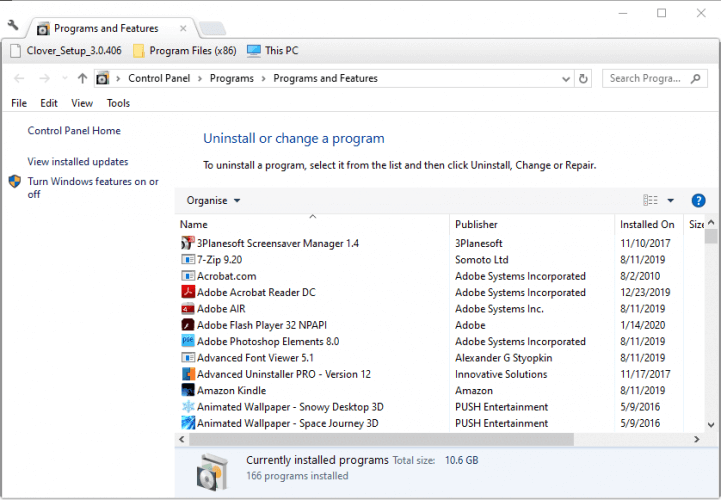

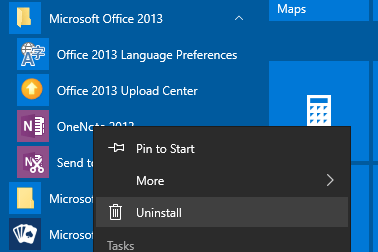
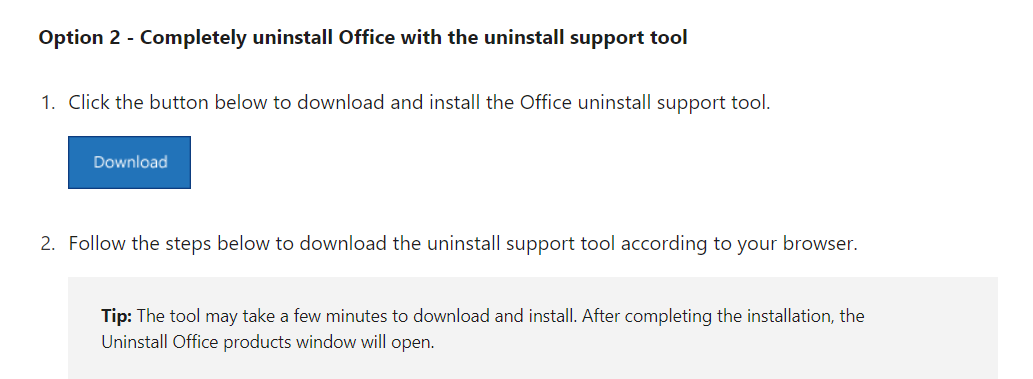
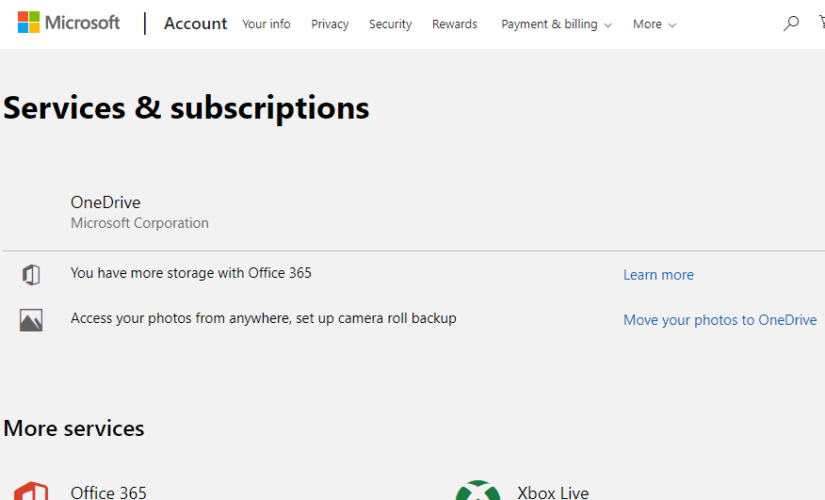
No comments:
Post a Comment