Many applications tend to leave files and registry entries even after you remove them, and sometimes these files can cause problems in the future.
To ensure that an application is completely removed, we recommend IOBit Uninstaller Pro.
This awesome solution is designed to completely remove applications from your PC, and by using it, you’ll be sure to remove Raptr software entirely.

IObit Uninstaller 10 PRO
IObit Uninstaller will remove any traces of the Raptr software and fix your Fallout 4 problem swiftly.
3. Check your antivirus
To fix this issue, it’s advised to disable your antivirus completely and try to run the game again. If the issue persists, you might want to uninstall your antivirus and switch to a different antivirus solution.
We strongly recommend switching to Bitdefender Antivirus Plus since it’s the best security solution on the market right now.
As you probably noticed, we didn’t call it an antivirus because it’s much more than that and for starters, it won’t interfere with your games.
In fact, Bitdefender has a special feature called a Gaming Mode, so that it doesn’t interrupt or impair your gaming session in any way.
Bitdefender Antivirus Plus
Bitdefender won't get in front of your gaming and has a very low impact on your PC's resources.
4. Download the latest Fallout 4 update
- Open Steam and find Fallout 4.
- Right-click it and choose Properties.
- Find the latest update to download and install.
- Run the game and see if the issue is resolved.
In order to boost your game performance and get rid of crashes, slowdowns, lags, low FPS and other annoying issues, we recommend downloading Game Fire (free).
5. Run the game in compatibility mode
- Open Steam and find Fallout 4. Right click it and choose Properties.
- Go to Local Files and click on Verify Integrity of Game Cache.
- Go back to Local Files tab and click on Browse Local Files.
- Find Fallout4.exe and right-click it. Choose Properties from the list.
- Go to the Compatibility tab.
- Select Run this software in compatibility mode for and select Windows 7 from the list. Also, make sure that you check Run as Administrator checkbox as well. Click Apply and OK to save the changes.
- Now repeat Step 5 for Fallout4Launcher.exe (it should be located in the same folder as Fallout4.exe).
6. Change the Fallout4Prefs.ini
- Open File Explorer and go to
Users<username>DocumentsMy GamesFallout 4. - Open the file called Fallout4Prefs.ini with Notepad.
- Find the following variables and change them to these values:
- bMaximizeWindow=0
- bBorderless=1
- bFull Screen=0
- iSize H=1080
- iSize W=1920
- Make sure that iSize H and iSize W match the current screen resolution that you’re using.
- Save the changes and start the game.
Note: If you don’t like Notepad, check out this list with the best note-taking apps for Windows 10.
Having fullscreen problems with games on Windows 10? We’ve got the right fixes for you.
7. Change your video settings
To solve this issue, your in-game resolution should match the display resolution in Windows 10. After changing your resolution, check if the problem still persists.
Several users reported that switching to Windowed mode fixed the problem for them, so you might want to try that as well.
Surprisingly, few users reported that disabling the windowed mode fixes the issue for them, so be sure to try both settings.
If Windows 10 won’t let you adjust your screen resolution, follow this comprehensive guide to solve the problem in no time.
8. Repair the C++ Redistributables installation
- Navigate to Fallout 4 installation directory. By default, it should be
SteamsteamappscommonFallout 4. - Navigate to the vcredist2012 directory.
- You should find two vcredist.exe files. Run both files and choose Repair from the menu.
- Follow the instructions on the screen.
9. Check if your graphics card meets the hardware requirements
According to users, they were unable to run Fallout 4 because their graphics card didn’t support DirectX 11.
Fallout 4 requires DirectX 11 support, and if your graphics can’t work with this version, your only option is to upgrade your graphics card.
Before upgrading, be sure to check your graphics card configuration and be sure that it doesn’t support DirectX 11.
10. Change Switchable Graphics Application Settings
According to users, if you can run Fallout 4 on your Windows 10 PC, be sure to change settings.
To do that, open the Catalyst Control Center or the Nvidia Control Panel, and locate Fallout 4 on the list. Now change the Graphics settings to High Performance.
After doing that, save changes and try to start the game again.
Note: If you can’t open the Nvidia Control Panel on Windows 10, take a look at this guide to fix the problem easily.
There’s a similar guide for AMD Catalyst Control Center, so be sure to check it out if you have the same issue.
11. Make sure that you’re using a 64-bit system
In order to install a 64-bit operating system on your PC, you need to have a 64-bit processor. It’s also worth mentioning that you can’t convert 32-bit into a 64-bit system.
If you’re using a 32-bit operating system, you’ll need to perform a clean install of a 64-bit system instead. If you don’t know how to do that, we’ve prepared some helpful guides:
Almost all newer computers support 64-bit operating systems, so you won’t have any issues installing and running a 64-bit operating system on your PC.
That’s about it. We hope these solutions helped you to solve the problem and that you’ll be able to normally play your new Fallout game on Windows 10.
If you have any suggestions or questions, just reach for the comment section below.
Editor’s Note: This post was originally published in August 2019 and has been since revamped and updated in September 2020 for freshness, accuracy, and comprehensiveness.
Thank you for viewing the article, if you find it interesting, you can support us by buying at the link:: https://officerambo.com/shop/

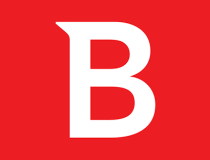

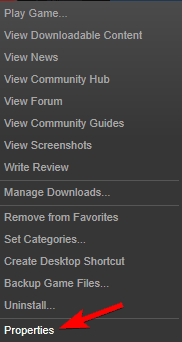
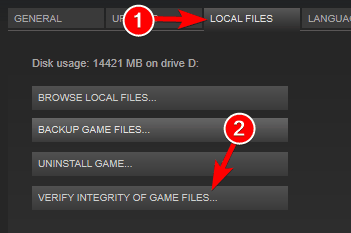
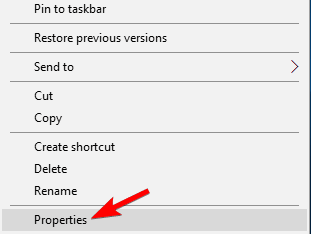
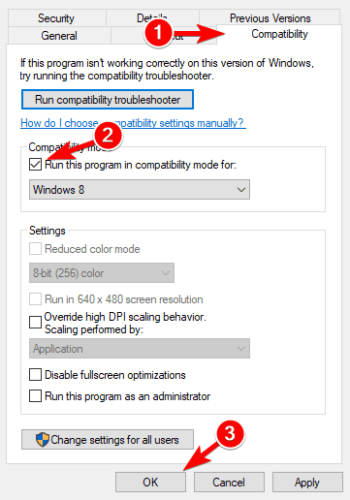




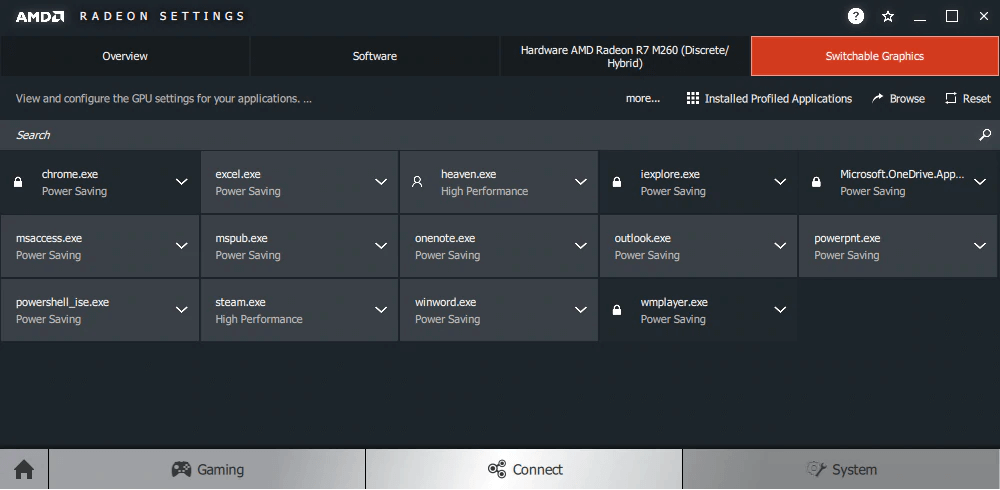

No comments:
Post a Comment