In this article, we will explore the best methods that will fix this issue and allow you to connect to the Internet once again.
How can I fix the Local Area connection adapter error?
- Update the network driver automatically
- Update the network adapter driver manually
- Reset your network connection
- Check the WLAN AutoConfig dependency services
1. Update the network driver automatically
Many times, the error message can be pretty cryptic but this time, the reason is pretty clear and it is pointing out to a problem with the driver for the Local Area connection adapter.
That means we have to try and update the network adapter driver and there’s no easier way of doing that than using a specialized solution like DriverFix.
It’s very easy to use and it will prevent damaging your computer by downloading and installing the wrong driver.
First, you need to download and install FriverFix. When you start the program, it will go straight to work by scanning your computer for any driver problems on your system.
After a few minutes, you will get a list of recommended drivers to install.
If you change your mind, click on the Select All box above the list. That will install all the recommended drivers from the list.

DriverFix
DriverFix will find and update your network adapter driver just in time to resume your browsing session.
2. Update the network adapter driver manually
- Right-click on the Start button, and choose Device Manager.
- Expand the Network adapters tab and try to update all drivers from that section.
Uninstall the Network adapter driver
- Select your Network adapter, and select Uninstall.
- After the process is complete, restart your PC.
- After reboot, re-open the Device Manager by following the steps mentioned above and click on the Action menu.
- Select Scan for hardware changes and after the process completes, choose Install missing drivers automatically.
Note: If the problem still persists, visit the official site of the manufacturer and download the drivers manually.
Thank you for viewing the article, if you find it interesting, you can support us by buying at the link:: https://officerambo.com/shop/


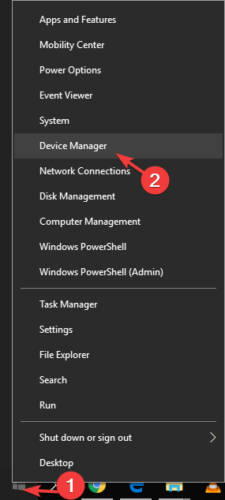
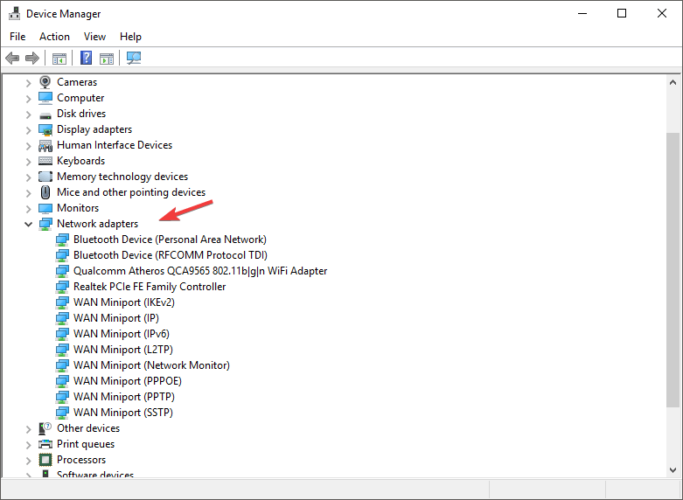
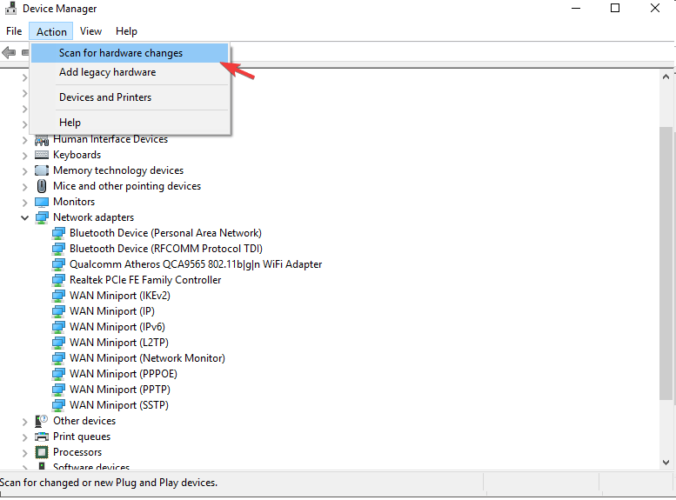
No comments:
Post a Comment