If you have large MKV files like movies in MKV format, you can burn them to a DVD using Aiseesoft Burnova. Burnova is a premium DVD ripper that can burn MKV video to DVD disc, folder and ISO image file.
To burn MKV to DVD, launch Aiseesoft Burnova. Drag and drop the MKV file to the timeline. Use the edit button to rotate, crop, clip, or add effects to the video. Next, work with the preformatted templates and click Start.
- Burn MKV videos to DVD.
- Offers customized output files.
- Ability to add track and subtitles
- Basic video editing tools to crop and add effects.

Aiseesoft Burnova
This powerful software ensures the transformation of your MKV file to DVD is done smoothly without loss of quality.
This excellent DVD ripper enables you to rip and burn MKV files to DVDs, folders, and ISO image files. AnyMP4 DVD Ripper supports over 500+ digital video and audio formats, including MKV, MP4, MOV, AVI, MP3, etc.
AnyMP4 DVD Ripper can rip original DVD to MPG format without losing quality. It can also clone an uncompressed ISO file and folder without disturbing the original structure.
Like other DVD rippers, AnyMP4 DVD Ripper also offers a few additional features, including the DVD customization option. You can add subtitles, audio track, add filters and adjust effect, add watermark, crop, rotate, merge and cut videos with the built-in video editor.
- Convert MKV to DVD, folder, and ISO image files.
- Built-in video editor for DVD customization.
- Built-in GIF maker, video compressor, and metadata editor.
- Supports 500+ digital video and audio formats.

AnyMP4 DVD Ripper
This powerful software can transform MKV to DVD with just a few clicks of the mouse!
DVDFab is a feature-rich all-in-one video and DVD solution. Using the tool, you can decrypt, copy, rip and burn DVD, convert audio and video to a different format and remove DRM and Cinavia encryptions.
To burn MKV to video, launch DVDFab. Open the Creator tab and then select the DVD creator. Drag and drop your MKV file to the timeline.
Clicking the wrench icon will bring the up advanced settings menu. Here you can add a title, choose the output format and video quality, and select encoding format and aspect ratio. Click Save to save the changes.
Next, select any of the preformatted templates. Clicking on Set Menu will show more customization options. Click the Start button and then choose the DVD as your source.

DVDFab
This easy to use software transforms MKV to DVD very fast, and the interface is easy to use. Try it now!
The best way to burn MKV to DVD is to use DVD ripper tools like WinX DVD Author.
These apps come with all the necessary tools to not only convert and burn the MKV files but also allows you to make minor adjustment such as adding subtitles to your video.
Explore the apps and let us know your favorite tool in the comments.
Thank you for viewing the article, if you find it interesting, you can support us by buying at the link:: https://officerambo.com/shop/
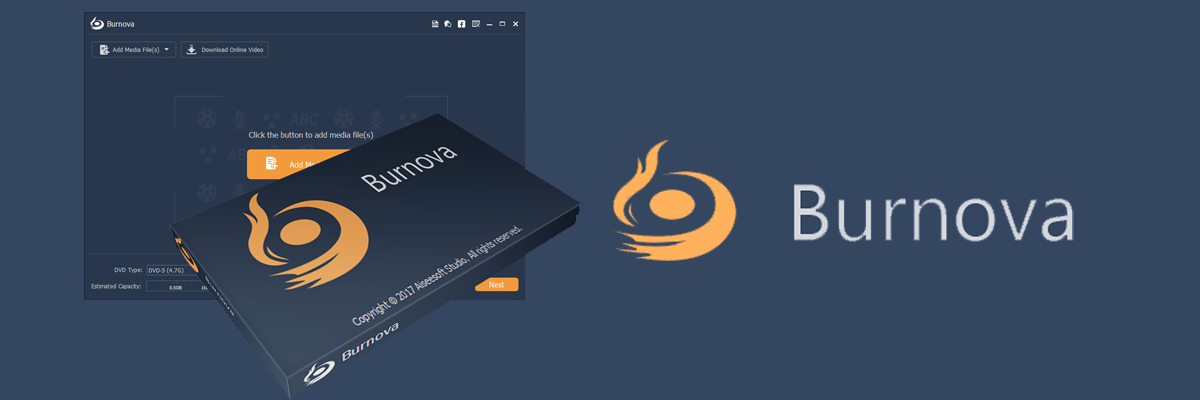


No comments:
Post a Comment