This maximum one GB limit also applies to shared links whether the person downloading the Zip has a Dropbox account or not. So that’s probably why the Zip file is too large.
In order to help you address this, we prepared a list of the most applicable solutions. If you’re having a hard time resolving the issue at hand, make sure to check them out below.
How do I fix the Zip file is too large to download error?
1. Split the Zip into smaller parts
- Download and run WinZip.
- Open the software, and right-click the Zip you need to split.
- Select Split file, and enter a size volume for the split files.
- Press the … button, and select to split the file to your My Dropbox desktop folder, if you’ve installed the client software. If you haven’t, you can upload them to Dropbox.com instead.
- Press OK.
- Set up shared links for each of the split files so the recipient can download them.
If it’s somebody else who can’t download the shared Dropbox Zip, you could also split the Zip up into smaller parts so that they can download each of the smaller files instead.
Splitting the Zip into smaller parts is a great way to cut it down to size for somebody to download from a Dropbox link, and that might also come in handy for uploading files to cloud storage.
Alternatively, adding the client software to Windows will enable you to open the Zip via the synced desktop Dropbox folder.

WinZip
Use WinZip and easily split the files into smaller parts, to download all the information you need.
2. Check your hard disk storage space
- Press the File Explorer button on the Windows 10 taskbar.
- Click This PC to open an overview of devices and drives.
- The C: drive has a bar beside it that shows you your storage space.
- You can check if there’s enough HDD storage space for the Zip to download.
If the Zip file you’re trying to download from Dropbox doesn’t eclipse one GB, then your hard disk might not have sufficient space for it.
3. Add the Dropbox desktop software client to Windows
- Download Dropbox.
- Start the Dropbox installer to add the software to your desktop or laptop, and run it.
- Open the shared Dropbox folder link again and press the Add to my Dropbox option.
- Press Open instead of Download for the shared Zip in Dropbox.com.
- Click that button to open the Zip in File Explorer.
The Dropbox desktop client software doesn’t have the same download limit restrictions as Dropbox.com.
Thank you for viewing the article, if you find it interesting, you can support us by buying at the link:: https://officerambo.com/shop/
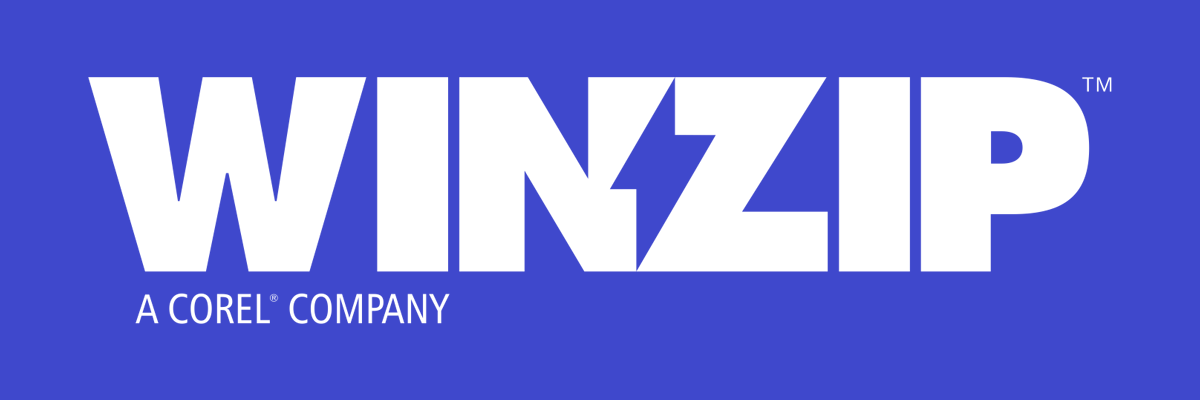
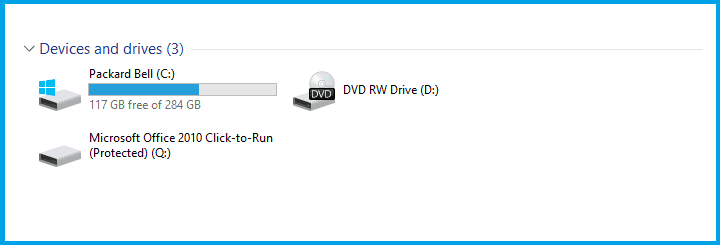
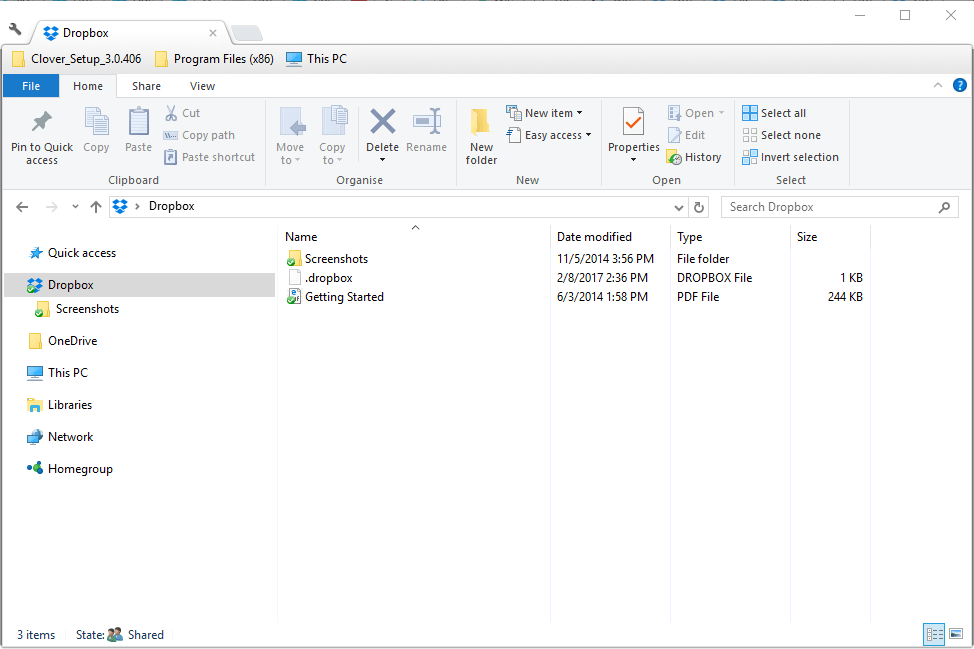
No comments:
Post a Comment