- The Windows keyboard can be configured in whatever way that suits your language and region's typing style and direction.
- If you mistakenly configured your keyboard to type in reverse order, then you can have this issue.
- Get to know more about your computer's peripherals and how to troubleshoot them in our Peripherals hub.
- You can also find comprehensive solutions for all your PC issues in our Fix hub.

The most likely reason why your keyboard is typing backward is that it’s set to do so, knowingly or unknowingly. Some countries and languages write from right to left, while others write from left to right.
Typing backward is a common issue, and users have fixed it with a variety of methods. We’ll show you all the ways to get your keyboard typing as you want it. Do read this guide to the end to learn all about it.
How can I fix the backward-typing keyboard in Windows 10?
1. Restart your machine

For troubleshooting minor software issues, restarting your computer should be your first course of action. If your keyboard is typing backward due to a software conflict or malfunctioning process, a simple reboot will fix it.
Further, you may also want to disconnect and re-connect your external keyboard, if that’s what you use. After restarting your PC and reconnecting your external keyboard, if the keyboard is still typing backward, continue to the next solution.
2. Run the Keyboard Troubleshooter
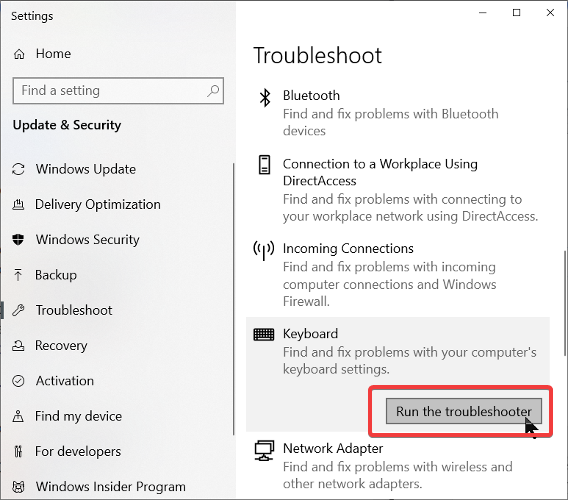
- Press the Windows key and search for troubleshoot.
- Click on Troubleshoot settings from the search results.
- Scroll down the right side and click on Keyboard.
- Select the Run the troubleshooter option.
- Follow the on-screen instructions to fix the keyboard typing backward.
3. Change your system’s region

- Click on the Start menu.
- Search for control panel and open Control Panel from the results.
- Go to Region.
- Navigate to the Location tab.
- Click on the dropdown menu for Home location and select the United States.
- Hit the OK button to save the settings.
- Restart your machine.
4. Re-install your keyboard driver
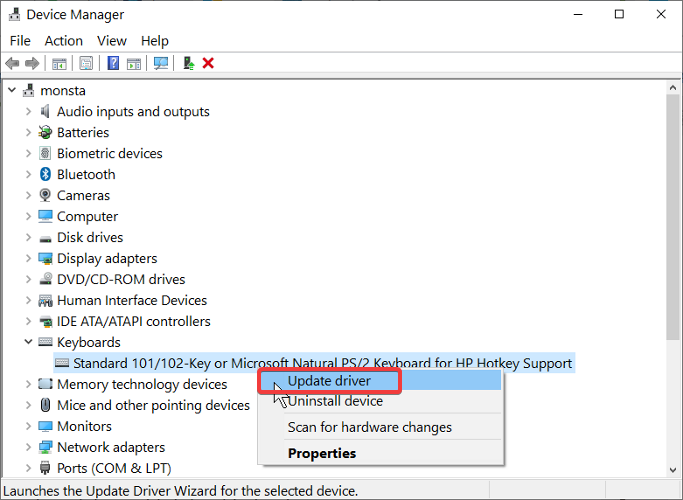
- Press the Windows key + X combination.
- Go to Device Manager.
- Expand the Keyboards item on the list.
- Right-click on Standard PS/2 Keyboard.
Note: The name of the keyboard will differ based on your computer’s model. - Select Uninstall driver.
- Follow the steps to uninstall the driver.
- Restart your computer.
5. Change your keyboard typing direction

The Windows operating system allows you to change how you type between left-to-right typing and right-to-left typing. Sometimes, if your keyboard is typing backward, it may mean that you might’ve accidentally changed this setting.
- For right-to-left typing, press CTRL + right SHIFT.
- For left-to-right typing, press CTRL + left SHIFT.
Your keyboard typing backward is a known issue, and as you can see, it’s more likely to be caused by wrong system settings than by a virus or bug. You can follow the above fixes in any order.
Also, for the fifth solution, be sure to remember what you’ve set so that you don’t complicate the issue. We’d love to know the solution that worked for you. If it’s not on here, also let us know in the comment section.
Was this page helpful?
Get the most from your tech with our daily tips
Thank you for viewing the article, if you find it interesting, you can support us by buying at the link:: https://officerambo.com/shop/
No comments:
Post a Comment