- Users reported that alongside their Windows 10 update, an extra drive letter also appeared.
- In this article, we will explore this issue and provide some fixes.
- Make sure to bookmark our Troubleshooting Hub for more helpful articles and guides.
- We covered even more common issues in our Windows 10 Hub as well, so make sure to check it out.

Seems that after an update made on the Windows 10 operating system, an extra drive letter might appear, for example: E:/ with the name RTL_UL.
The Extra CD drive that pops up in Windows 10 is closely related to a Realtek LAN driver.
Also, if you browse it you will find an executable file named RTK_NIC_DRIVER_INSTALLER.sfx.exe with a couple of more files related to the driver.
We are exploring in this article ways to help you fix the non-existent CD drive in Windows 10, so keep on reading.
- Use a partition Wizard
- Assign a new drive path
- Use a restore point
- Eject your drive
- Use the Recovery option
How do I remove the extra drive letter in Windows 10?
1. Use a partition Wizard

If the issue persists and the phantom drive is still there, you can install and run the Aomei Partition Assistant.
This software allows you to view and manage all the drives available on your computer, including the mysterious drive that we’re talking about.
After you install the software, you’ll need to select the newly found partition and format it.
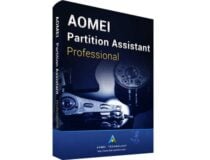
Aomei Partition Assistant Profesisonal
A good and efficient software with multiple management functions. Resize, merge, create, delete or format partitions with this powerfull tool
2. Assign a new drive path
- Press and hold the Windows+ X key.
- Left-click on the Disk Management option.
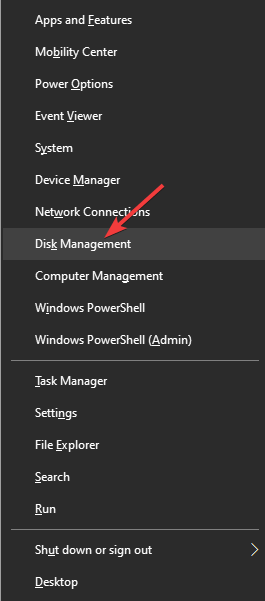
- Look under the upper and lower windows to see if the CD drive that appeared is detected.
- If you can see the drive in the Disk Management window, you will need to right-click on the drive.
- Left-click or tap on the Change drives letter and paths option.
- Next, assign a new path for the specific drive.
3. Use a restore point
- Press and hold the Windows + R key.
- In the run dialog box, write: rstrui and press OK.
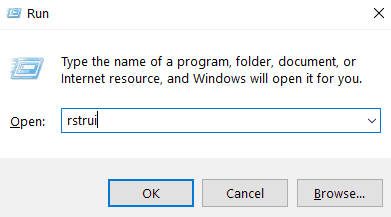
- Next, choose a restore point for your Windows 10.
- Wait for the process to complete, it will take up to 20 minutes.
- After the process has completed, reboot your device.
4. Eject your drive
- Open the File Explorer window.
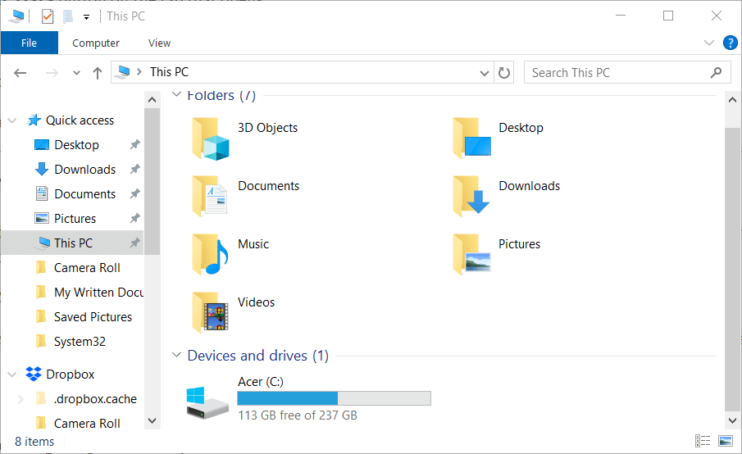
- Right click on the drive that you have issues with.
- Next, left-click on the Eject option.
- After you successfully ejected it reboot your Windows 10.
5. Use the Recovery option
- Go to Settings and select Update & Security.
- Click on Recovery and hit the Restart now button.
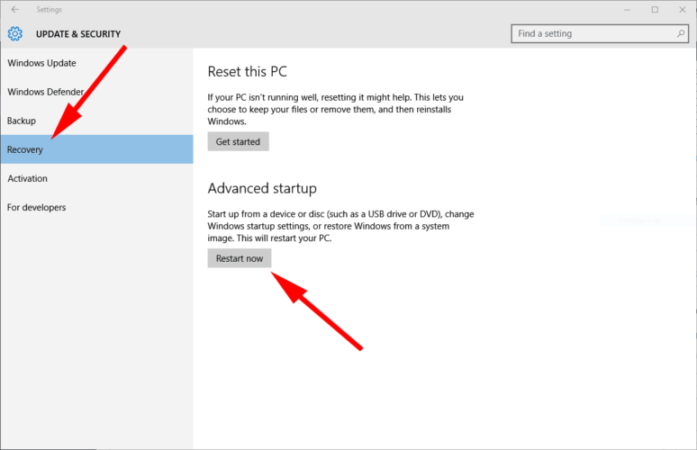
And there you have a few methods that will get your non existent CD drive out of your Windows 10 operating system.
If you have any other questions or suggestions, don’t hesitate to leave them in the comments section below .
Editor’s Note: This post was originally published in June 2018 and has been since revamped and updated in September 2020 for freshness, accuracy, and comprehensiveness.
Was this page helpful?
Get the most from your tech with our daily tips
Thank you for viewing the article, if you find it interesting, you can support us by buying at the link:: https://officerambo.com/shop/
No comments:
Post a Comment