- Microsoft is constantly trying to protect its systems against viruses and malware.
- Users should be protected at all times from foreign Excel workbooks with possibly-infected macros.
- Explore our detailed Troubleshooting hub for more easy-to-follow guides.
- For helpful solutions to many other issues, be sure to take a look at our Microsoft Excel section.
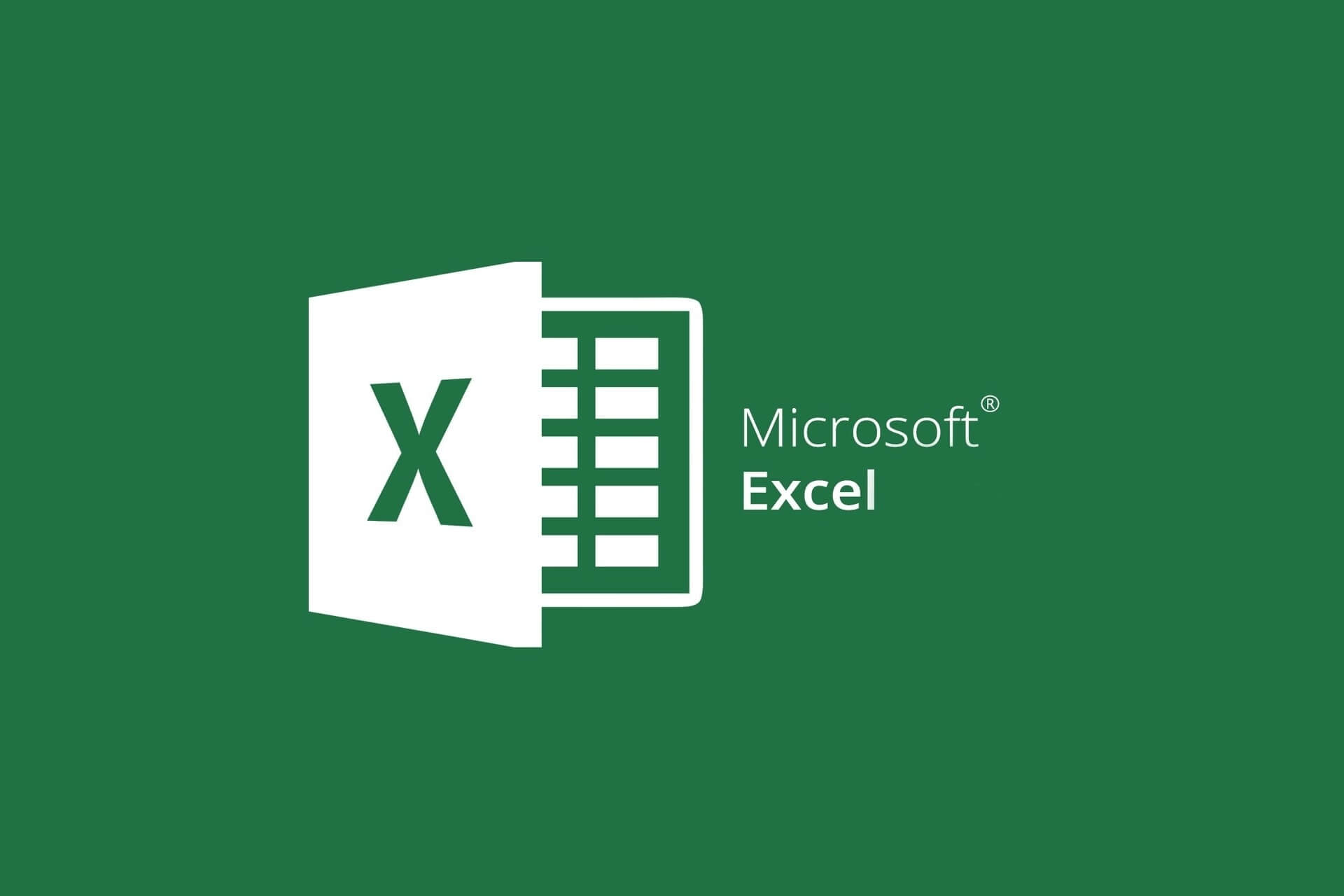
Caution is always advised when working with Microsoft Excel workbooks and other Office documents. Users can quickly catch a malicious program or virus.
Therefore, many of them encountered the Be careful files from the Internet can contain viruses error message when they tried to open an Excel document.
The problem is compounded by the fact that many files are sent back and forth between business partners, colleagues, departments and companies via email and are modified.
If you receive an Excel document from the Internet or by email and then open it on your own PC, you will first see the Protected View. However, the file cannot be edited with it.
What is Protected View?
This is a security mechanism from Microsoft. If you download a file from the Internet or receive it by email, you do not know whether there are viruses attached to the file.
This protection mode guarantees that you don’t let viruses or malware enter your PC.
How can I download files safely from the Internet?
To save a file or image from the Internet to your computer, you have to download it first. You should take caution before you download something from the Internet because viruses, malware, and Trojans can easily attack your computer.
Therefore, the safest way to keep your computer running safely is to use good antivirus programs to scan all documents before they are downloaded.
You can check out our 6 best antivirus software with a lifetime license to make sure you have successfully covered this issue.
How to fix Be careful, files from the internet can contain viruses error?
1. Configure your network drive as a trusted location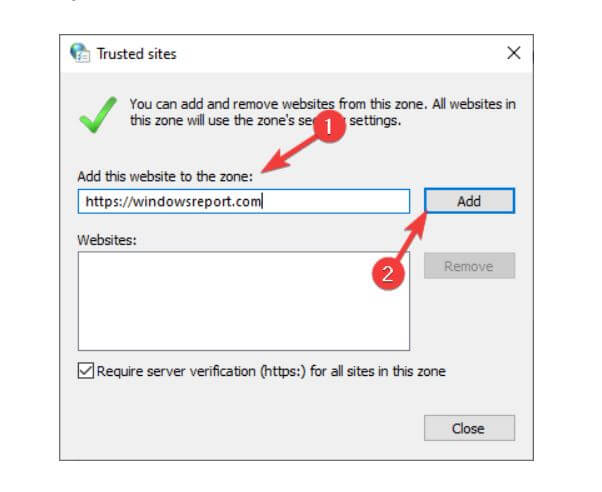
- Open the Microsoft Excel application.
- Click on the File tab.
- Go to the Excel Options window.
- Select Trust Center.
- Click on Trust Center Settings.
- Select Trusted Sites.
- Insert new paths. If the files are stored on a storage location in the network, the checkbox Allow trusted storage locations in the network must be activated.
- Click the Add new location button to add as many different paths as you need
- Click OK to finish.
The entered path will be among the user’s storage locations and will no longer be criticized by Microsoft Excel through error messages.
In most environments, Microsoft Office files are stored on a file server on the network. This shared location makes it easier to control access permissions and also the backup of the data.
2. Disable the Protected View option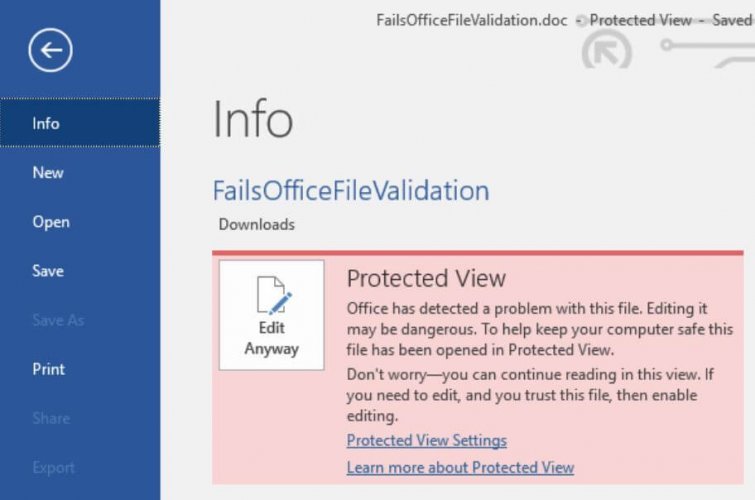
- Open the Microsoft Excel application.
- Click on the File tab.
- Go to the Excel Options window.
- Select Trust Center.
- Click the Trust Settings button.
- Click Protected View in the next window.
- Disable the Enabled Protected View for files originating from the Internet option.
- Click OK to finish.
As soon as you confirm with OK, the system removes the NTFS hint that the file is from the Internet, and Microsoft Excel no longer switches to Protected View.
One wrong click on File attachments that are believed to be from a safe sender or colleague may be responsible for infecting your system. You should therefore be very careful when opening attachments from emails.
Always be very careful when you receive emails containing Excel spreadsheets or Office documents.
If you have any more questions or suggestions, or maybe another valid solution to the problem, be sure to let us know by using the comments section below.
Was this page helpful?
Get the most from your tech with our daily tips
Thank you for viewing the article, if you find it interesting, you can support us by buying at the link:: https://officerambo.com/shop/
No comments:
Post a Comment