- External HDDs are an excellent way of expanding the memory of your PC or laptop.
- However, they too need formatting sometimes, and we will be showing you what to do if you cannot proceed with that.
- This article is just one of many that we've included in our dedicated Troubleshooting section, so check that out too.
- For more help fixing hardware issues on your PC, we recommend you visit our Laptop & PC section.

Some Windows users reported to us that their external HDD won’t format. If you also experience the same issue, we would be glad to help you out with this post.
The external HDD won’t format problem is normally accompanied with the ‘Windows was unable to complete format’ error prompt. As a result of this, the format process is either halted or incomplete.
There are several reasons why the external HDD won’t format problem may occur, this include:
- Malware or virus infection
- Missing or damaged DLL, SYS, or EXE files
- Incorrect drive format
- Damaged hard drive partition
- Incompatible or outdated hardware drivers or BIOS, etc.
How do I fix external HDD format problems?
- Scan the external HDD for malware
- Use third-party tools
- Run SFC scan
- Run CHKDSK
- Install the latest updates
- Use Diskpart
- Run Disk management tool
1. Scan the external HDD for malware

Malware and viruses can cause the external HDD format issues. Therefore, you should scan the external hard drive for potential malware or viruses.
In order to scan the external hard drive, you can use Windows’ built-in antivirus i.e. Windows Defender, or third-party antivirus programs.
Here’s how to scan your external hard drive for viruses:
- Plug the external hard drive into your system
- Go to Start > type ‘defender’ > double click Windows Defender to launch the tool
- In the left-hand pane, select the shield icon
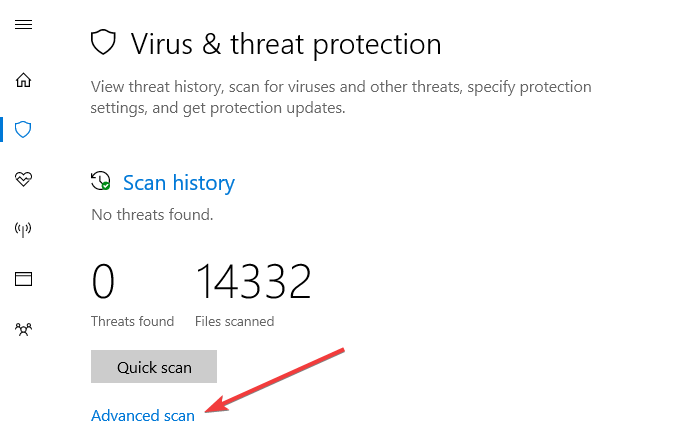
- In the new window, click the Custom scan tick box.
- Now, click on the ‘Scan Now’ option.
Alternatively, you can use other antivirus software for Windows PC to scan your external hard drive. Some of the best third-party antivirus programs such as Bitdefender. the antivirus tool that has been rated by many as the best in the world today!
Not only will it scan, clean, and remove all malware on your PC, but it will also prevent new one from ever accessing it.
All this raw protective power comes at no expense of your PC’s computational power since it is also designed to be as lightweight as possible.
So, if you want to make sure that your removable media stays clean and accessible, use Bitdefender!
Scan your external HDD and make sure that they too are malware-free with the help of this impressive antivirus!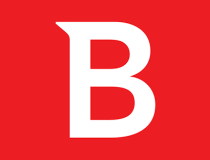
Bitdefender Antivirus Plus
2. Use third-party tools

Saving the best for the last, there are several third-party tools out there which you can use to format your external HDD without stress. Therefore, you can try out any of them in order to resolve the external HDD won’t format problem.
One great recommendation would be Aomei Partition Assistant Professional, a tool that takes all the complexity of partition management and turns it into something fun and easy.
All you need to do is launch it, choose the external HDD that needs a quick fix, select the Format Partition button, and that’s pretty much it.
However, this isn’t the only thing that Aomei Partition Assistant Professional can do, since it can also create new partitions, merge already existing ones, resize them, and much much more.
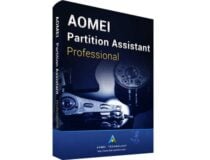
AOMEI Partition Assistant Professional
Gain better control of your external hard drives and do pretty much whatever you want with your partitions with this amazing tool.
3. Run SFC scan
- Press Windows+Q and type cmd.
- From the search results, right-click Command Prompt and choose “Run as Administrator”.
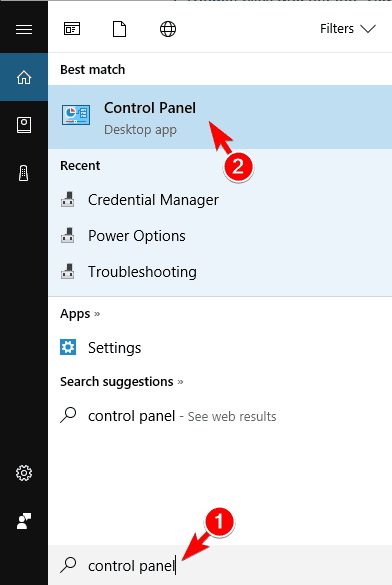
- A new cmd window appears. Type sfc /scannow and hit the ‘Enter’ key.
- Wait until scan and repair process is finished.
Corrupt system files can also cause external HDD format problems. Therefore, you can use SFC (System File Checker) utility tool, which scans the system files to check for integrity file violations for systematic resolution.
4. Run CHKDSK

- Go to Start > Type command prompt >Right-click on it, and select Run as administrator.
- Now, type CHKDSK C: /F.
- Hence, type CHKDSK C: /R without quotes in the Command Prompt and hit Enter key.
- After CHKDSK process, restart your PC afterwards.
CHKDSK can also be used to solve the external HDD wont format problem. This is because CHKDSK cleans up disk related errors from your drive.
Note: Ensure you type in the external drive letter in the second step above. In some cases the letter might be F, G, or any alphabet.
5. Install the latest updates
- Go to Start>type update in the search box and then click on Windows Update to proceed.
- In the Windows Update window, check for updates and install the available updates.
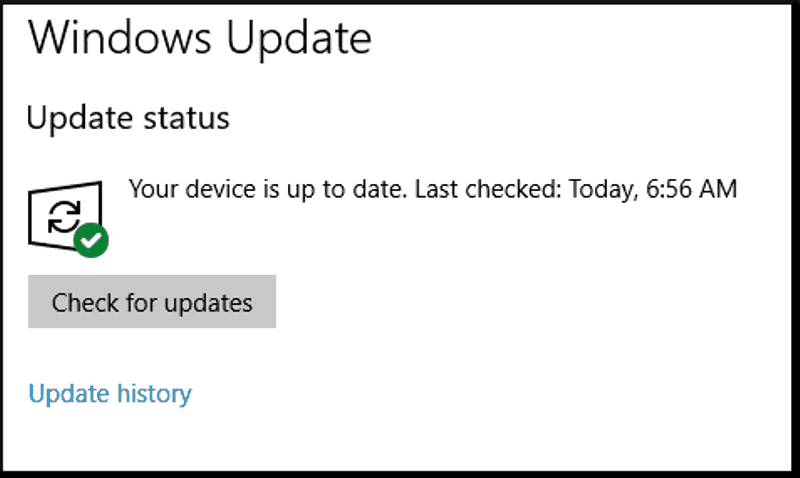
- After the update is complete, restart your Windows PC.
Outdated BIOS and hardware drivers can cause the external HDD won’t format problems. So, therefore, it is essential that you update your PC so as to resolve the issue.
Besides, Windows updates can fix plethora of Windows OS issues most especially any external HDD related issue.
Alternatively, you can use automated solution to update your BIOS and hardware drivers. We highly recommend that you use Tweakbit Driver Updater, which is approved by Microsoft and Norton for updating hardware device drivers as well as any other system drivers.
6. Use Diskpart
Follow these steps to use Diskpart:
Some Windows users reported that they fixed the external HDD won’t format problems simply by using Diskpart. On the other hand, Diskpart is a utility tool that can be used to format the external hard drive. However, before accessing Diskpart, you need to use the Command Prompt.
7. Run Disk management tool
- Plug in your external hard drive
- Go to Start > type ‘disk management‘ > select the Disk Management utility
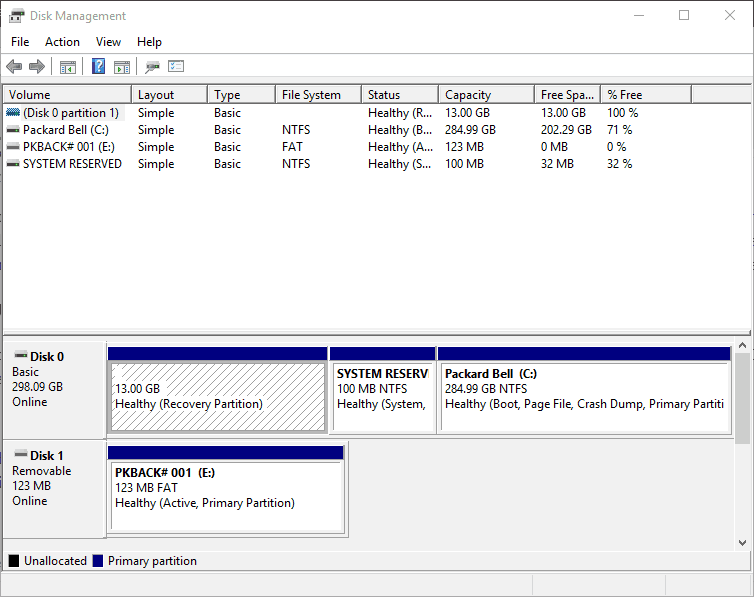
- Right-click the drive that you want to format > select the Format option
- Follow the prompts to proceed with the format process > click OK on the warning window.
- After the format process is complete, you can use your drive.
Another workaround applicable in resolving the external HDD wont format problem is by using disk management. This tool formats and restores the default drive settings; therefore, it enables you to format your external hard drive once and for all.
In conclusion, we do hope that any of the solutions we mentioned above helped you to fix the external drive wont format problem. However, if you still experience the problem, you can use an enclosure with SATA cable for the external HDD before you proceed with the format process.
If you have any question of comment regarding any of the solutions we mentioned above or you experience technical issues with your Windows PC, feel free to comment below.
Editor’s Note: This post was originally published in August 2018 and has been since revamped and updated in September 2020 for freshness, accuracy, and comprehensiveness.
Was this page helpful?
Get the most from your tech with our daily tips
Thank you for viewing the article, if you find it interesting, you can support us by buying at the link:: https://officerambo.com/shop/
No comments:
Post a Comment