- If the Windows Store does not work or does not start, you can usually solve the problem yourself with a few simple steps.
- To start fixing this problem, you'll have to check your Windows Firewall settings, and then follow the next steps.
- Check out our Windows 10 section to explore our wide range of helpful guides created and recommended by our experts.
- Take a closer look at our Fix Hub for great tech tutorials, as well as various tips and tricks.
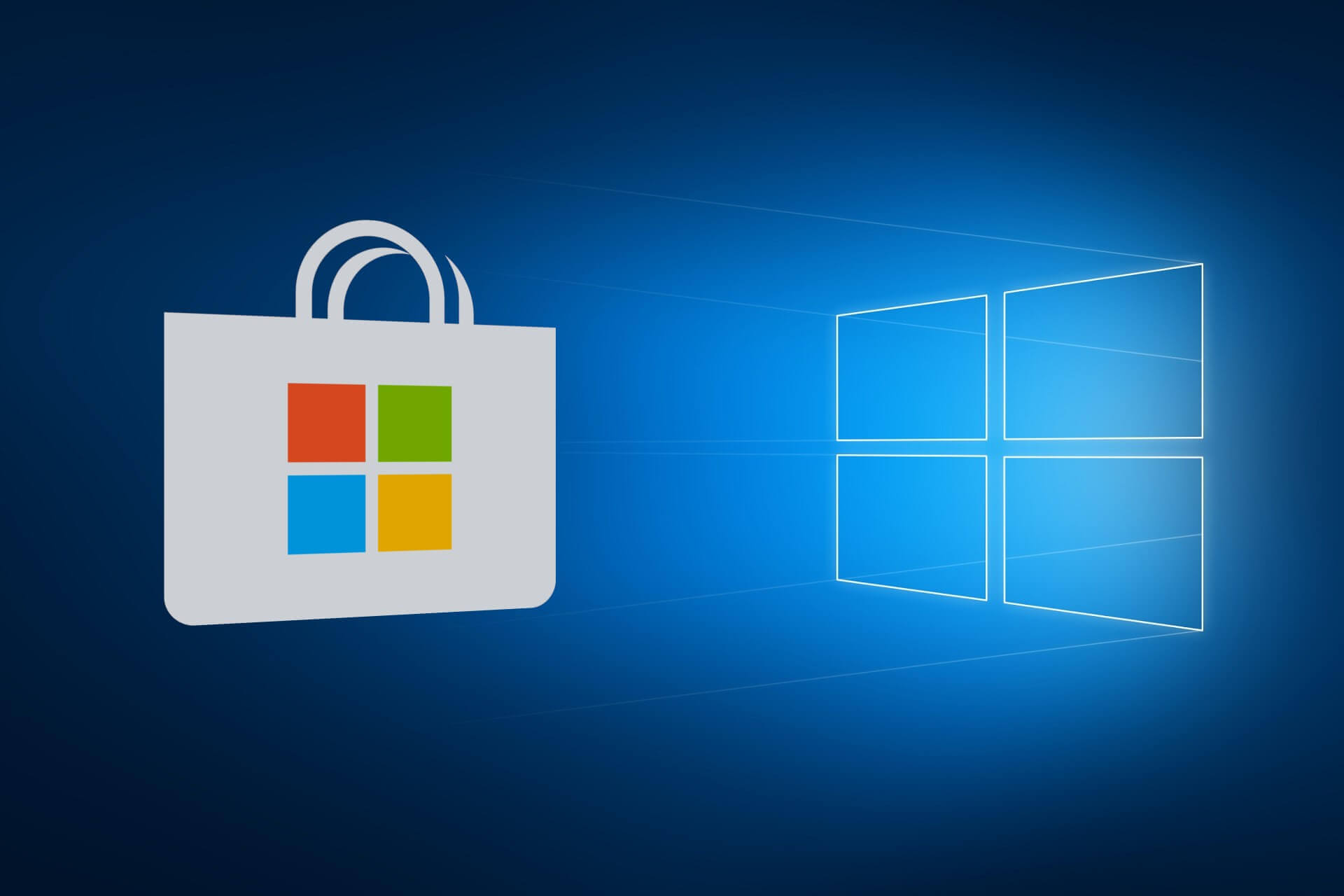
Many users complained that after purchasing apps and games from the Microsoft Store, they have somehow not been able to download them, and this has become very annoying.
But the money invested in these applications won’t be wasted, because there are a couple of simple solutions for this problem.
We prepared a list of possible solutions that should come in handy. Make sure to check them out below.
What can I do if I can’t install Microsoft store apps?
1. Check if Windows Defender Firewall is turned on

- Open the Start menu.
- Type Control Panel and press Enter.
- Go to the System and Security section.
- Click on Windows Defender Firewall.
- Go to Turn Windows Defender Firewall on or off setting.
- Make sure is checked under both Private and Public network settings.
It turns out that Windows Defender Firewall has to be turned on if you want to be able to download apps and games from Microsoft Store.
If after the turning on of the Firewall the problem is still there, try to easily solve it by using Bitdefender.
Bitdefender offers complete protection against viruses, worms, spam, spyware and other malware. The integrated firewall fends off attacks from the network.
The latest version comes with an anti-tracker feature that blocks trackers who try to collect your data.
Anti-tracker promises to let you surf privately and load websites faster in order to download the desired app from Microsoft Store, for example.

Bitdefender
To optimally protect your PC, you should only rely on the Bitdefender anti-virus software.
2. Check your Windows Store licensing
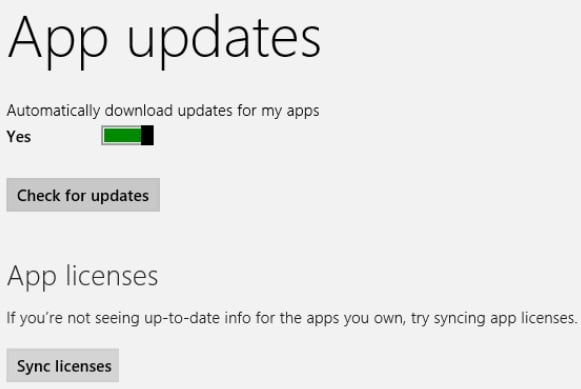
- Go to Microsoft Store.
- Press Windows key + C at the same time.
- Open Settings.
- Go to Sync Licenses.
- Restart your computer and try to install your app again.
Note: You won’t be able to install any apps from Microsoft Store (no matter free or paid) if licensing is not synced properly.
3. Use the Windows app troubleshooter
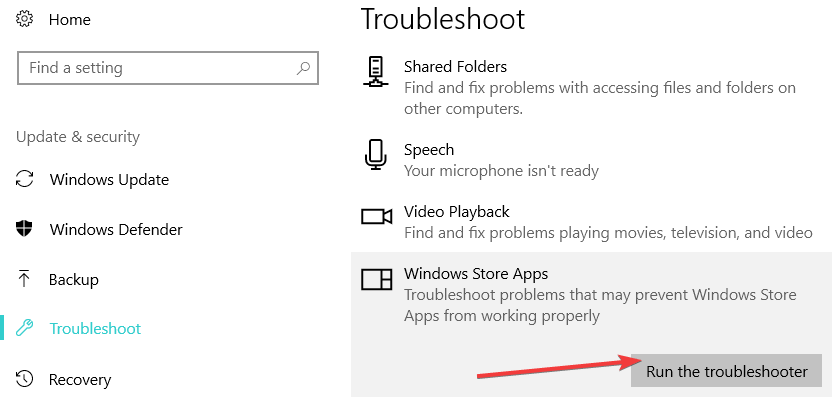
Microsoft has troubleshooters for various Windows-related problems including a Windows app troubleshooter as well.
You just need to launch it directly from the Windows 10 Settings app. Microsoft integrated a series of troubleshooters in the Settings page, allowing you to fix specific technical issues much quicker.
If you fail to open the troubleshooter, then you can also download the installer from the official Windows website and launch it. And it will scan your App Store for possible problems and provide a solution, if available.
4. Reset the Store app
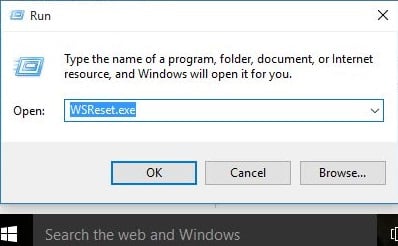
- Open the Microsoft Store app.
- Press Windows Key + X and select Run.
- Type in wsreset.
- A black MS-Dos windows will now appear for a few seconds.
- Wait for it to disappear and the Store app will automatically open.
Note: By resetting Windows Store app you won’t lose anything that you previously bought or downloaded. This will only clear the cache and refresh your library.
That would be all, we hope that you’ll be able to install your purchased app after performing some of these solutions.
In case you’re experiencing other Microsoft Store app issues, do let us know in the comments section below and we’ll make sure to take a look.
Editor’s Note: This post was originally published in July 2015 and has been since revamped and updated in September 2020 for freshness, accuracy, and comprehensiveness.
Was this page helpful?
Get the most from your tech with our daily tips
Thank you for viewing the article, if you find it interesting, you can support us by buying at the link:: https://officerambo.com/shop/
No comments:
Post a Comment