The one last step is to choose if you want to install the drivers individually or all of them by clicking on the Select All box under Updates Center.
If you want to install them one by one, just check the boxes from the left of their names and click the corresponding install buttons from their right.

DriverFix
DriverFix has a library of over 18 million drivers so it will definitely find the suitable AMD driver.
2. Repair your registry using SFC scan
1. Click on Start, type cmd, right-click Command Prompt and select Run as administrator
2. Type the sfc /scannow command
3. Wait for the scanning process to complete and then restart your computer.
3. Check if your computer is overheating
If your computer is overheating, this may explain the THREAD STUCK IN DEVICE DRIVER error.
Check if there are any particular apps and programs that may be causing the high CPU usage and high temperature and disable them as soon as possible.
You can install dedicated software to monitor your CPU’s temperature. Also, you can use the Task Manager to identify which programs are putting too much pressure on your processor.
To check the CPU temperature open Task Manager and click on the CPU column to filter the results.
To keep your computer’s temperature in check, we recommend that you install a cooling software and use a cooling pad to quickly dissipate heat.
4. Update the BIOS
5. Replace the video/sound card
If none of the solutions listed above helped you fix the THREAD STUCK IN DEVICE DRIVER error, try to replace your video or sound card.
Faulty video/sound cards may also trigger this error and if none of the troubleshooting steps available in this article helped you, chances are that these pieces of hardware are no longer working properly.
As you can see THREAD_STUCK_IN_DEVICE_DRIVER isn’t a big problem and it can be easily resolved by installing the default drivers or by updating your display drivers to the newest version.
So far we don’t know if NVIDIA users are affected by this issue, but it has been confirmed that updating drivers resolves the issue for AMD users.
If you’ve come across other solutions to fix this annoying driver error, don’t forget to list the troubleshooting steps in the comment section below.
FAQ: Learn more about drivers
- What is a driver for a computer?
A driver, or device driver, is a cluster of files that act as an enabler for a specific piece of hardware that is connected to your computer by allowing it to operate and interact with the rest of the operating system. Learn how to keep them updated.
- What causes thread stuck in device driver?
In Windows 10, this error can be caused by a device driver file that ends up stuck in a loop while it waits for its related hardware to enter an idle state.
- How do I fix a driver error?
The easiest answer would be to update the driver. If that doesn’t work then you can uninstall and reinstall it. If that doesn’t work, or if you need a step by step guide, you can go to our corrupted driver hub and see if any of the articles there match your error.
Editor’s Note: This post was originally published in April 2020 and has been completely revamped and updated in September 2020 for freshness, accuracy, and comprehensiveness.
Thank you for viewing the article, if you find it interesting, you can support us by buying at the link:: https://officerambo.com/shop/



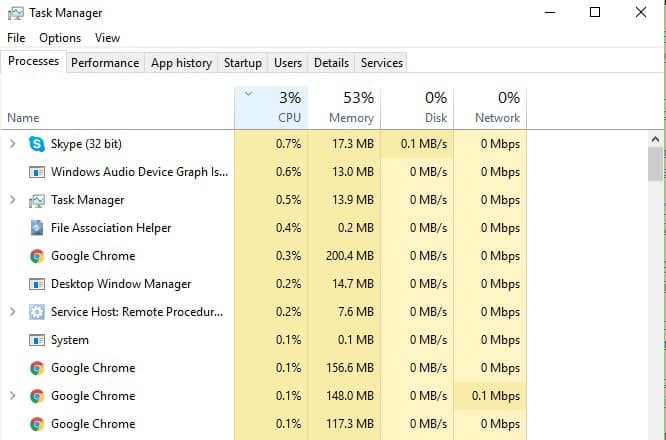

No comments:
Post a Comment