- Email clients like Outlook and the default Mail app from Windows 10 can sometimes crash.
- This error will stop you from being able to use your preferred email app normally, but this guide will help.
- If you want to fix any other issues that you encountered in your favorite email client, check out our dedicated Outlook page.
- Also, you will find everything you need to know about how to repair any Windows 10 apps on our Microsoft Troubleshooting Hub.

When you open Outlook, sometimes you receive the following error message:
No email program is assigned to perform the desired action. Install an appropriate e-mail program, or create an assignment in the Control Panel under Default Programs if a program is already installed.
If this error occurs, it is also no longer possible to transfer files to the Outlook system.
For example, using the Send to function or similar functions from other programs. And that can be pretty annoying especially if you have something urgent to send.
If you’re also having this problem with Outlook on your Windows 10 PC, you can try the steps mentioned below and resolve it by yourself.
How do I fix no email program associated to perform the action?
1. Set an email program as default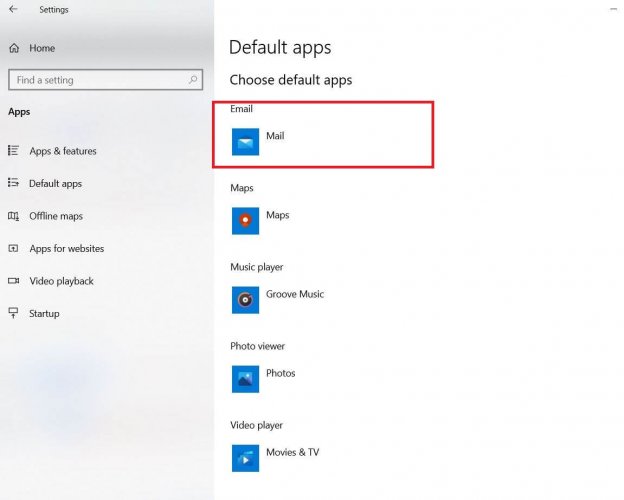
- Hold the Windows key and press I.
- Click Apps.
- Select Default Apps from the left pane.
- Select the application under the Email section.
- Select Mail (Or an application of your choice) from the newly appeared list.
- Reboot.
If you don’t have an email program, then you can download any email program of your choice and then follow the steps given above to set it as default. By default, Windows 10 comes with a simple Mail client.
However, this application is a very down basic version compared to Outlook, which lacks several well-known Outlook functions.
Also, the automatic insertion of BCC email addresses from applications such as CentralStationCRM is not possible with Windows Mail.
2. Delete the Outlook registry keys
- Press Windows key + R.
- Type regeditto open Registry Editor.
- In the left pane navigate to:
HKEY_LOCAL_MACHINESoftwareClientsMailMicrosoft Outlook - Right-click over Microsoft Outlook.
- Select Delete and confirm any additional prompts.
- Close Registry Editor.
- Press Windows key + I.
- Open Settings app and go to System > Default apps.
- Select the application under the Email section.
- Select Mail as the default email client.
Corrupted Outlook registry keys is one of the reasons for this error message. This registry corruption leads to problems whenever a program tries to connect to the Outlook Simple MAPI interface.
Therefore, you will have to first delete the Outlook registry keys and then you can repair the Outlook, which will lead to rebuilding the delete registry keys.
If you bump into any errors while trying to access Registry Editor, fix them quickly with this guide
3. Repair the Outlook system
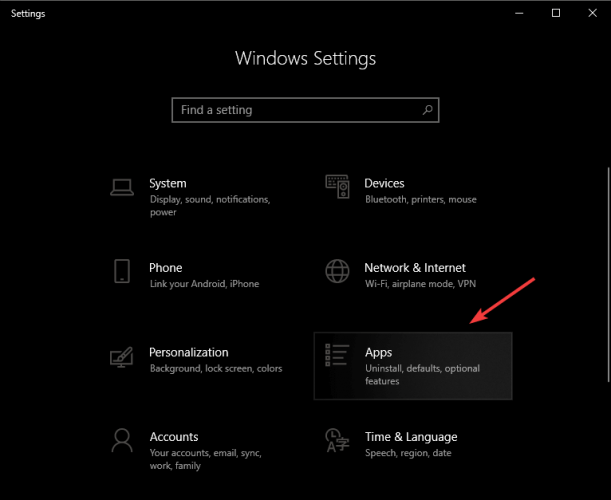
- Right-click on the Windows symbol.
- Select Settings.
- Go to Apps.
- Select Office under Apps and Features.
- Select Change.
- Select the Repair function in the Menu.
The longer you use Outlook, the more emails, contacts, and appointments you manage with it, the higher the probability that problems will occur at some point like the error message No email program is assigned to perform the desired action.
Under certain circumstances, Outlook may even crash regularly while you are working, or your profile may no longer open at all. In such cases, you have to repair the Outlook system with the solutions above.
FAQ: Learn more about Windows 10 errors
- How do you fix there is no email program associated to perform the requested action?
To solve there is no email program associated to perform the requested action error you have to set an email program as default. If you don’t know what email client to use, check out our best Windows 10 desktop email clients and find the best one for you.
- How do I set the default mail client in Windows 10?
Windows Email is the default email client in Windows 10, which can be too basic for your needs. For a premium experience, you can install Mailbird for Windows 10 and synchronize all your email accounts and contacts.
- How do I reset Windows to default settings?
You can easily reset Windows to default setting by navigating to Settings and select Recovery.
Thank you for viewing the article, if you find it interesting, you can support us by buying at the link:: https://officerambo.com/shop/
No comments:
Post a Comment