- Microsoft Edge lost the file saving options when it got the Chromium version.
- Beginning with Edge 87, you will see the save functions again.
- Explore our Browsers section for more information about these indispensable tools.
- For all your online needs, visit our Web& Cloud Hub.

Microsoft just released the new Edge 85 stable version with new and interesting features.
When Microsoft Edge crossed to the Chromium side it lost the save options when you’re downloading a file.
To be more precise, when you click on a download button, the file or software you’re trying to get is starting to download and clicking on the … button will only show just a couple of options.
You don’t have the option to Save or Save as the file.
Microsoft brings back the save options in Edge 87
According to Microsoft’s Tech Comunity announcement, starting with Edge version 87.0.629.0, you will have the options to Open, Save As, Save, or even Cancel a download.
To enable it, you need to start Edge and type edge://settings/downloads in the address bar and toggle on the Ask me what to do with each download option.
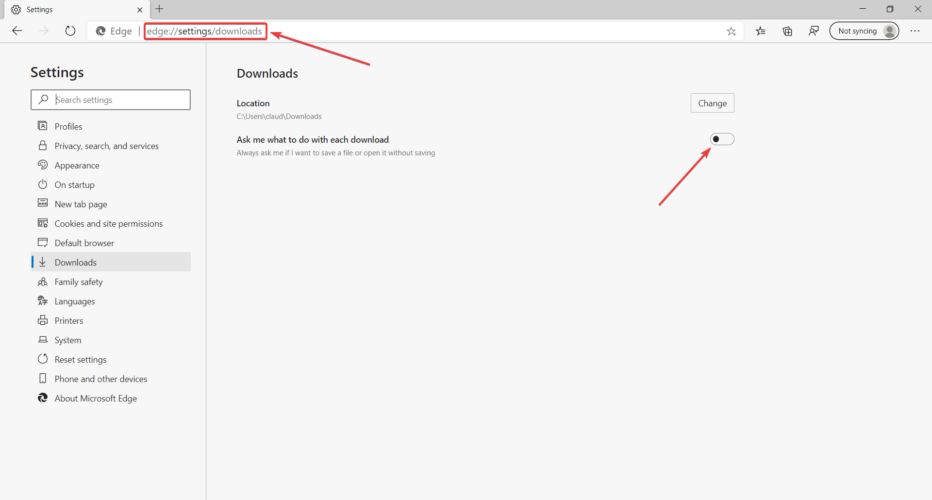
After that, you don’t even have to restart the browser and next time you download a file you will see the following options:
- Open: The file will open immediately after the download ends.
- Save as: This will start the File Explorer and you will be able to save the file where you want on your PC.
- Save: This will save the file in the default downloads folder.
- Cancel: Cancel the download
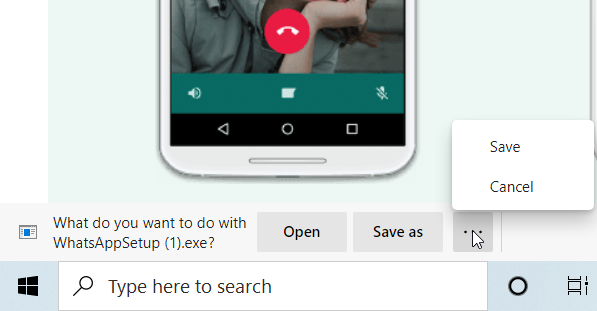
Another interesting feature is that you can delete the file right from the browser. All you need to do is head over to the downloads page, right-click the file and select Delete file.
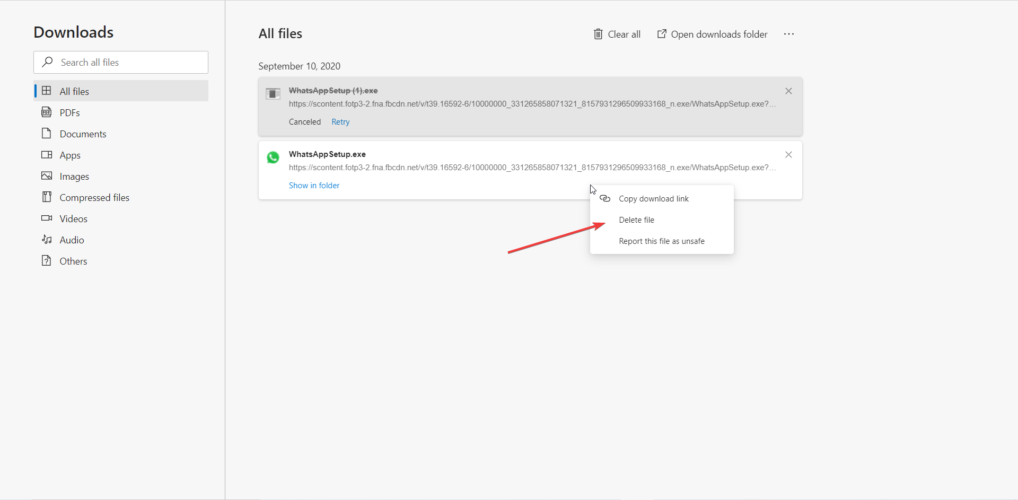
The development team is always on the move because we’ve also recently seen some new features prepared for Edge 86 and 87.
Thank you for viewing the article, if you find it interesting, you can support us by buying at the link:: https://officerambo.com/shop/
No comments:
Post a Comment