What is VPN mode in Orbot?
As we’ve briefly mentioned above, this app encompasses a VPN mode. Upon closer inspection, you may notice that it acts exactly like a VPN.
It even asks you for permission to manage your connection, just like any other Android VPN service does.
However, Orbot has a bunch of extra features that regular VPNs may lack. For instance, it’s widely known that many websites have VPN filters, which are used to detect and block VPN traffic. One such website is the US version of Netflix.
How good is Orbot VPN?
Considering that it’s based on Tor, Orbot’s VPN can’t be blocked by websites as easily. Your connection will bounce through several nodes until finally reaching the website, which makes it harder to detect and block.
Furthermore, your traffic will be both encrypted and dispersed throughout all the nodes on your connection. This makes it tenfold harder to decrypt traffic, given that it’s not all in the same place.
Last, but not least, Orbot’s VPN feature lets you enable it only for certain apps on your phone. It kind of works like split tunneling, letting you choose which apps‘ traffic will be encrypted.
How to use Orbot VPN
1. Install it on your device
- Visit the product page on Google Play
- Hit the Install button
- Wait for the installation to come to an end
- Hit the Open button to launch the app
2. Launch Orbot
- Find the app icon and tap it
- Go through the initial dialogue
- Click Done once you’re done
3. Connect to a server
- In the main screen, click the location menu
- Select a suitable location for your needs
- Click the large Start button
- Check the status of your connection below the button
4. Toggle VPN mode
- Flick the VPN Mode switch next to the location menu
- Confirm Orbot’s connection request by clicking OK
- Toggle Use Bridges feature if you have trouble connecting
- Configure which apps should use the VPN feature
It’s worth mentioning that you can select the apps for which Orbot will encrypt traffic. Selecting no apps (by default, no apps are selected) will enable a system-wide VPN.
Additionally, we’ve found some hints that the system-wide VPN only works on rooted phones. However, we’ve tested it on a non-rooted phone and it seems to work just fine.
5. Configure Orbot
- Click the vertical ellipsis button (the one that looks like three dots placed vertically)
- Select Settings from the menu
- Customize your Orbot’s configuration scheme
Note that from an accessibility standpoint, Orbot can be easily configured, as most of the customization options work on a disable/enable model.
However, you should refrain from bringing any changes to the default configuration unless you really know what you’re doing. Otherwise, you may break Orbot’s security and even its functionality.
6. Bonus: for Samsung devices
- Launch the Orbot app on your Samsung phone
- Click the vertical ellipsis button (3-dot button, top-right)
- Select Settings from the menu
- Scroll down to the Debug section
- Tap Tor SOCKS
- Type AUTO instead of 9050
Reportedly, there’s an app running on Samsung devices that listens to port 9050, which Orbot uses by default. You can either locate the apps that are listening on that port (use third-party apps such as Netstat), force stop them and disable them.
However, it’s far easier to just change Orbot’s default Tor SOCKS port from the app.
How to use Orbot VPN on Windows 10
As we’ve clearly mentioned above, Orbot is Android-exclusive. Thus, not only is the app only available for Android, but it’s also optimized for these devices alone.
In conclusion, you can’t run Orbot on your Windows 10 PC natively, so you’ll have to improvise.
Although you can either use a regular VPN or Tor on Windows to the same effect as Orbot, if you’re stubborn you’ll need an Android emulator such as BlueStacks or NoxPlayer.
Once you have the emulator installed on your PC, deploy the app on it as we’ve described above.
Apparently, the app works without any major issues on Android emulators. However, it won’t be able to hide any traffic from outside the emulator. Furthermore, it may not be as secure as installing and running it on an Android device.
Final thoughts on using Orbot as a VPN
All things considered, if you want a private, secure VPN on your Android device, Orbot is a good place to start. It basically brings all of Tor’s functionality on your Android phone, with added capabilities.
If you plan on using Orbot on your Windows 10 PC, it might be too much hassle. Since the app is Android-exclusive, you’ll need an emulator to get things running, and you might even notice certain bugs during the app‘s runtime.
Thank you for viewing the article, if you find it interesting, you can support us by buying at the link:: https://officerambo.com/shop/
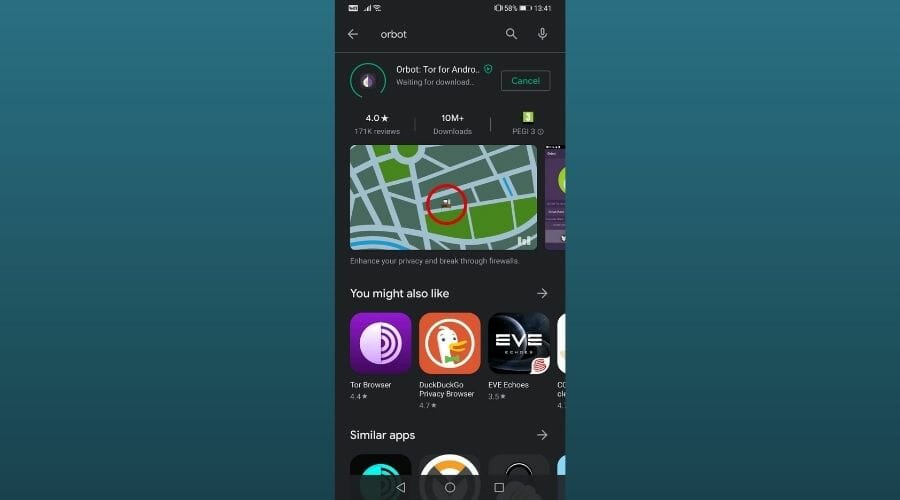
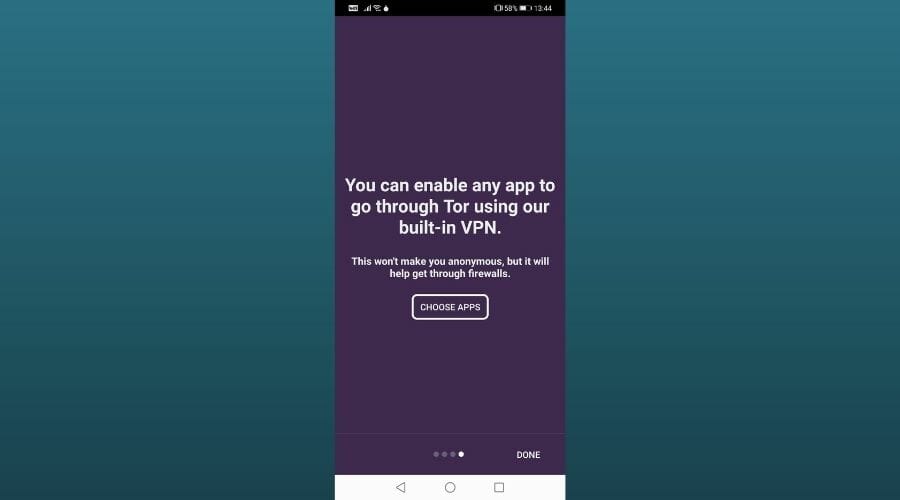
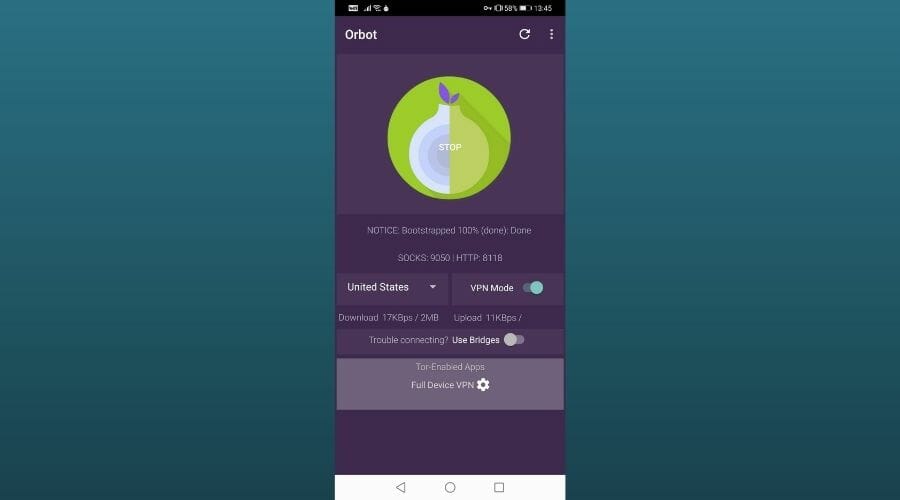
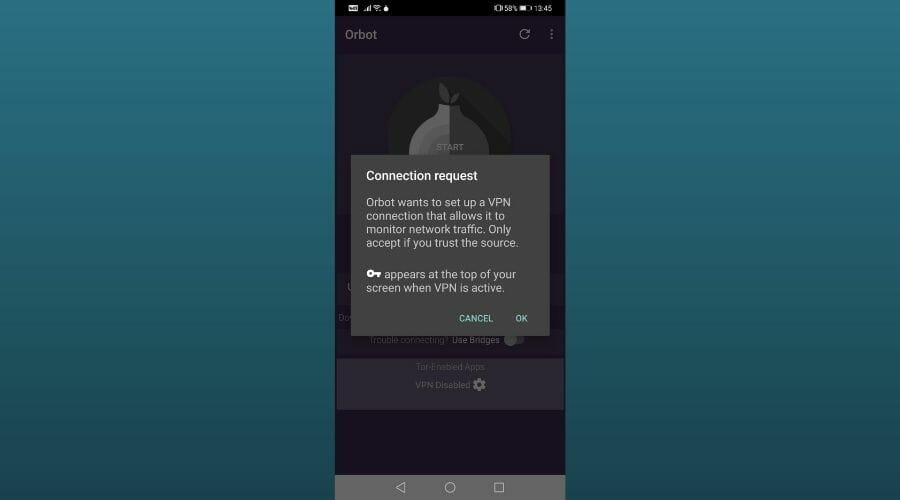
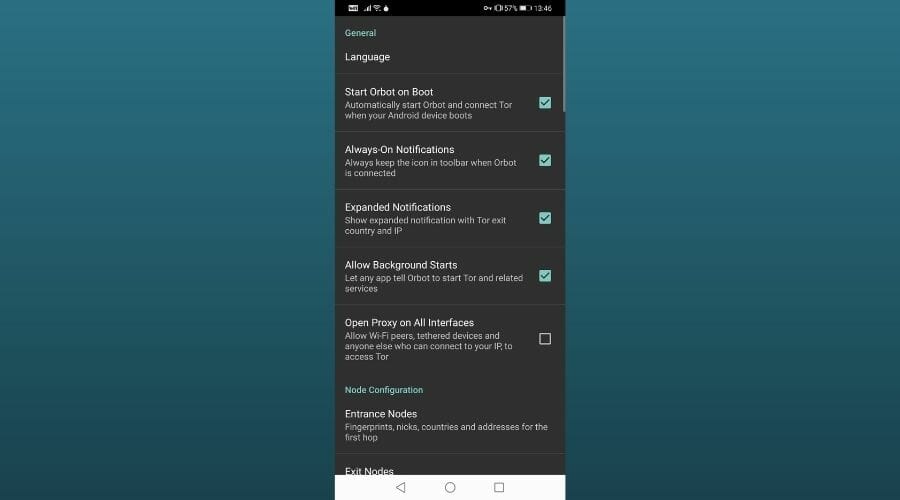
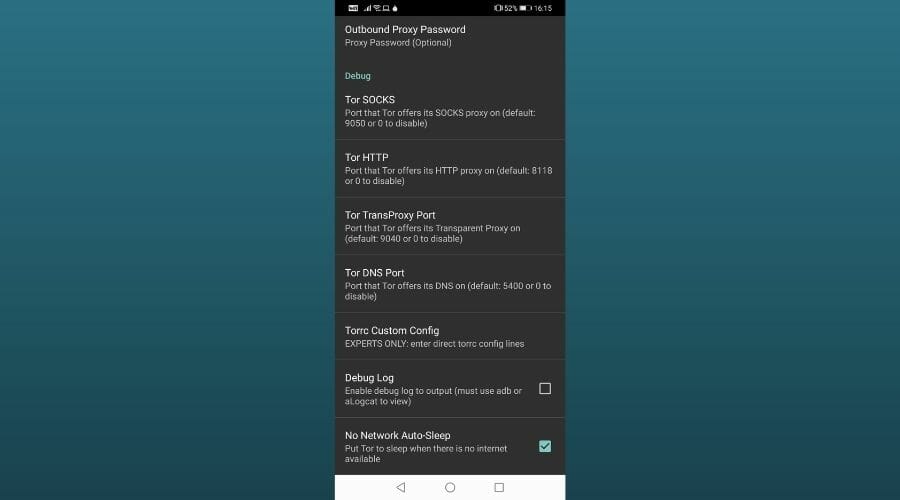
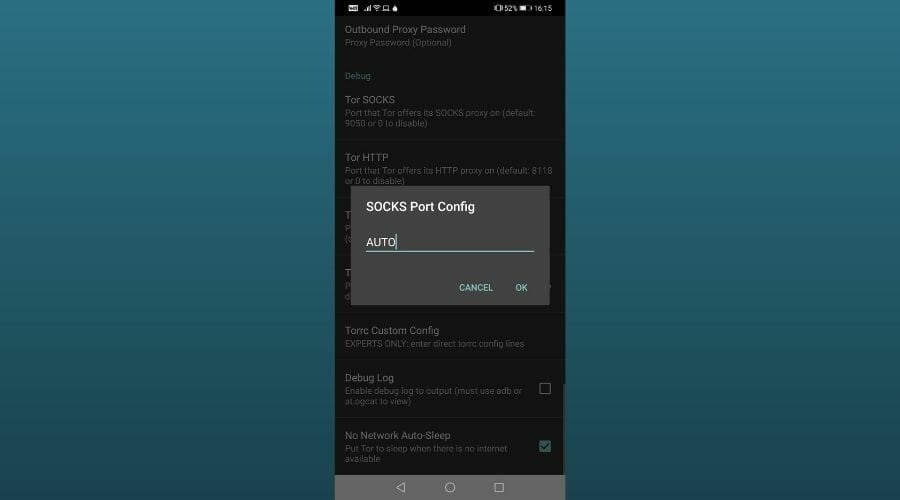
No comments:
Post a Comment