- Pressing and holding the power button is the primary way to turn on or restart Android phones.
- You can also turn on Android phones or restart them without touching the power buttons using the methods explained here.
- If this guide was helpful, you would enjoy the other articles in our How-To section.
- Our Android webpage contains other useful information regarding this OS, so make sure to check it out.

Android smartphones can freeze or develop issues that need a restart, and these situations can occur when the device’s power button doesn’t work or is missing entirely.
For this reason, knowing how to reboot an Android device without using the power button can be essential.
Other similar and common situations include instances in which you need to turn on your Android device with a broken power button, and reading through this guide will cover all variations.
How can I restart Android phones without the power button?
1. Connect a charger

Connecting the charger activates most Android phones. In some devices, when you connect a charger, a button appears on the screen that allows you to power on the smartphone.
You may have to leave the charger connected for a couple of minutes if the smartphone’s battery is completely out.
If you’re looking for how to turn Android on without a power button, first try connecting the smartphone to a charger.
2. Use the Android Debug Bridge (ADB)
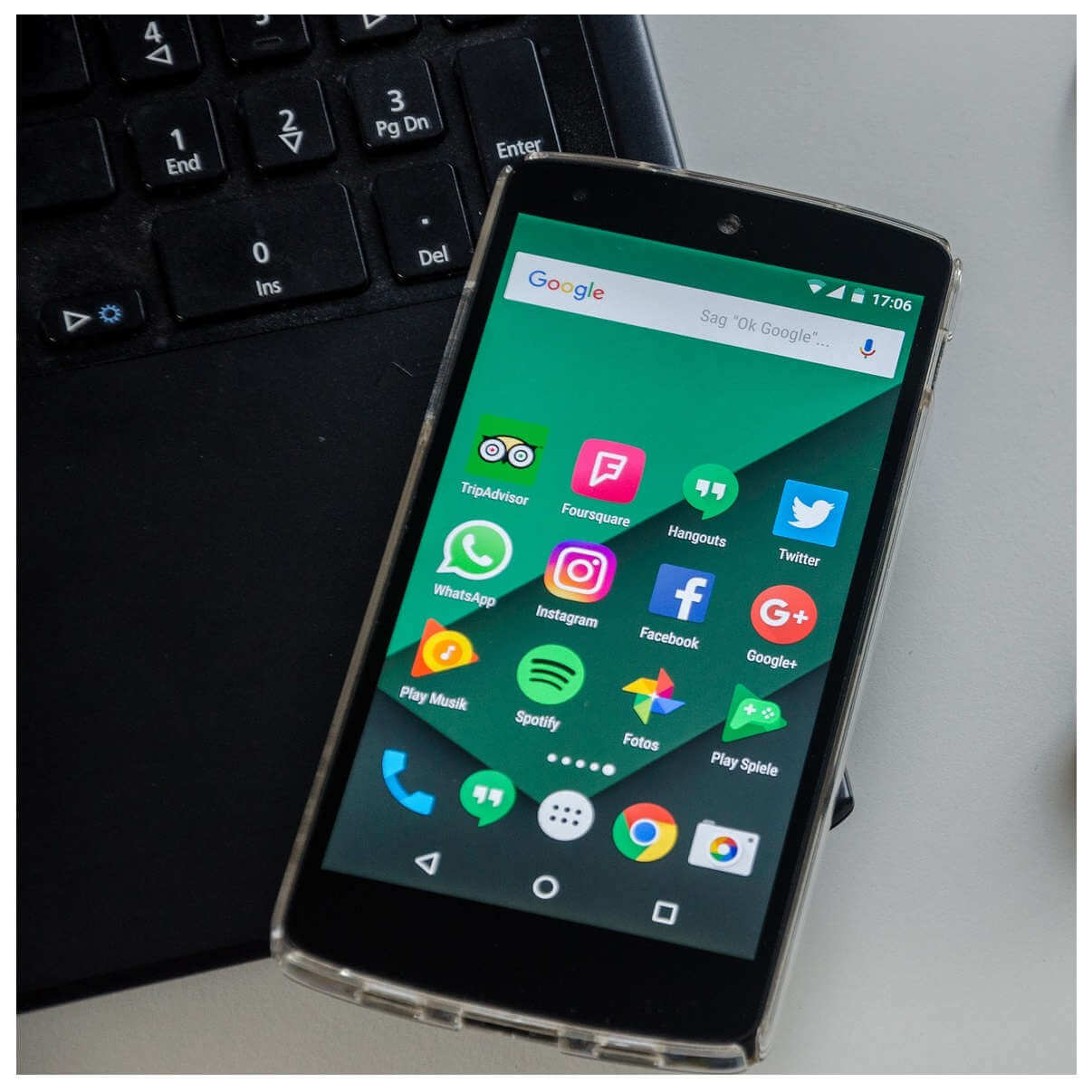
Note: For this solution to work, you need to have enabled USB debugging before the phone went off.
- Connect your smartphone to a computer.
- Visit this link.
- Download the files you need from the SDK Platform-Tools for Windows link.
- Extract the downloaded ZIP file to the Android root folder.
- Open the Windows Command Prompt.
- Type in the following commands and hit Enter:
cd C:/platform-toolsandadb devices - You should see your phone’s device ID on the screen.
- Run the following command:
adb -s DEVICE_ID reboot
Note: For Step 8, replace DEVICE_ID with the device ID shown in Step 7. If your computer fails to recognize the connected device, fix it with this guide.
Further, if your device ID doesn’t show up in Step 7, it either means that USB debugging is disabled on your smartphone or you don’t have the required drivers.
3. Turn on the Android phone from the Boot Menu

- Press the key combination to access the smartphone’s boot menu.
- In the boot menu, select the Reboot system now option.
The key combinations to enter the boot menu varies between Android models.
To navigate options in the boot menu, use your up and down volume keys, and select them using the power button.
On hitting the power button with the Reboot system now option highlighted, your Android will automatically restart.
Was this page helpful?
Get the most from your tech with our daily tips
Thank you for viewing the article, if you find it interesting, you can support us by buying at the link:: https://officerambo.com/shop/
No comments:
Post a Comment