- Taking Wii games backups can help in case the original game disc is damaged.
- In this article, we explore two ways to backup Wii games on PC.
- Explore more gaming related content by visiting our Gaming hub.
- You can also explore our Windows 10 section for more Windows resources.

If you are still rocking your Nintendo Wii console or trying to get your hands on the classics, it is better to have a backup of Wii games on PC.
Having a backup of Wii games on PC allows you to keep the original game discs safe from accidental scratches.
That said, backing up Wii games on PC requires a little more than a few steps.
Wii is traditionally a closed system, and to backup Wii games require you to use a few third-party tools like Homebrewed Channel and Clean Rip to create game ISO.
In this article, we explore how to backup Wii games on PC running Windows 10 to help you keep your valuable classics safe.
How do I Backup Wii games on Windows 10 PC?
1. Use GameBackupSystem
GameBackupSystem offers a complete backup solution for your Windows, Wii, Xbox, and PlayStation games.
Using the tool, you can make perfect copies and backups of your games.
The GBS allows you to make a 1:1 copy of virtually any game on most of the popular console platforms.
It eliminates the fear of scratching your expensive Wii game collection by having to use the game CD to play the game.
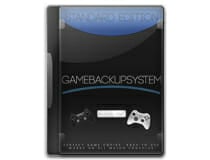
GameBackupSystem
Copy your original Wii games easily and ensure no damage comes to the originals while playing.
2. Dump to a PC over the network
You can dump the Wii game ISO to your PC over the network. For this, we need a few tools such as Homebrew Channel installed on your Wii and a DVD Dump tool. Here’s how to use it.
Note: Homebrew Channel installation is safe, but there is a risk of bricking your console. Proceed at your own risk.
Prepare Homebrew installation (Wii Menu version 4.2 and older)
- Make sure you have an SD card formatted with FAT16 or FAT32.
- Open the Bannerbom page to download the package. For Wii Menu version 4.2 / Wii Menu version 3.0 – 4.1.
- Download the abd6wa v200.zip or aad1f v108.zip file to your computer.
- Extract the downloaded file to the formatted SD card.
- Download the HackMii Installer from the Bannerbom page.
- Copy the installer.elf file to the root of the SD card, and rename it as boot.elf.
Install Homebrew
- Turn on Wii.
- Open the Wii menu, then select Wii.
- Select Data Management.
- Open the Channels tab from the top left.
- Open the SD Card tab.
- Next, insert the SD card into Wii.
- If prompted to load dol/elf, click Yes.
- When the loading screen appears, press 1 when the installer prompts, and then select Continue.
- Select Install the Homebrew channel option.
- Select Continue again and then press A.
- Once the installation is complete, press A.
- Select Exit and press A.
- Press the Home button your Wii remote and select Exit to enter the Wii menu.
Now you can see the Homebrew Channel listed as one of your channels.
Install the DVD Dump Tool
- Download the DVD Dump Tool.
- Extract the DVD Dump Tool and put it in the apps folder on your SD card.
- Insert your SD card into your Wii.
- Launch the DVD Dump Tool from the Homebrew Channel on Wii.
- Press the Right button on the d-pad ad then press A.
- Choose the disc that you want to copy, such as Wii Single-Layer Disc or Wii Dual-Layer Disc, and press A.
- Now insert the game disc to your Wii console.
- Note down the Wii URL/IP Address shown on the screen.
- Open a web browser on your computer and type the URL shown on Wii and hit enter.
- In the Wii DVD Dumper page, click on Click here to download RSPP.iso.
- Your PC will start downloading the ISO to your computer.
Note: The transfer speed could be much slower, so you may have to wait for hours depending on the game size.
2. Backup using Clean Rip
For this method, we need an SD card or USB driver with at least 4.7 GB of free space. If you are dumping a dual-layer disc, then use a 9.4 GB (minimum) SD card.
Make sure you have followed how to install Homebrew Channel steps above to install Homebrew Channel before proceeding with these steps.
- Make sure the SD Card is formatted with FAT16 or FAT32.
- Download the Clean Rip zip file.
- Extract the CleanRip zip file and put it in the apps folder of your SD card.
- Insert your SD card into Wii and launch CleanRip from Homebrew Channel.
- Select your device that you want to dump the game to – your USB or SD card.
- Click Yes in the next step.
- Insert the Wii game that you want to back up into the Wii console.
- If you are dumping a dual-layer disc, then set Dual Layer to Yes. You can find out which game has a dual-layer disc with a little search on the internet using the game title.
- Press A to continue.
- CleanRip will start dumping the disc to your SD card or USB drive.
The dumping process may take some time, so wait till it is finished. Once done, you can move the ISO file to your computer and save it as a backup.
That’s it. By following any of the two methods above, you can easily backup Wii games to your PC. Do note that these steps will only work on Wii consoles running Wii Menu version 4.2 or below.
Thank you for viewing the article, if you find it interesting, you can support us by buying at the link:: https://officerambo.com/shop/

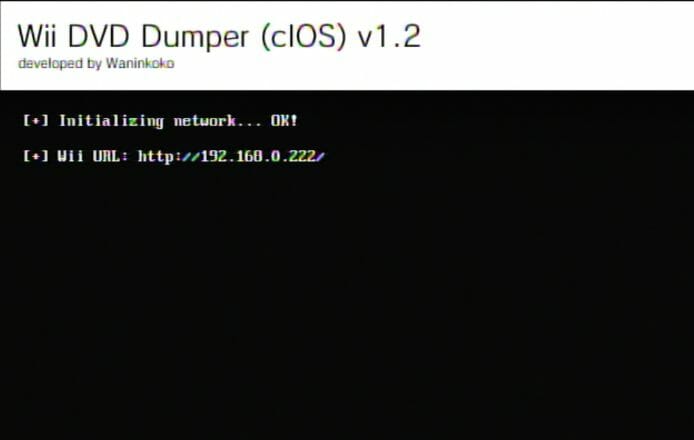
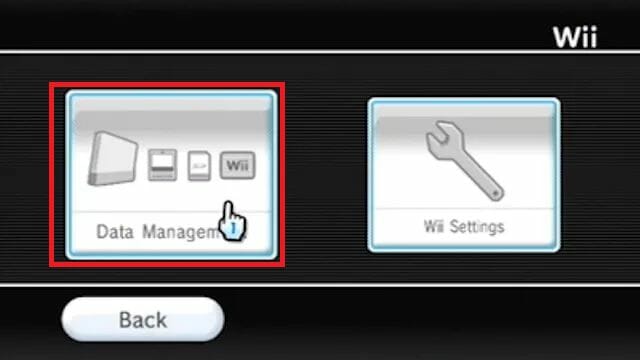
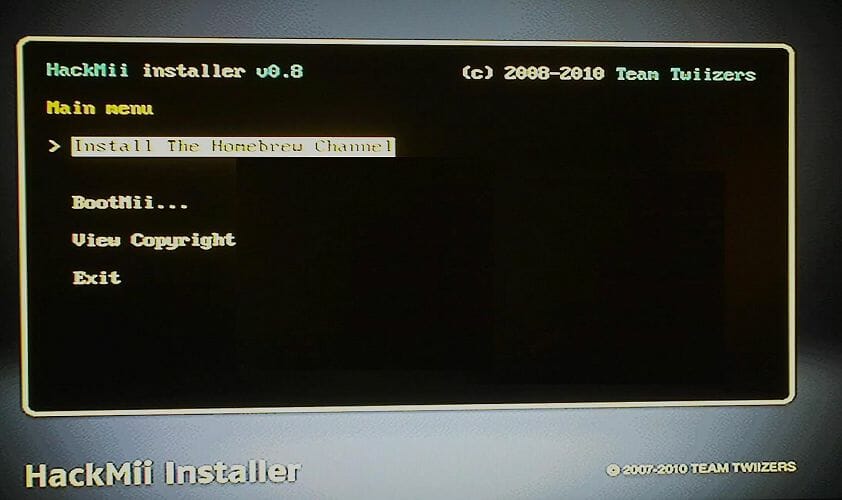
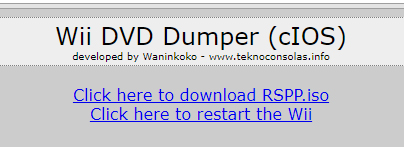
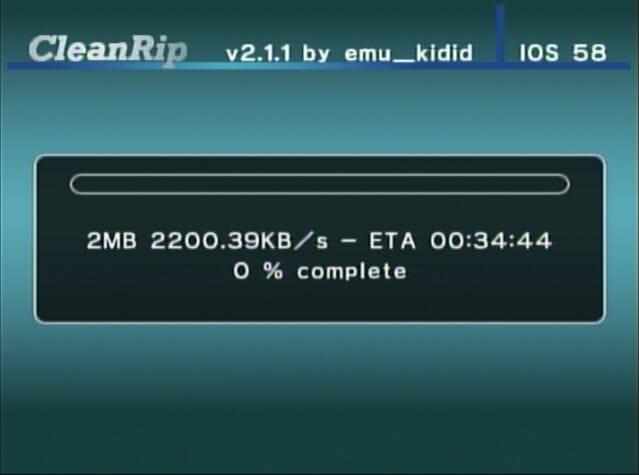
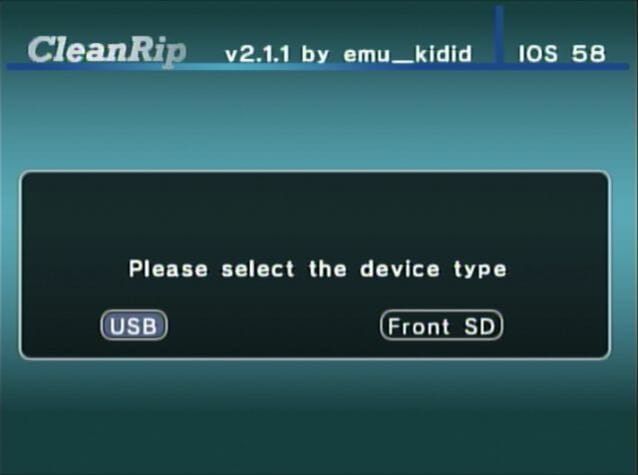
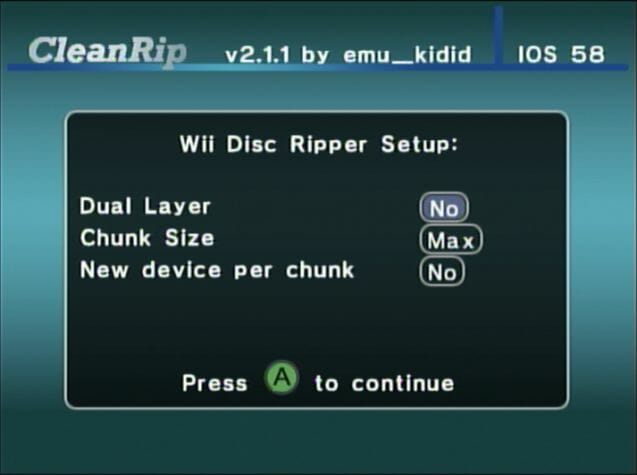
No comments:
Post a Comment