- Formatting your HDD could save it from a lot of trouble, especially if it's an old one.
- Some issues can be easily handled by partition managers without formatting the entire disk.
- For more software on disk partitioning, go to our Utilities Hub.
- Need more software lists that were handpicked by experts? Check out our Software section.

Most computer users have one physical hard disk drive on their PCs and one partition that is labeled C. But you can create more than one partition on your computer, and this brings some advantages.
If you have two partitions, one for the operating system and the other for all your personal data, your data is less likely to get lost forever in case of a cyber apocalypse, aka computer crash.
For a quick definition, a partition is simply a way to tell your computer that you want to split your hard disk into many logical drives. Each and every partition will be treated as a separate drive. To list all the partitions on your computer, go to My Computer/This PC, and you will find all the drives on your computer.
There are many reasons why you should use more than one partition on your PC: you can enhance data protection and PC performance, use multiple operating systems on the same PC, you can speed up defragmentation, and more.
Another important issue after creating a partition on your hard drive is the format process. We’ll briefly explain why this process is necessary and beneficial for your computer.
Formatting a hard drive
Over time your computer’s hard drive may experience some malfunctions due to wear and tear, viruses or software which can cause system conflicts and slow down your PC. Formatting the hard drive on a yearly basis should be a vital thing to do for your system’s health. Another good idea is to take a few precautions to wipe a hard drive so that your personal data will not be recovered especially if you have an older computer that you may want to sell.
Reformatting an operating system such as Windows will wipe out all of your data, clean the overloaded registries, and it get rid of viruses that have been causing lots of damage to the system.
Before you format a hard drive you should run a virus utility program to clean the operating system. The process will prevent any corrupt files from reattaching themselves to your reinstalled or new operating system. After this, you should back up any data that you plan to keep on an external drive and then start the formatting process.
After you format a hard drive and reinstall the operating system, all the glitches and issues should disappear, and the overall performance of your computer should improve significantly.

AOMEI Partition Assistant is a free disk partition management tool that managed to earn an excellent reputation among worldwide users.
The software comes with so many powerful features that you can completely control your hard disk and your partitions.
For instance, you have the Extend Partition Wizard feature that will enable you to increase the partition size in order to solve low disk space issues completely, or you can also flexibly manage the disk space with the features called Resize Partition, Split Partition, Merge Partition and Copy Partition.
AOMEI Partition Assistant Standard offers sector-level protection for all your data. The developer team has strictly tested its technology, and it enables users to realize safer partitioning operations as you expected.
No matter whether your disk style is GPT or MBR and regardless is your disk is a small one or larger than 2TB; the product is able to help users solve various problems that usually occur with disk partitions.
This partition management software for Windows 10 helps you manage the partitions completely, and it supports Windows 8.1, Windows 7, Windows Vista and Windows XP.
It also allows the user to make a bootable drive/ CD and to convert a disk between GPT and MBR.
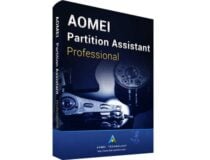
AOMEI Partition Assistant Professional
If you need a reliable tool to format partitions, go ahead and give AOMEI Partition Assistant Professional a try!
The Paragon Partition Manager will allow you to quickly divide your hard disk into easily manageable partitions without any loss of data and this will ensure an ideal hard disk structure.
The tool will offer you an extensive range of functions for flexible partitioning while optimizing and managing your computer.
No matter whether you are restructuring your hard drive and dividing it into partitions if you are redistributing free memory storage space or just using several operating systems on the PC all at once, the tool will offer you high-performance partitioning features.
These will help you make optimum use of the available memory space on the hard disk.
This high-performance partitioning engine will help you divide your hard disk into well-arranged partitions as quickly as possible, and it will make sure the memory storage space available on the hard disk is used ideally.
Your operating system will be able to process data more efficiently is the physical hard disk is divided into more logical hard drives each of which has its own letter and volume name.
The Integrated Paragon backup functions allow you to create a backup before working on a hard drive. So, in case an operation doesn’t go as planned, it’s no big deal. The recovery wizard will get your system back up and run in no time.

Paragon Partition Manager Advanced
Take control of your disk partitions with the help of this fantastic memory management tool!

MiniTool Partition Wizard is straightforward partition manager software with comprehensive functions. It features partition management for Windows server 2000/2003/2008/2008 R2/2012/2016 and Windows 2000/XP/Vista/7/8/10.
MiniTool Partition Wizard fully supports the mainstream file systems, like exFAT, FAT12/16/32, NTFS, Ext2/3/4, and it also gives perfect support on GPT partitions.
This tool allows the standard tasks such as creating, resizing, deleting, moving and formatting but it also provides the ability to perform extended tasks including the extension of system partitions.
Lots of hard disks including SATA< IDE< SCSI, and all USB external drives are compatible. The program offers lots of benefits including the following:
- Enhanced functionality because it allows you to access the previously created partitions
- Complete data recovery from the disk partitions that have been previously created
- Data Protection Mode which can be selected while modifying the partitions on the disks; you will see that this mode is considered as insurance against data corruption that occurs due to sudden power failure or to electrical disturbances that occur while the software is in the process.
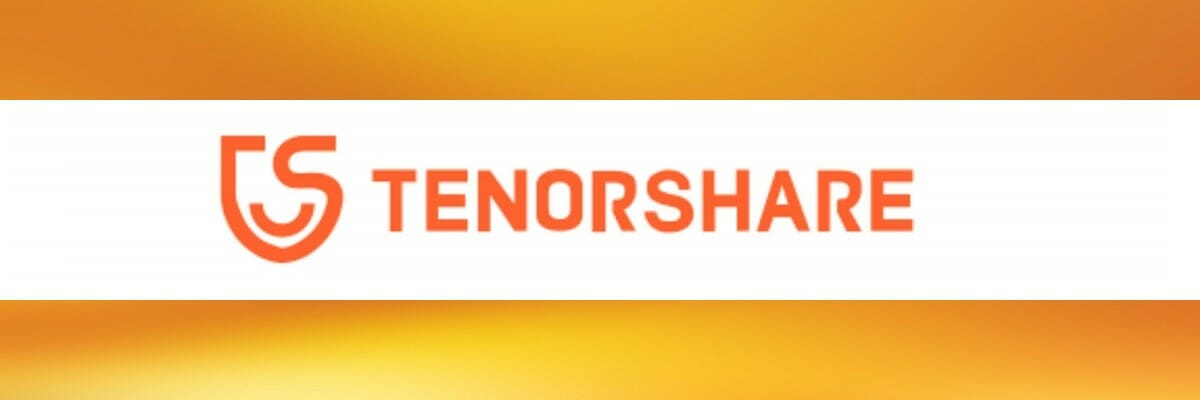
The tool supports almost every version of the Windows operating system, including Windows 10 and this makes it one of the most versatile disk management tools.
It features various functions that will allow you to optimize the existing partitions by just deleting all the additional portions of the data. You will also be able to format your data just in case you want to free up some space for a new operating system.
You can format partitions when you intend to install OS, re-organize your hard disk, or need to delete all the data on that partition. You also have the ability to resize a partition by flexibly extend it to a larger size or lesson a partition without losing data.
You can copy your partition as well as data onto another partition or even a separate hard drive.
With this tool, you will also be able to convert the file system easier to get an advanced file system that will offer you advanced features in terms of security, performance, and reliability.

Active Partition Manager is a free disk formatting software that allows you to create, delete, format, name your partitions or change their name. You can do all that without restarting your computer as most of the changes are implemented immediately.
You can use this tool to format a logical drive or partition. The following formats are supported: FAT, exFAT, NTFS. You can rely on it if you need to format a USB flash memory as NTFS as well.
Active Partition Manager key features include:
- Create a partition and resize the logical drive.
- Edit or synchronize boot sectors of FAT, exFAT, NTFS, UFS, HFS+, Ext2/Ext3/Ext4.
- If your disk has been damaged, you can initialize a new disk as MBR or GPT or fix MBR (GPT).
- The tool can convert MBR to GPT or GPT to MBR.
- Rollback support for cancelling certain partition changes (delete or format partition and disk initialization).
⇒ Get Active Partition Manager
The software solutions mentioned above are some of the best partition management tools for Windows 10 that allow you to organize and format your drive.
Handling your disks can be an intimidating job, especially if you have only slight knowledge or practice with hard drives in general. Install one of these tools, and let the software do the job for you.
FAQ: Learn more about partition formatting
- Which is the best format for Windows 10 partitions?
If you plan on using that partition exclusively on/with Windows, we recommend you to use NTFS.
- What is the best partition formatting software?
Although all the tools available on our list can do a great job formatting your partitions, we agreed that currently, AOMEI Partition Assistant Professional is the best choice.
- Does formatting a disk erase everything?
Not quite; while formatting a disk does make recovering files from it much more complicated, it does not erase the data on the disk permanently. Formatting merely erases the address tables.
Editor’s Note: This post was originally published in March 2020 and has been since revamped and updated in August 2020 for freshness, accuracy, and comprehensiveness.
Thank you for viewing the article, if you find it interesting, you can support us by buying at the link:: https://officerambo.com/shop/
No comments:
Post a Comment