- Most users have multiple email accounts across several clients, and bringing them together can make mail management much easier.
- That is why we will teach you how to add your iCloud, Yahoo, and QQ Mail accounts to the Windows 10 Mail client.
- Need more help with your email client? Then check out the articles from our Email Hub.
- Are you a fan of tech tutorials? Then you'll also love our dedicated How-To page.

The Windows 10 Mail app is a powerful email tool that allows you to use your email accounts from third-party email providers.
Nowadays, we all use several email addresses: one for work, one for personal use, maybe a third one for posting on forums, and so on.
Keeping all these emails in one place is extremely important. In this manner, you will never miss new messages. Now, the question is: how do you add a third-party email account to your Windows 10 Mail app?
In this article, we’ll show you how to add your iCloud, Yahoo! or QQ account to Microsoft’s Mail app.
Quick Tip:
If bringing all of your email inboxes into one place is what you actually want, then you should try Mailbird instead.
This fantastic email client works primarily by bringing together all of your email addresses into a single customizable menu, allowing for better control over what happens across all accounts.

Mailbird
Bring the inboxes from all of your email addresses under one single menu with the help of this fantastic and modern email client.
Link your iCloud, Yahoo or QQ account to Windows 10 Mail
1. Add the iCloud email address to Windows 10 Mail

First things first, if you’re using two-factor authentication, you’ll need to generate a specific password in order to link your iCloud account to the Mail app.
As a quick reminder, app-specific passwords are single-use passwords for your Apple ID that allow you to access your account and iCloud information from third-party apps.
Sign in to your Apple ID account page and then go to App-Specific Passwords. Select the ‘Generate Password’ option to get the necessary password.
Follow the on-screen instructions and then enter the newly generated password into the password field of Windows 10 Mail.
2. Add Yahoo! email address to Windows 10 Mail
Adding your Yahoo! account to Windows 10 Mail is very easy thanks to OAuth support.
The Redmond giant added OAuth support for Yahoo! in the Windows 10 Creators Update. You can install this OS version on your computer using Microsoft’s upgrade assistant.
Should you encounter any errors after installing the latest Windows 10 version, you can enable two-step verification in order to create an app password for the Windows 10 Mail app.
For more information on how to use two-step verification on Yahoo!, check out Microsoft’s Support page.
3. Add QQ email address to Windows 10 Mail
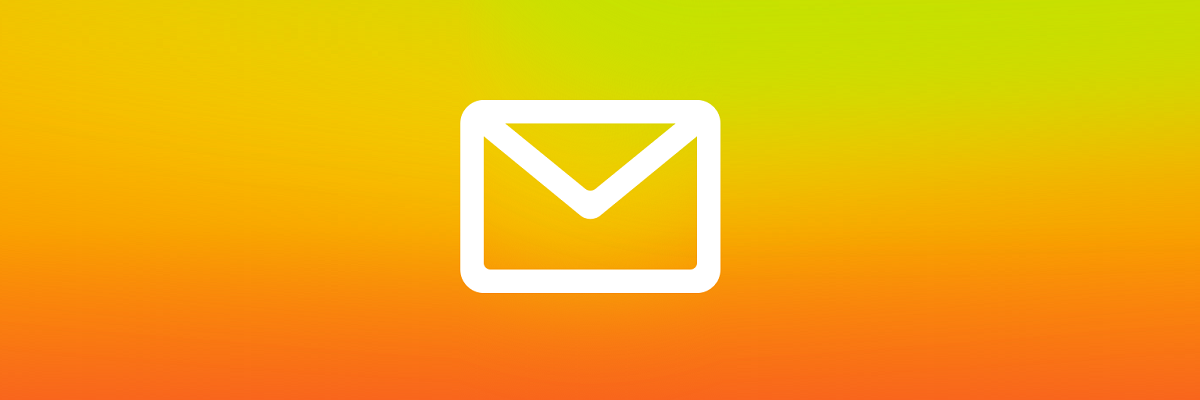
Syncing your QQ email with the Windows Mail apps is very easy. All you need to do is enable IMAP on QQ. Keep in mind that your QQ account needs to be active for at least 15 days before you can enable IMAP.
Sign in to your QQ account and go to Settings > Account > Enable IMAP. In the Mail app, remove your QQ account and add it again. The account should sync automatically.
That’s pretty much it. By following these steps, you should now be able to access your iCloud, Yahoo, and QQ Mail messages all from within the Windows 10 Mail client without any issues.
Let us know if you found this article useful by leaving us a message in the comments section below.
Editor’s Note: This post was originally published in November 2017 and has been since revamped and updated in August 2020 for freshness, accuracy, and comprehensiveness.
Thank you for viewing the article, if you find it interesting, you can support us by buying at the link:: https://officerambo.com/shop/

No comments:
Post a Comment