- Wi-Fi connection is a key component on your smartphone and you probably connect to several different Wi-Fi networks regularly.
- Sometimes, you need to view saved WiFi passwords, and you can do that with ease on both Android and iPhone devices.
- We covered passwords and password issues in the past, and you can read about them in this dedicated password article.
- Looking for more in-depth guides like this one? You can find more of them in our How to Hub.
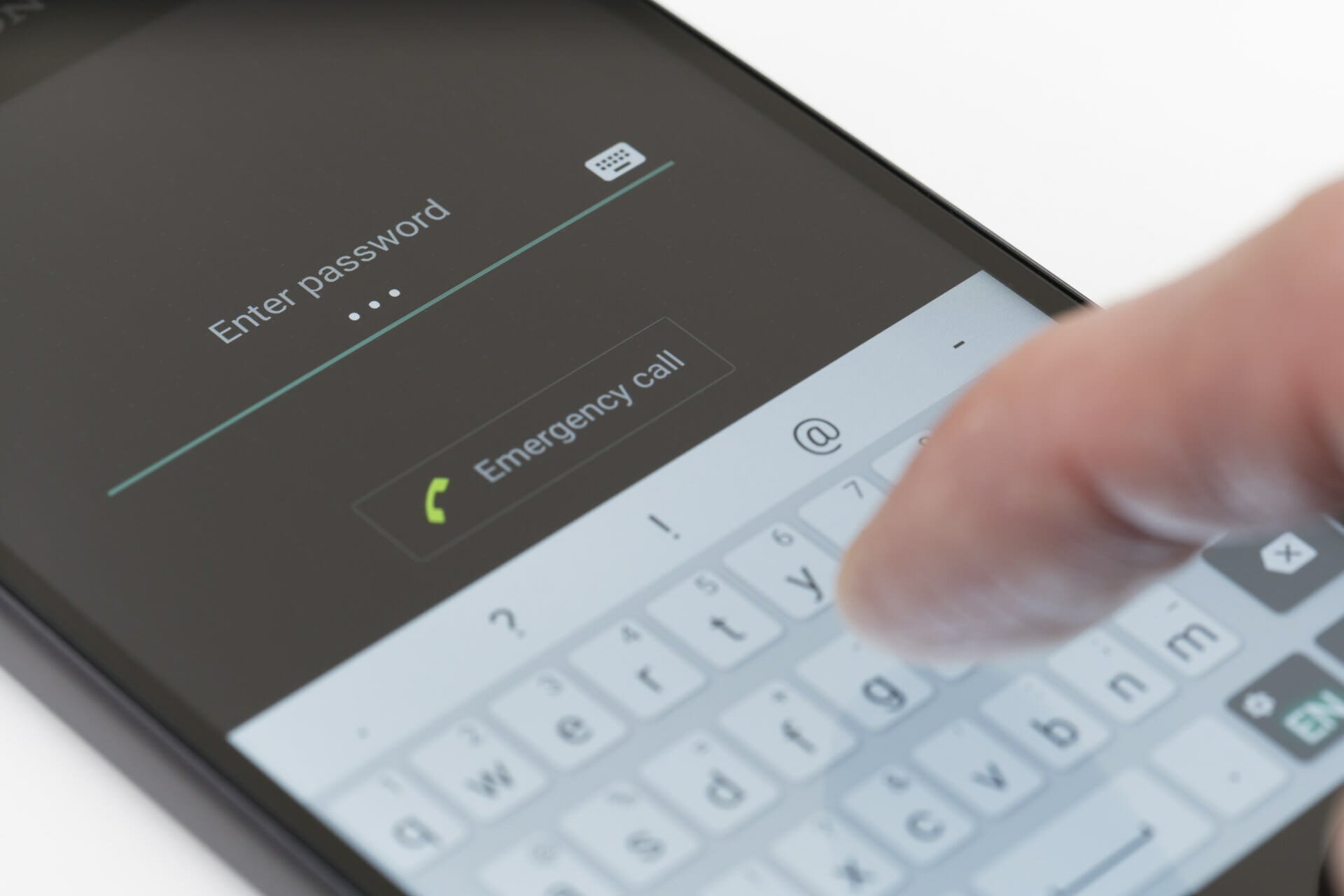
Wi-Fi is the most used type of connection on your phone, and you’ve probably connected to dozens of different Wi-Fi networks.
However, sometimes you need to view saved WiFi passwords, and there’s an easy way to do that on both Android and iPhone.
How can I view saved WiFi passwords on iPhone and Android?
1. Use the Share Wi-Fi option
- On your Android phone go to Settings > Network & Internet.
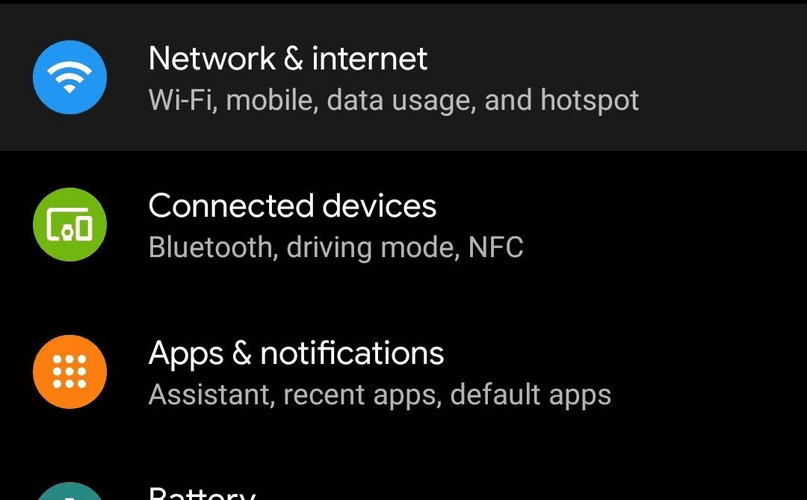
- Now select Wi-Fi.
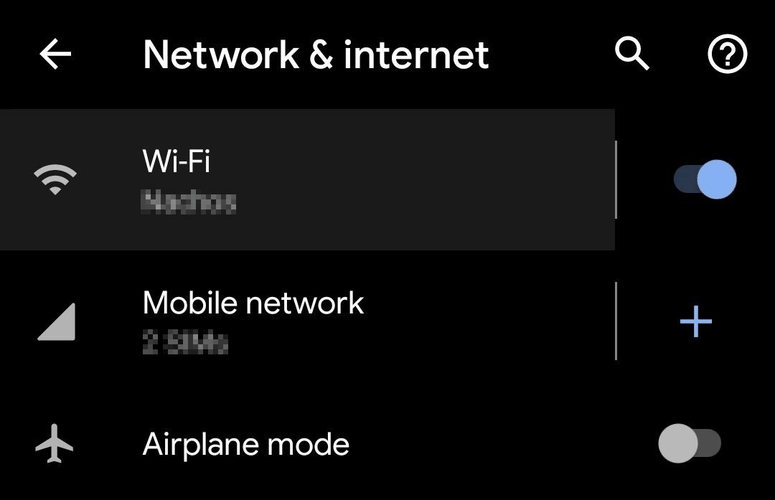
- Select the Saved network option at the bottom, or tap the cogwheel icon next to the network name.
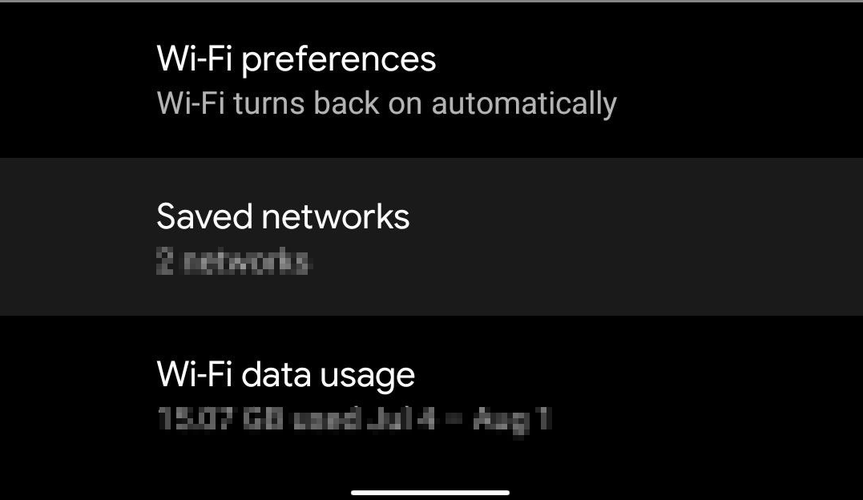
- Select the desired network.
- Select the Share option.
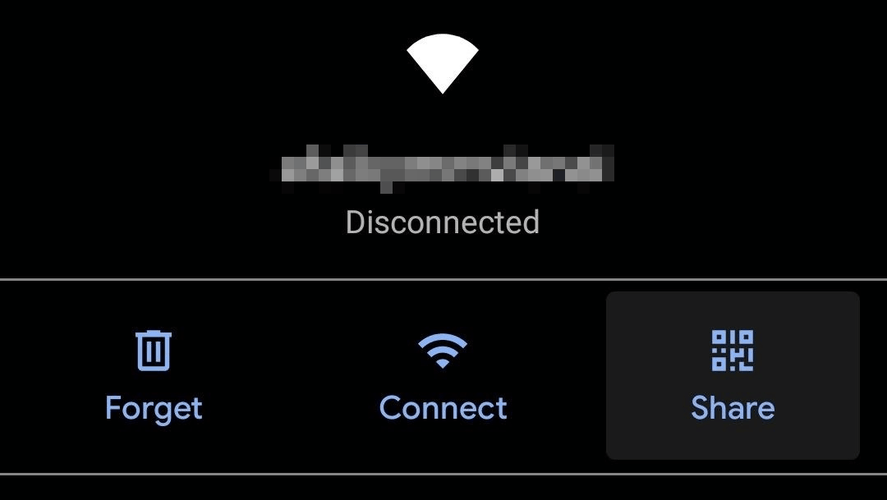
- Verify your identity if asked.
- Now you should see a QR code along with the network password.
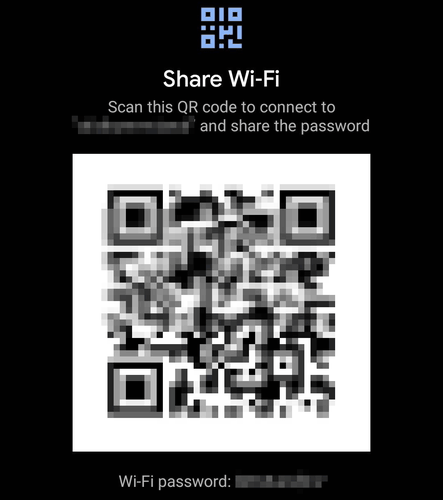
Note: This method works for Android 10 and later. On older versions of Android, you’ll need to root your device and use third-party tools.
2. Use Keychain Sync feature and your Mac
- Go to Settings > iCloud > Keychain on your iPhone.
- Now enable the iCloud Keychain feature.
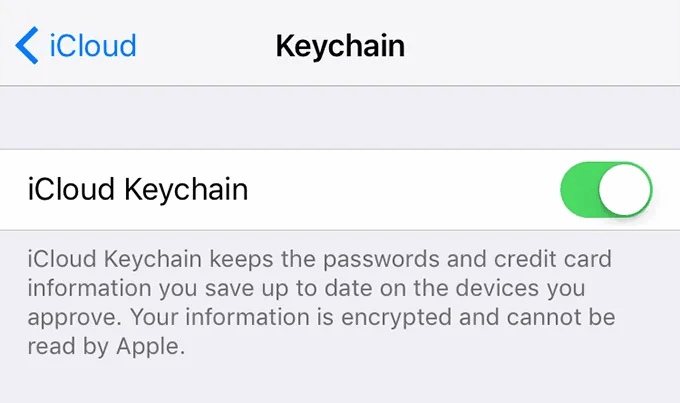
- Wait for a couple of minutes for the data to sync.
- Go to your Mac and navigate to Applications > Utilities and start Keychain Access from there.
- In Keychain Access, type the name of the Wi-Fi network whose password you want to see.
- Double-click the Wi-Fi network from the list of results.
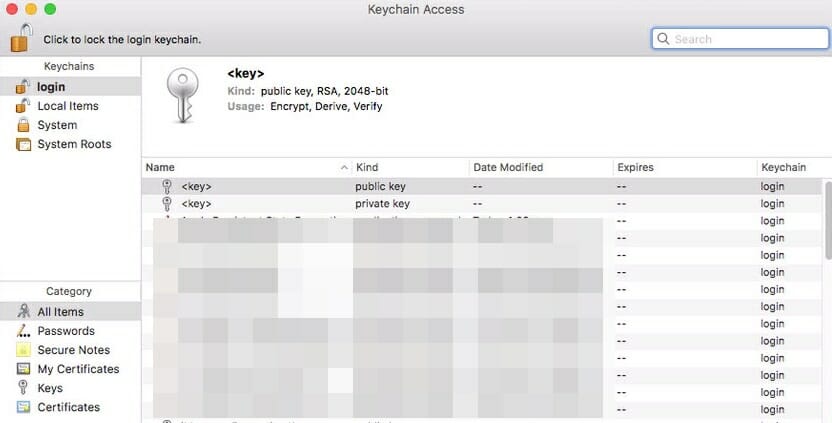
- Now check Show password checkbox.
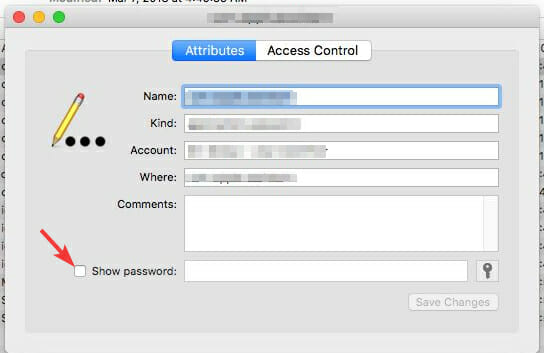
- If needed, enter your administrator password.
- After doing that, a network password will appear.
For this method to work, iCloud Keychain sync needs to be enabled on your Mac. To do that, follow these steps:
- Click the Apple menu and choose System Preferences.
- Select iCloud.
- Make sure that Keychain is checked. If it isn’t checked, check it and wait for a couple of minutes to sync.
Note: It’s not possible to view saved Wi-Fi passwords on iPhone without jailbreaking your phone and using third-party apps, so this is the best legitimate way to do it.
To view saved WiFi passwords on your Android, you just need to go to the Saved networks section and choose the share option for the desired network.
On the other hand, the iPhone is a more closed system, and the only way to view saved Wi-Fi passwords is to enable Keychain sync and then view them on your Mac computer.
Was this page helpful?
Get the most from your tech with our daily tips
Thank you for viewing the article, if you find it interesting, you can support us by buying at the link:: https://officerambo.com/shop/
No comments:
Post a Comment