- Your input can't be opened VLC is unable to open the MRL on YouTube Save the Youtube.lau file in VLC's Playlist Folder Turn Off the Windows Firewall Turn Off Third-Party Antivirus Software Check for VLC Updates Download the YouTube Video With a Third-Party Video Downloader The “Your input can't be opened” error is one that occurs for some VLC users when they try to play a video stream or YouTube video.
- Check for VLC Updates Updating VLC might fix the “Your input can't be opened” error if you're currently utilizing an antiquated version of the media player.

Your input can’t be opened VLC is unable to open the MRL on YouTube
- Save the Youtube.lau file in VLC’s Playlist Folder
- Turn Off the Windows Firewall
- Turn Off Third-Party Antivirus Software
- Check for VLC Updates
- Download the YouTube Video With a Third-Party Video Downloader
The “Your input can’t be opened” error is one that occurs for some VLC users when they try to play a video stream or YouTube video. When they enter a URL for the YouTube video, an error message pops up stating: “Your input can’t be opened. VLC is unable to open the MRL…” Consequently, users can’t play videos that aren’t saved on their HDDs. If that same error message pops up for you in VLC, check out some of the potential fixes for it below.
VLC is unable to open the MRL streaming
1. Save the Youtube.lau file in VLC’s Playlist Folder
- One resolution for the “input can’t be opened” VLC error is save the Youtube.lau file to the VLC Playlist folder. To do that, open this webpage in your browser.
- Click the Download button there to save the Youtube.lau file.
- Then press the File Explorer button on the Windows 10 taskbar.
- Open the folder you saved Youtube.lau to.
- Right-click the Youtube.lau file and select Copy.
- Open this folder path in File Explorer: C:Program Files (x86)VideoLANVLCluaplaylist.
- Then right-click within the Playlist folder and select Paste to add the Youtube.lau file to that folder.
2. Turn Off the Windows Firewall
The “input can’t be opened” error message can often be due to firewalls blocking the VLC media player. Thus, temporarily turning off the Windows Defender Firewall for VLC might fix issue. You can turn off the Windows Defender Firewall as follows.
- First, press the Type here to search button on the Windows 10 taskbar to open Cortana’s search box.
- Enter ‘Windows Firewall’ in the search box.
- Then select Windows Defender Firewall to open the window shown in the shot directly below.
- Click Turn Windows Defender Firewall on or off to open the options.
- Select both the Turn off Windows Defender Firewall options.
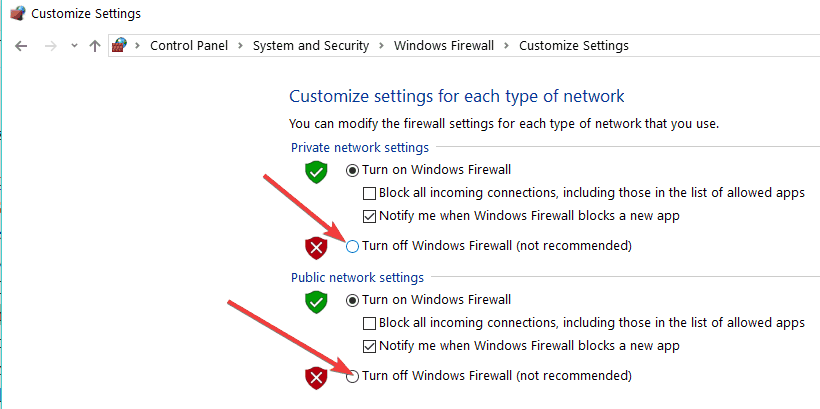
- Click the OK button.
- If that does fix the “Your input can’t be opened” error, the Windows Firewall is probably blocking VLC. To add VLC to an exceptions list, enter ‘Windows Firewall’ in Cortana and select Allow an app through Windows Firewall.
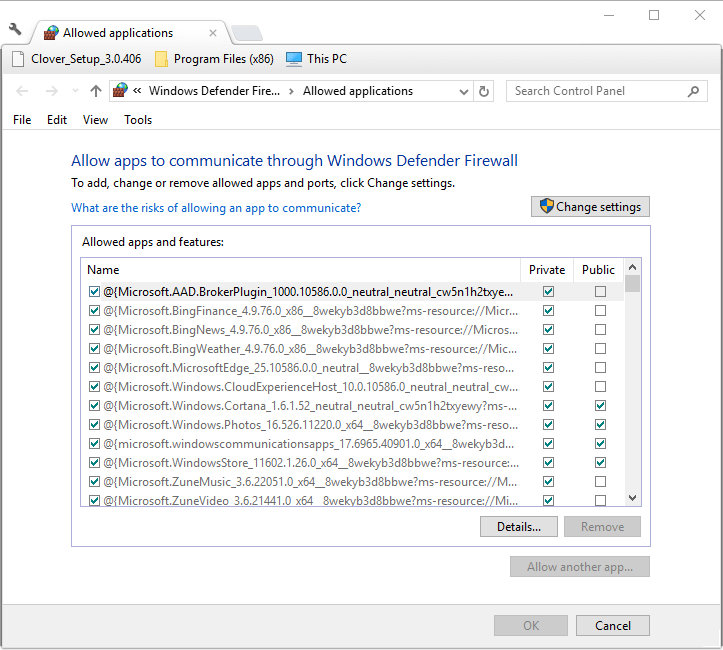
- Press the Change settings button.
- Scroll to VLC on the apps list and select all its check boxes if they’re not selected.
- Press the OK button to close the window.
— RELATED: FIX: Windows Firewall has blocked some features of this app
3. Turn Off Third-Party Antivirus Software
Third-party antivirus software can also include firewalls. As such, you might also need to turn off a third-party antivirus utility before you open VLC. You can usually do that by right-clicking an antivirus utility’s system tray icon and selecting a disable option on the context menu.
Alternatively, open the antivirus software’s primary window to check if VLC is among the blocked applications on the firewall’s application list. Adjust the software’s settings so that it allows VLC for all networks.
4. Check for VLC Updates
Updating VLC might fix the “Your input can’t be opened” error if you’re currently utilizing an antiquated version of the media player. To check for updates, click Help > Check for updates in VLC. The VLC media player updates window will tell you if there’s an available update. If so, click Yes > Install to update the software.
— RELATED: FIX: An error occurred while checking for updates in VLC Media Player
5. Download the YouTube Video With a Third-Party Video Downloader
Instead of trying to play a YouTube video by entering its URL in VLC, why not download the clip instead? There are various third-party video downloader software for Windows with which you can download YouTube videos to HDD. You can save YouTube videos to hard drive with 4K Video Downloader, WinX YouTube Downloader or Free YouTube Download. Then you can play those videos in VLC by selecting their clips from a drive folder.
Those are some of the resolutions that might fix the “Your input can’t be opened” error message so that users can play videos with network stream in VLC. However, there are numerous alternatives to VLC that you can also play YouTube videos with. This software guide provides further details for some of the best multimedia software.
RELATED STORIES TO CHECK OUT:
Was this page helpful?
Get the most from your tech with our daily tips
Thank you for viewing the article, if you find it interesting, you can support us by buying at the link:: https://officerambo.com/shop/
No comments:
Post a Comment