- Plenty of users describe the same thing: Outlook 2016 crashes when working with emails with attachment.
- If that’s your issue as well, it’s time to verify your antivirus or try to install the latest updates.
- Speaking of that, also check out these important reasons for setting your PC on Automatic Update.
- If you’re constantly bothered by similar issues that need your attention, visit this Outlook Troubleshooting Hub too.

Many users use Outlook 2016 as their default email client, but sometimes Outlook 2016 crashes when opening an email with an attachment.
This can be a big problem for some users, so let’s see how to fix this email issue.
Outlook crashes can be problematic, and speaking of crashes, here are some common problems that users reported:
- Outlook 2016 crashes when opening PDF attachments – This issue usually occurs due to PDF add-in in Outlook. To fix the issue, simply disable this add-in and check if that solves your problem.
- Outlook 2016 crashes when attaching files, saving attachments, adding attachment, opening attachments, sending email with attachment, viewing email with attachment – There are many attachment-related issues that can occur in Outlook 2016, but you should be able to fix them using one of our solutions.
- Outlook 2016 crashes when opening email – Sometimes Outlook might crash as soon as you open an email. This is a big problem, but you might be able to fix it by starting Outlook in Safe Mode.
What can I do if Outlook 2016 crashes when opening emails?
- Check your antivirus
- Use a different email client
- Share the attachment from a different program
- Install the latest updates
- Remove the problematic updates
- Disable Outlook add-ins
- Start Outlook in Safe Mode
- Reinstall Outlook
- Use System Restore
1. Check your antivirus
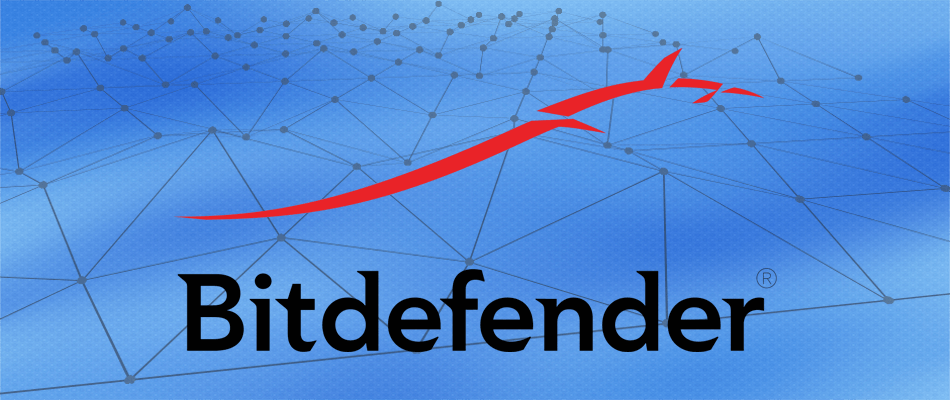
Having a good antivirus is important, but sometimes your antivirus can interfere with your system and cause Outlook 2016 crashes, especially when viewing attachments.
This can be an annoying problem, and in order to fix it, be sure to check your antivirus and disable Email security features. If that doesn’t work, you might have to disable your antivirus altogether.
In the worst-case scenario, you might have to uninstall your antivirus in order to fix this issue. If removing the antivirus solves the issue, you might want to consider switching to a different antivirus solution.
There are many great antivirus tools on the market, but if you want maximum protection, we strongly suggest that you try out Bitdefender.
2. Use a different email client

Sometimes you just lack the time to fix certain issues, and if that’s the case, and Outlook 2016 is still crashing when working with attachments, perhaps you should try using another email client.
This is just a workaround, but you can use it until you find a permanent solution to your problem. And chances are to fell in love with Mailbird and keep on using it.
Therefore, if you want something more professional and a proper Outlook replacement, we suggest that you check out Mailbird.
Besides the fact that it never crashes when opening emails with attachment, it comes with a handy Attachment Search feature as well.

Mailbird
If Outlook 2016 crashes when opening email with attachment, Mailbird is a great alternative. Ready to try it out?
3. Share the attachment from a different program

According to users, Outlook 2016 crashes when trying to add an attachment to your emails. This can be a big problem, but several users reported a useful workaround.
Supposedly, they had issues while attaching Word documents, but they solved the problem with a simple workaround.
According to them, they avoided the problem simply by opening the document they were trying to attach in Word.
After doing that, they just had to choose to share the document as an attachment in Outlook.
This started Outlook with the document attached and the problem was permanently resolved. This sounds like a strange solution, but several users reported that it works, so you might want to try it out.
4. Install the latest updates

- Open Outlook 2016.
- Head over to File > Office Account > Office updates > Update now.
If Outlook 2016 crashes when working with mail with an attachment, you might be able to fix the problem simply by installing the latest updates.
Outlook usually installs the missing updates automatically, but you can always check for updates on your own.
Outlook 2016 will now check for available updates and download them in the background. Once the latest updates are installed, check if the problem is still there.
5. Remove the problematic updates
- Use Windows Key + I shortcut to open the Settings app. When the Settings app opens, go to the Update & Security section.
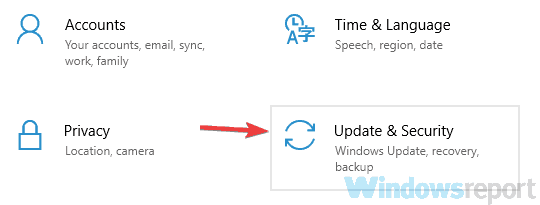
- Now select View update history from the left pane.
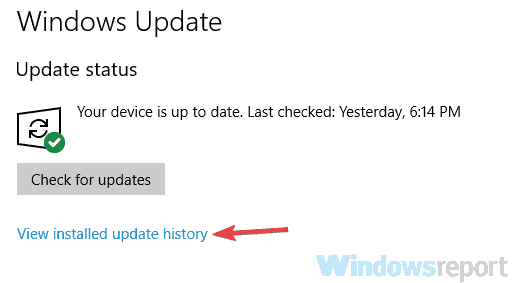
- You should now see a list of all recent updates. Memorize a couple of recent updates and click Uninstall updates.
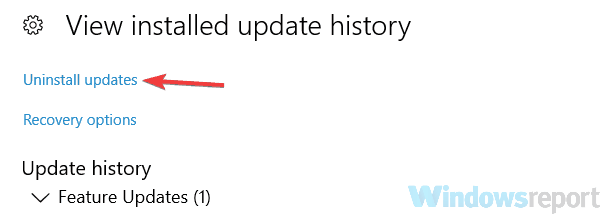
- Now you just have to double-click the update you want to uninstall. Follow the instructions on the screen to remove the update.
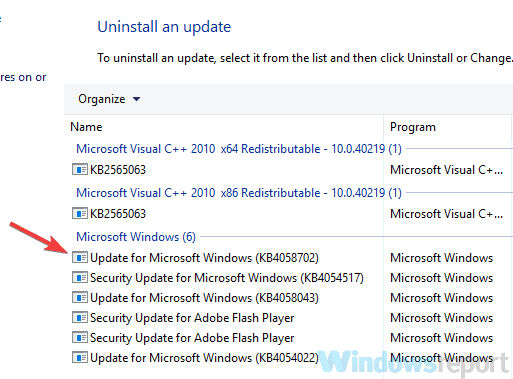
In some cases, problems with attachments and Outlook 2016 can occur due to a problematic update. If this issue started occurring after an update, it’s possible that this update is causing the issue.
However, you can fix the problem simply by finding and removing the problematic update from your PC. This is quite simple to do, and you can do it by following the above steps.
After you remove the problematic update, check if Outlook is working properly.
We have to mention that Windows tends to install the missing updates automatically so be sure to block Windows from installing the automatic updates, as described in this quick guide.
If you’re having trouble opening the Setting app, take a look at this article to solve the issue.
6. Disable Outlook add-ins

- Go to File > Options > Add-ins.
- Look for the Manage section, now click the Go button.
- When the dialog box appears, disable all add-ins and click the OK button.
If Outlook 2016 crashes while working with mail with an attachment, it’s rather likely that one of your add-ins is the problem.
Add-ins provide extra functionality, and they allow you to connect Outlook with other applications in order to exchange information.
Although add-ins can be useful, some add-ins can cause issues such as this tone to appear. To fix the problem, it’s advised to disable the add-ins, as described above.
After doing that, check if the problem is still there. If the problem doesn’t appear anymore, you need to enable add-ins one by one until you manage to recreate the problem.
Once you find the problematic add-in, keep it disabled or remove it and the problem should be permanently resolved.
Several users reported that Skype for Business plugin caused the issue, but other plug-ins can cause this problem as well, so be sure to disable them all.
7. Start Outlook in Safe Mode
- Press Windows Key + R shortcut to open the Run dialog.
- Enter Outlook /safe and click the OK button.
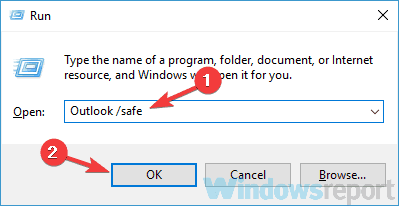
- Choose Profiles window will now appear. Click OK to start Outlook.
Some users reported that they can’t start Outlook 2016 at all, and if that happens, you need to start Outlook in Safe Mode.
Outlook Safe Mode uses the default settings and it keeps all the add-ins disabled, so if the problem is related to your add-ins or settings, the Safe Mode should help you with that.
If Outlook manages to start in Safe Mode, it’s almost certain that one of your settings or add-ins is causing the issue.
Keep in mind that starting Outlook in Safe Mode won’t fix your problem, but it’s a good way to troubleshoot the issue.
8. Reinstall Outlook
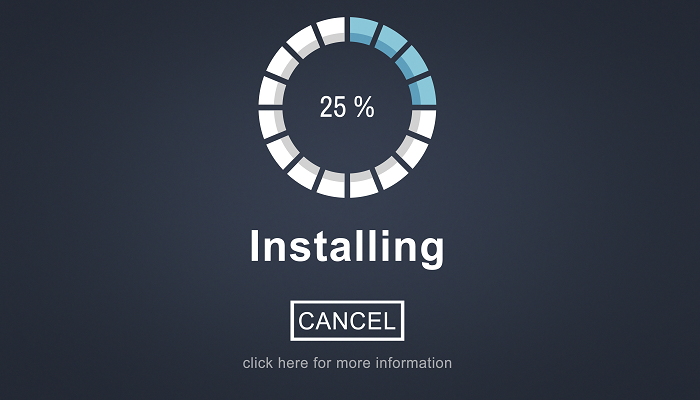
If Outlook 2016 crashes while trying to open an email with attachments, it’s possible that your Outlook installation is corrupted.
This can be a problem, but you can easily fix it by reinstalling Outlook. There are several methods to do that, but if you want to completely remove Outlook, we suggest using an uninstaller software.
In case you don’t know, uninstaller software such as Revo Uninstaller will completely remove Outlook and all files and registry entries associated with it.
By doing so, there won’t be any leftover files on your PC, and it will be as if Outlook was never installed. Once you remove Outlook, install it again and check if the problem reappears.
9. Use System Restore
- Press Windows Key + S and type system restore. Select Create a restore point from the list of results.
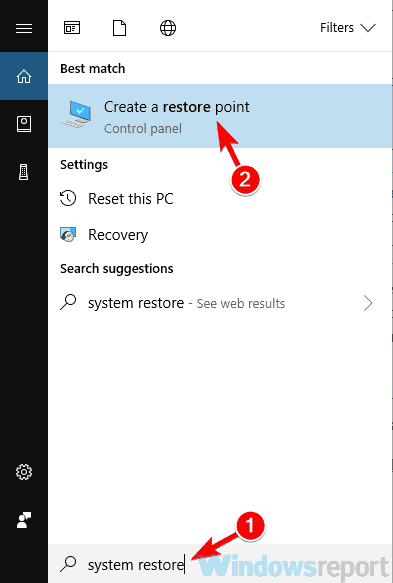
- System Properties window will appear. Click the System Restore button.
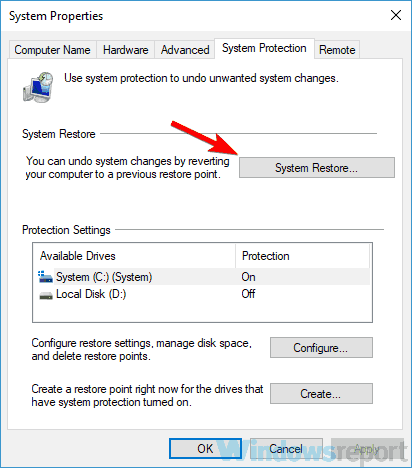
- When System Restore window opens, click Next to proceed.
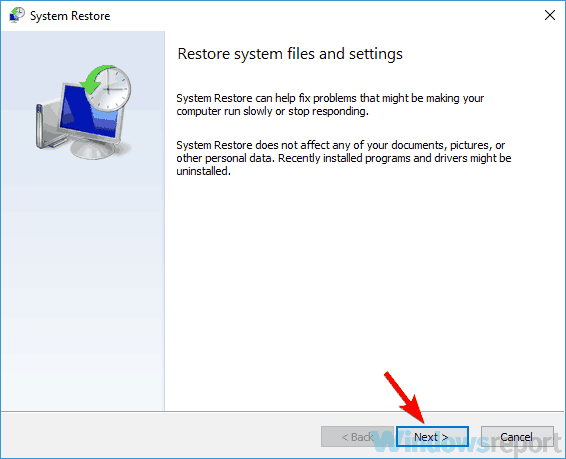
- Check Show more restore points option, if available. Now you just have to pick the desired restore point and click Next.
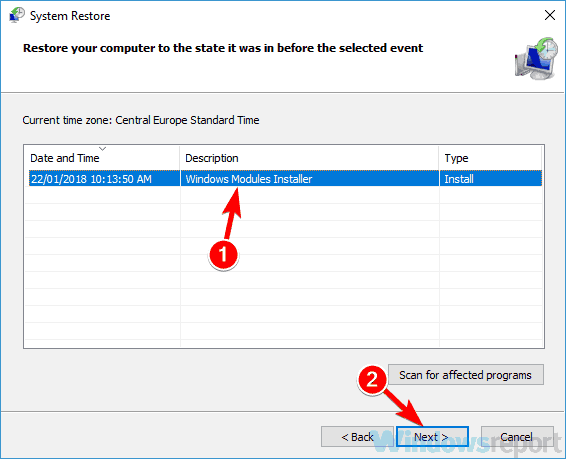
- Follow the instructions on the screen to complete the restoration process.
If the problem with Outlook 2016 crashes is still there, you might be able to fix the issue simply by using the System Restore feature.
System Restore allows you to revert changes on your PC and fix various issues, and to use System Restore, you just need to do as detailed above.
After restoring your PC, check if the problem is still there.
Want more tips on how to use System Restore in Windows 10? Check out this detailed guide.
Outlook 2016 crashes can be quite problematic and prevent you from working with attachments. However, we hope that you managed to fix the issue using one of our solutions.
Let us know in the comments area below.
Editor’s Note: This post was originally published in October 2018 and has been since revamped and updated in August 2020 for freshness, accuracy, and comprehensiveness.
Thank you for viewing the article, if you find it interesting, you can support us by buying at the link:: https://officerambo.com/shop/
No comments:
Post a Comment