- A Recovery: boot configuration data missing blue screen makes accessing your PC impossible.
- We have a few solutions that you can use to restore your device, so read below.
- We've got a fix for every software problem you might encounter, so make sure to visit our Troubleshooting page.
- You'll find a lot of comprehensive, thorough tutorials in the Windows 10 Hub, as well.

The error message Recovery: boot configuration data missing is caused by missing system files in your device’s operating system. So either you deleted them accidentally or you caught a virus that deleted critical system information.
This tutorial will explain why exactly you got the blue screen on your PC that led to the mentioned error message. We’ll also tell you what steps you need to follow in order to fix this issue in the shortest time possible.
What can I do if the boot configuration data file is missing?
1. Recover missing files with dedicated software

One way of recovering boot missing files is using a dedicated tool such as Tenorshare Windows Boot Genius.
In case of boot failure or system crash after deleting/losing vital system files, this program can help you recover not only all the necessary data but also registry keys or program passwords needed to access your system.
The tool works as well if your files were lost due to partition damage or in case of virus infection.
With Tenorshare Windows Boot Genius, you can easily restore your Windows 10/8.1/8/7/XP/Vista OS and get it back on track.

Tenorshare Windows Boot Genius
An amazing tool to recover all your important boot configuration data files after a crash or accidental deletion.
2. Use installation CD/DVD
- Place the DVD/CD on the device.
- Reboot your PC.
- Press any key to boot from the CD or DVD when the message prompts you to.
- Select the time and the type of keyboard you wish to use. Just follow the instructions on the screen to get to the next window.
- Now in the Blue window, go to Repair your computer on the lower left side of the screen.
- A Choose an option screen should follow.
- Click on Troubleshoot.
- Select Advanced options, then open Command Prompt.
- Type the following command and press Enter:
Bootrec /fixmbr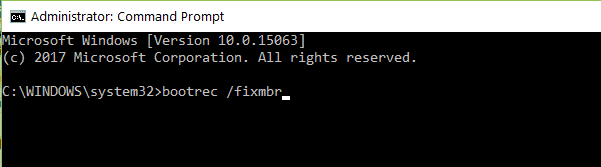
- Similarly, write the commands below, and after each one press Enter:
Bootrec /fixbootBootrec /scanosBootrec /rebuildbcd
You accidentally deleted a Windows 10 recovery/boot partition? Here are some quick solutions
3. Run Startup/Automatic Repair
- Insert the Windows installation disk (it has to be bootable).
- When you get the image below, press any key to continue.
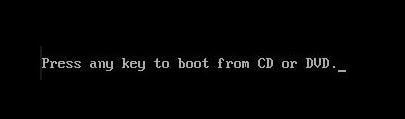
- Select the preferred language and press Enter.
- Click on Repair your computer on the bottom left of the Windows Setup window.
- From the options proposed, press Troubleshoot.
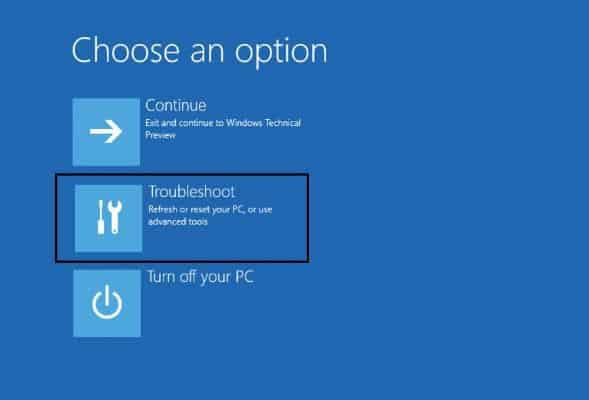
- When the Advanced Options screen opens, choose Automatic Repair, wait for the process to be finished and restart your PC.
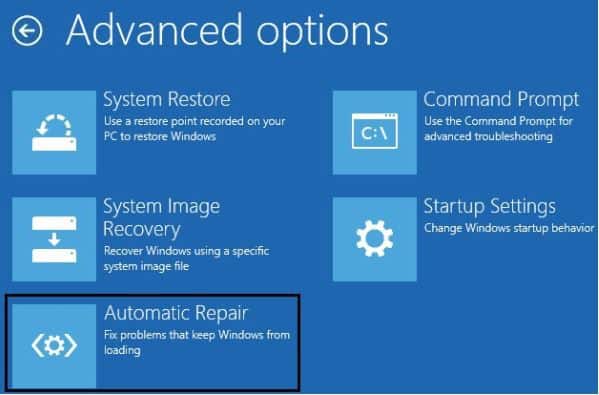
Now that you have done all the above steps you should have your PC up and running.
If you had any complications during this tutorial please write to us in the comments section on the bottom of the page and we will see what we can do to help you further with this issue.
FAQ: Learn more about missing boot configuration data
- How do I fix boot configuration data is missing without installation media?
You can restore fix boot configuration data even when you don’t have the installation CD just by using Command Prompt or a third-party tool.
- How do I manually rebuild my BCD?
If you don’t have the Windows installation CD, you can rebuild the BCD manually with three specific commands in Command Prompt.
- What does rebuild BCD do?
Rebuild BCD is a command that you can run in Command Prompt to recover corrupted or missing boot files in case of deletion, virus infection, BSOD or other instances of system crashes.
Editor’s Note: This post was originally published in October 2014 and was revamped and updated in August 2020 for freshness, accuracy, and comprehensiveness.
Was this page helpful?
Get the most from your tech with our daily tips
Thank you for viewing the article, if you find it interesting, you can support us by buying at the link:: https://officerambo.com/shop/
No comments:
Post a Comment