- Call of Duty: Warzone, also referred to as CoD: Warzone or simply Warzone, is a popular free-to-play battle royale game.
- Like any other online game, CoD: Warzone can be subject to various connection issues such as high ping or the much-dreaded packet loss.
- Check out the best VPNs that can reduce packet loss.
- Visit the Gaming page to discover more awesome guides, reviews, and tips & tricks.
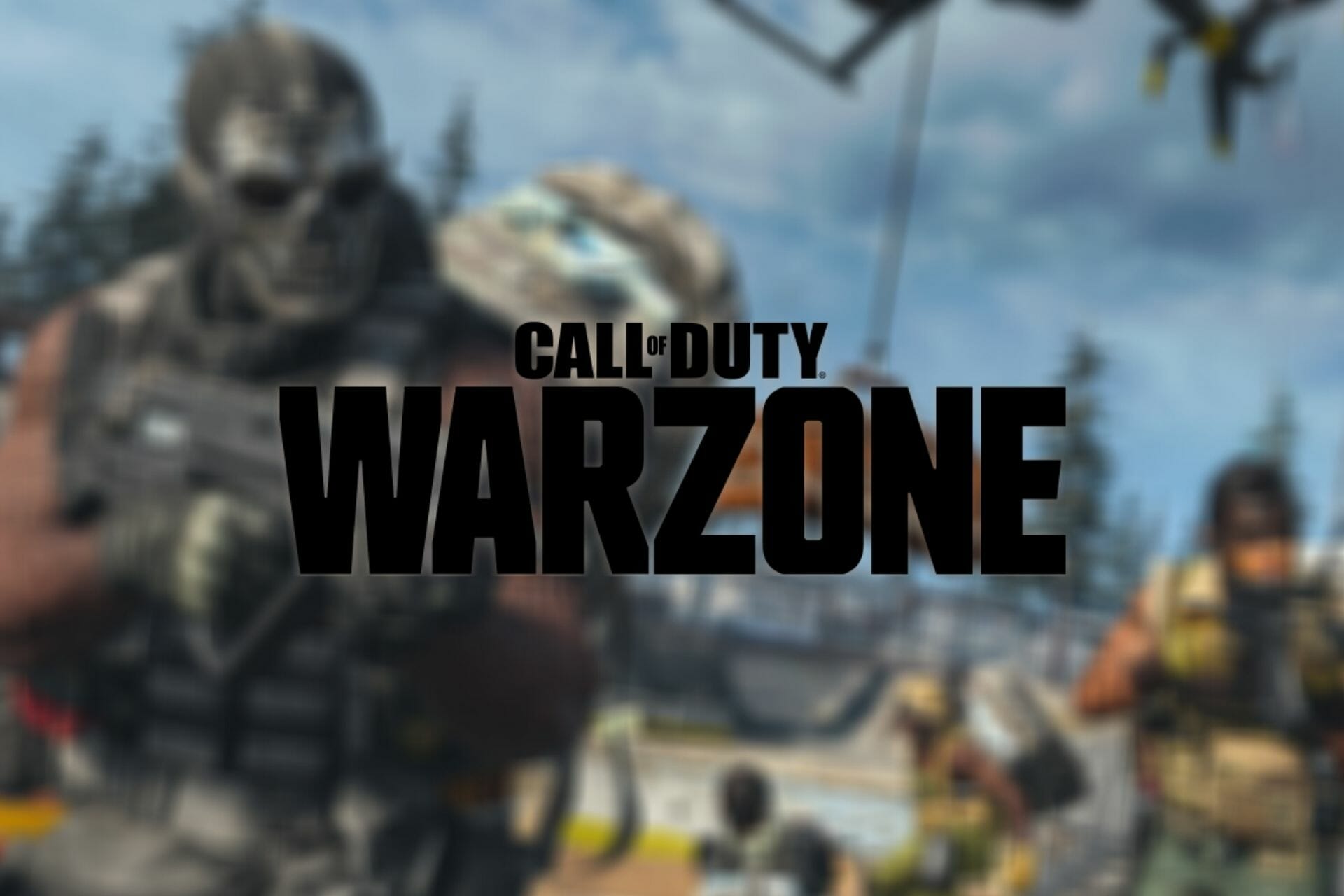
Ad
VPN Summer sale (83% off!)
Last chance to catch this awesome VPN deal: 1.99$ per month for the Surfshark VPN (available only this week). Surfshark VPN comes with the following features:
- GPS spoofing
- Unlimited devices to use on
- KillSwitch
- Fastest servers
- Grab the deal
Call of Duty: Warzone, also referred to as CoD: Warzone or simply Warzone, is a popular free-to-play battle royale game. This game mode has gained huge traction in the last few years, with titles such as PUBG, Fortnite, or Apex Legends, taking the market by storm.
Warzone is part of the Call of Duty: Modern Warfare game, but you don’t need to buy it if you’re only interested in Warzone. The principle of the game is quite simple. You and other 149 players fight each other to death on a map that keeps shrinking.
It’s possible to play solo against 149 other players, but you can also team up in teams of two, three, or four to dominate others.
Long story short, Call of Duty: Warzone is a great game that you’ll definitely have a great time playing if you enjoy battle royale titles such as the ones we’ve briefly mentioned above.
But, like any other online game, Call of Duty: Warzone might also encounter certain connectivity issues. Jitter, high ping, or even the dreaded packet loss, you can all find them there, while you’re playing.
What is packet loss in Call of Duty: Warzone?
Regardless of where you encounter it, packet loss is more or less the same. It’s caused by packets of data not being able to reach their destination, so they get stuck somewhere along the connection.
As a result, you might experience other unfortunate problems such as high ping, sluggish movement, irresponsive menus, rubberbanding, or even sudden disconnections.
You know how frustrating it is when you’ve definitely locked in on an enemy character, ready to take your shot, only to be suddenly yanked across the map? Or seeing enemy players teleport all around the map?
Well, that’s exactly how packet loss looks at first sight. Of course, without proper tools, there’s no way to determine whether these are actually caused by packet loss or other similar causes.
What causes packet loss in Call of Duty: Warzone?
The thing about packet loss is that there’s no immediate cause for it. Like when there’s no Internet connection, you immediately check if there’s any unplugged cable. You find the cable, plug it back in, there you go, problem solved.
Packet loss is not so easy to diagnose, which makes it also kind of difficult to get rid of. There are a lot of internal and external factors that could trigger the occurrence of packet loss in Call of Duty: Warzone.
More often than not, the culprit is network congestion. Whether it’s your ISP network or the game server that’s being overcrowded, heavy demand on limited servers can definitely lead to packet loss.
In this case, all you can do is wait it out and avoid peak hours. Or use a VPN if you blame it on your ISP, but we’ll get to that later.
However, just to clarify, network congestion isn’t the scapegoat every time you notice a fall in speed or connection drops. Other reasons include outdated drivers, bad hardware/software, poor-quality Ethernet cables, and even using WiFi instead of wired connections.
How to detect packet loss in Warzone?
First of all, you’ll need to detect the server’s IP address, to establish whether the problem is on your side, your ISP’s, or on the game server’s side.
Unfortunately, the game or its website doesn’t provide you with a list of IP addresses for their servers, so you’ll have to figure out a way to identify them yourself.
Luckily for you, that’s why we’re here for. So, here’s what you can do. You’ll need a third-party tool such as LiveTcpUdpWatch from NirSoft to see live information about TCP and UDP activity on your system.
It’s quite intuitive and also displays live packet loss information. Thus, you don’t need to fetch the identified IP and run it through pathping anymore.
Usually, we use WireShark to detect servers that communicate with our computers. However, Call of Duty: Warzone’s anti-cheat system makes it impossible to run the game and WireShark at the same time.
How to fix packet loss in Call of Duty: Warzone?
1. Use a VPN
- Purchase a Private Internet Access subscription plan
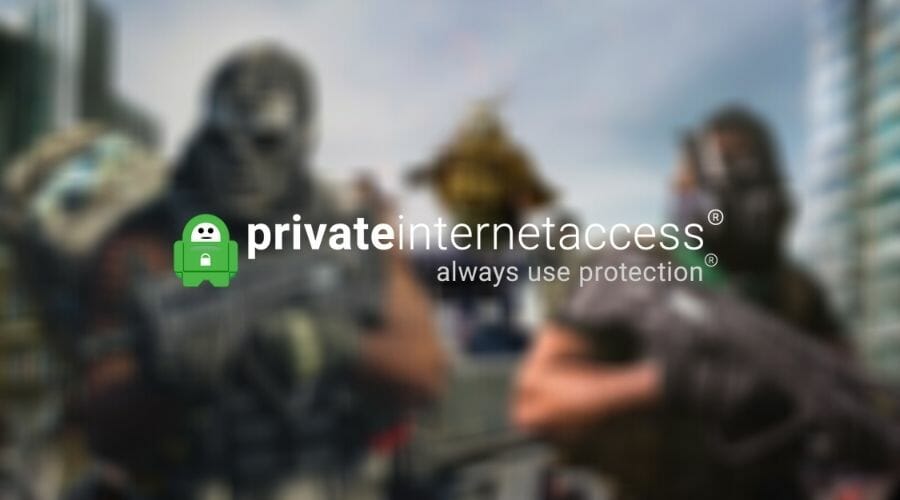
- Download the VPN installer on your computer
- Install Private Internet Access
- Launch the VPN client
- Log into your account
- Connect to a fast server (servers that are closer to you tend to be faster)
- Launch Call of Duty: Warzone
- See if the problem still persists
Private Internet Access is an excellent VPN service brought to you by Kape Technologies. It provides you with a lot of security and privacy features, helps you circumvent geo-blocking, can curb packet loss, and is also used to improve in-game ping.
Not to mention it also has 24/7 customer support to help you solve all your issues and answer all your questions.

Private Internet Access
Want to improve packet loss in Call of Duty: Warzone? Private Internet Access might be able to help.
Note that using a VPN to fix packet loss isn’t a guaranteed win. If the packet loss occurs on your side, or the game server has some issues, using a VPN might only make matters worse.
Therefore, run a pathping test to rule out issues on your side of the connection, or problems with the game server before you invest in a VPN subscription plan.
2. Perform manual troubleshooting of the connection
- Check if there’s any broken, unstable, or improperly-configured component on your connection
- Remove/replace/repair any faulty component including but not limited to cables, routers, adapters
- Update your network drivers to their latest version
- Make sure your router’s firmware is up-to-date
- Restart your PC, modem, and router
- Try to avoid peak hours, if possible, if you suspect network congestion is the culprit
- Use wired connections instead of WiFi (WiFi packet loss occurs more often)
- Contact your ISP and ask them to look into the issue, if possible
- Reach out to Call of Duty: Warzone’s customer support, if there’s something wrong on their side
Although there’s no guarantee that these fixes will work 100%, keeping your network in top shape will definitely improve the quality of your connection, even though it might not eliminate packet loss.
If you’re unsure of any procedure we’ve described here, try to read more into it. You shouldn’t risk compromising the integrity of your system just to fix a connection issue in an online game.
Call of Duty: Warzone can usually be fixed
All things considered, if you’re experiencing packet loss in CoD: Warzone, you might be in luck. Packet loss is not as rare as you think, and everyone gets to experience it every now and then.
However, if it happens on a frequent basis and you notice a pattern, you might want to try to fix it by yourself. Using a VPN is often the most effective solution, but it only works if your ISP throttles your connection or has improper routing.
If using a VPN is not an option, you can try troubleshooting your connection step-by-step, in an attempt to isolate and identify the cause of your packet loss issue within Call of Duty: Warzone.
Once you determine what causes it, it’s usually quite easy to fix.
FAQ: Learn more about Call of Duty: Warzone packet loss
Packet loss is an unwanted phenomenon that affects your Internet connection. It occurs whenever data packets can’t reach their destination point and get lost along the way.
Yes, it’s possible that VPN can fix packet loss with no significant efforts. However, using a VPN to fix packet loss only works if your ISP limits your connection by means of throttling, or not routing it properly.
Pathping is an awesome Windows built-in tool that can help you perform a traceroute and ping/packet loss test at the same time using only a CMD instance.
Thank you for viewing the article, if you find it interesting, you can support us by buying at the link:: https://officerambo.com/shop/
No comments:
Post a Comment