- Adobe Acrobat Reader is the most popular PDF viewer in the world thanks to its versatility and the long list of built-in PDF editing tools.
- In the guide below, we'll show you how you can fix Adobe Reader printing issues quickly and safely.
- Need more help with Adobe products? We have a dedicated Adobe Fix section just for that!
- Are other PC functions giving you trouble? That's where our Fix section comes in handy!

We’ll give you a little break from Windows 10 and its problems and bugs, because there’s still a lot of computers using older Windows OS version.
In case you just changed your mind and you want to upgrade your OS, check out this step-by-step guide to learn how you can install the latest Windows 10 version.
But in this guide, we won’t be focusing on any special version of Windows, because this problem could appear on any OS release. In this post, we’ll try to help you out if you can’t print PDF files on Adobe Reader.
What do Ido if Adobe Acrobat Reader fails to print PDF files?
Quick Tip:
This method worked for the majority of users encountering the same issue. Running outdated software is always tricky as this might cause various bugs and errors.
Before trying any troubleshooting methods, make sure you’re running the latest Acrobat Reader version or you installed the latest software updates. Simply downloading the newest Acrobat Reader version can save you a lot of time.

Adobe Acrobat Reader
Adobe Acrobat reader is constantly updated, so get the latest version to get rid of PDF-related issues.
1. Print other files
Before we proceed to complicated steps, let’s try a couple of simple solutions. First of all, try to print another PDF file. In this way, you’ll be able to see if your previous PDF file is corrupted and Acrobat Reader won’t print it because of that.
Also, try to print some other type of file (.txt for example). If you’re able to print that file, the problem is with Adobe Reader, and updating it should fix the problem.
Another thing you can do is restart your computer and printer. There’s a possibility that your printer‘s memory might be full. If none of this helped you, try some of the following solutions.
2. Update your printer’s driver
Maybe the problem lays with your printer. So checking if your printer‘s driver is updated couldn’t do any harm.
To update you printer‘s driver, do the following:
- Open the Device Manager
- Locate your printer under Devices and printers
- Right-click on in and go to Update Drive
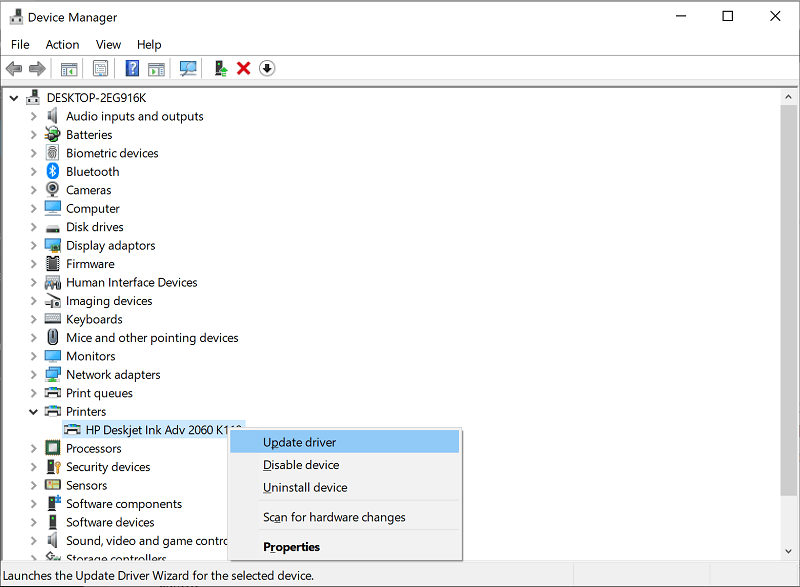
If you still can’t print your PDF files after you installed the latest driver update, then your printer is not the problem.
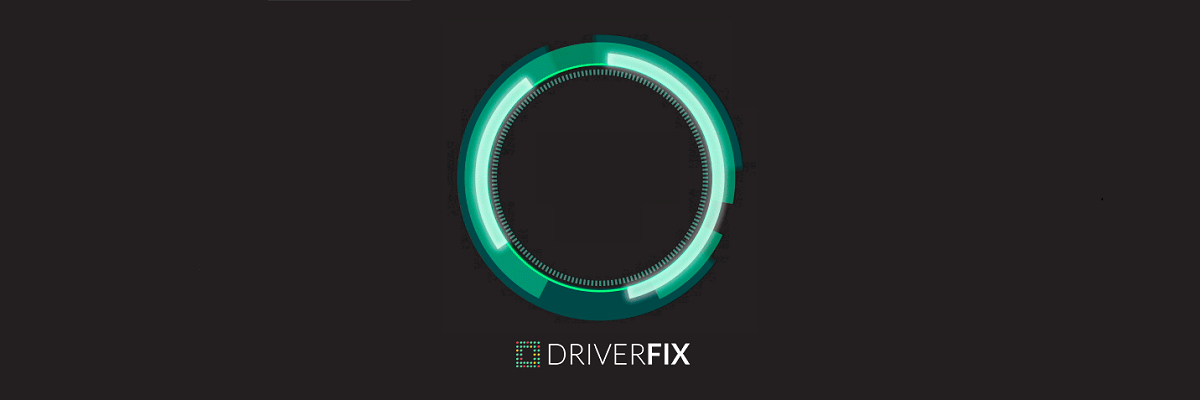
Alternatively, you can update your drivers automatically using DriverFix
- Download DriverFix
- Launch the program
- Wait for Driverfix to scan your PC
- This should take less than a minute
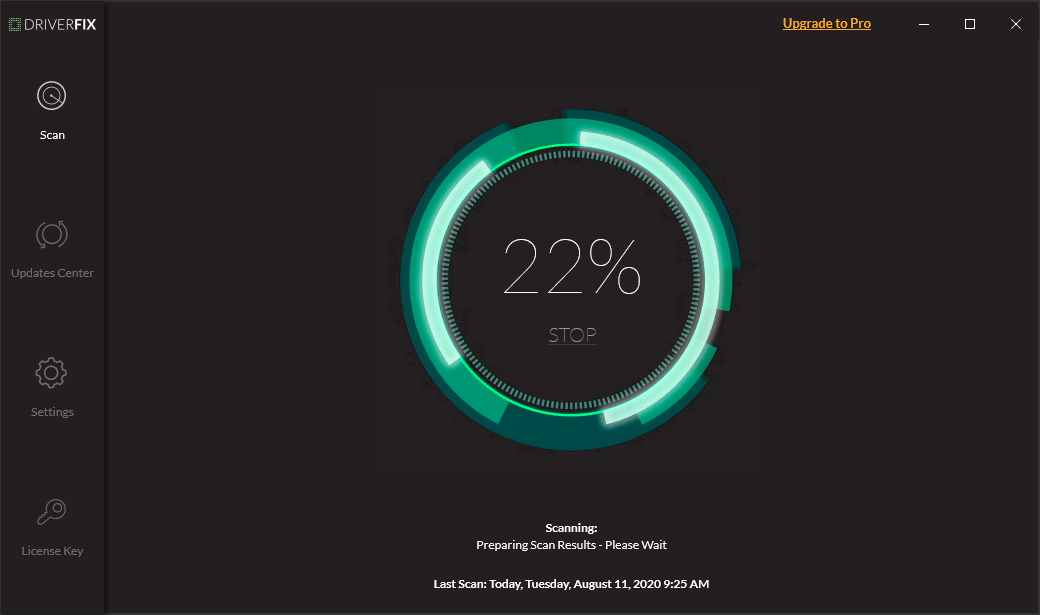
- This should take less than a minute
- Select your printer drivers from the list
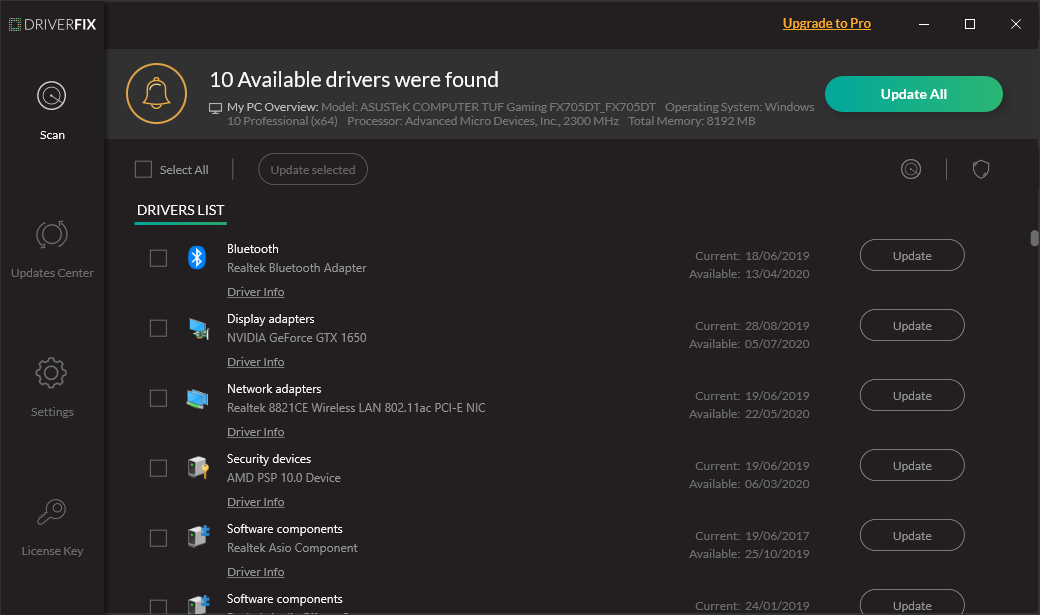
- Wait while DriverFix deals with your drivers
- Restart your PC

DriverFix
Updated printer drivers should lead to fewer issues with PDF files, so use DriverFix to do that for you now!
3. Use another PDF reader software
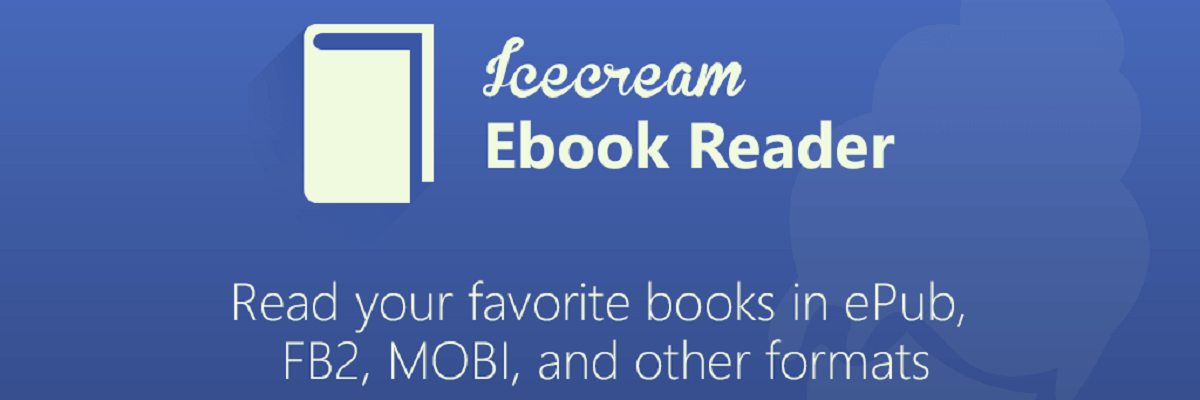
In many cases, switching to another reader might be the easiest solution to solve this type of issues. The market is full of PDF viewers and editors which will help you.
One great example of such a tool is Icecream Ebook Reader. As you already know, many Ebooks come in the PDF format since it is the most convenient of them all.
However, that doesn’t pose a problem for this tool, since Icecream Ebook Reader is perfectly capable of opening, reading, and even editing them to a certain degree like a dedicated PDF tool.
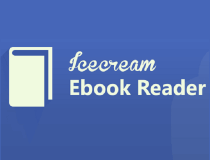
Icecream Ebook Reader
Read your favorite eBooks as well as any PDF that you need with the help of this extremely useful software tool.
4. Try to print PDF as an image
Maybe some part of your PDF file is damaged, like some corrupted text, for example, and that is blocking the printing. That could be solved by printing your PDF file as an image, so it won’t be dependent on the text version.
To print your PDF as an image in Adobe Reader, go to File > Print > Advanced, and choose Print as Image.
That’s essentially all, but if you still can’t print your PDF file from Adobe Reader, you might look for an answer on Adobe Reader Forum.
FAQ: Learn more about printing documents in Adobe Reader
- Why can’t I print my PDF file?
Corrupted or outdated printer drivers often prevent users from printing PDF files. To fix this issue, install the latest printer drivers.
- Why is my PDF not printing full-page?
If your PDF document is not printing full-page, check the page scaling options and shrink the document until you can print all the areas.
- How do I print a PDF as an image?
To print a PDF as an image in Adobe Reader navigate to File, select Print, and then click on Advanced and select Print as Image.
Editor’s Note: This post was originally published in April 2020 and has been since revamped and updated in August 2020 for freshness, accuracy, and comprehensiveness.
Was this page helpful?
Get the most from your tech with our daily tips
Thank you for viewing the article, if you find it interesting, you can support us by buying at the link:: https://officerambo.com/shop/
No comments:
Post a Comment