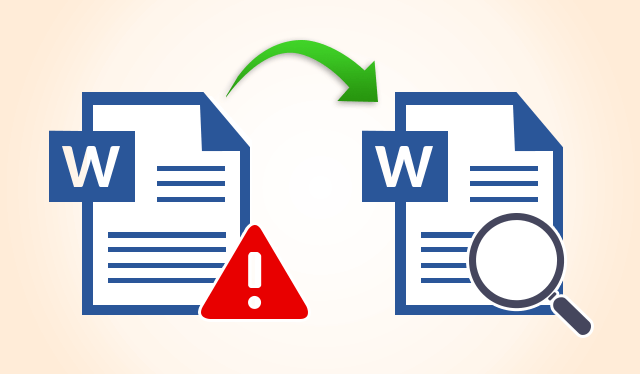
Microsoft Word has two built-in solutions to deal with a corrupted file, and both of them can be accessed from the File Open dialogue. It allows you to choose from using ‘Open and Repair‘, and also ‘Text Recovery‘ options.
Next, we will explore the steps you need to take in order to use each one of them.
In order to access this option, you will need to first open up a new Word Document. Then, you want to click on File > Open, and then use only one click to select the corrupted file.
Note: If you double-click it, it will try to open it in Word, and you will get the same error message.
In order to find the Open and Repair option, you will now need to click on the black arrow found on the right side of the Open button, and choose Open and Repair.
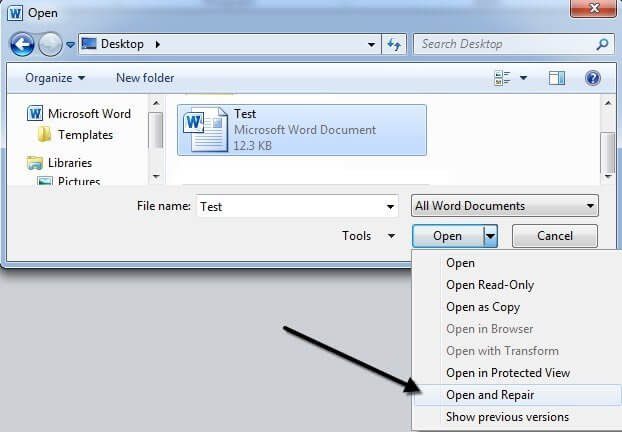
This will make the Word application try to repair the corrupt document, if it does, you can restore all the data and also regain access.
This option is also found in the File Open dialogue. You can find it by clicking on the drop down box that says ”All Word Documents”, and choose Recover Text from Any File.
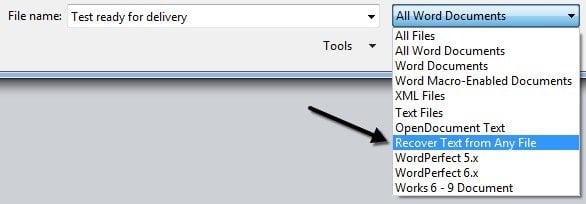
After you’ve completed the first step, Word will try to recover any text found in your document. The results you will get depend very much on the way the file has become corrupted, but these 2 options could be useful.
In this article, we explored some of the best strategies to recover data or repair corrupted/damaged Microsoft Word documents. The software options we listed in this article will surely help you to avoid this issue in the future. We also listed 2 built-in recovery options found in Word.
With this set of knowledge and feature list, you will never have to worry again about how to deal with errors from your important Word documents.
Some options allow you to batch process documents, others support only a specific file format, but overall, you have all the tools needed under your belt to achieve great results.
We would love to find out what software option or built-in option you used to solve your corrupted Word document issues. Feel free to let us know your opinion in the comment section below.
Editor’s Note: This post was originally published in February 2019 and has been since revamped and updated in August 2020 for freshness, accuracy, and comprehensiveness.
Thank you for viewing the article, if you find it interesting, you can support us by buying at the link:: https://officerambo.com/shop/
No comments:
Post a Comment