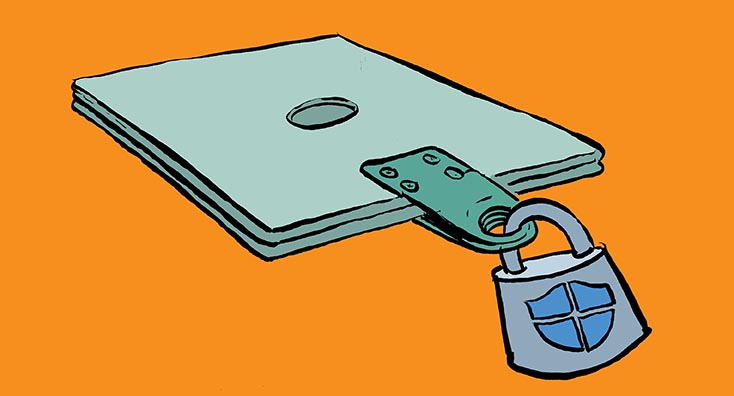
PST files were popular during the 1990s and 2000s, but now they’re as irrelevant as floppy disks. Unfortunately, some users never got the message, and PSTs still litter many organizations. Consequently, the need to move PST data to Office 365 and upgrade the user experience has never been greater.
Join Mike Weaver and Dominik Hoefling on Thursday, August 20 (11 AM ET / 4 PM BST / 5 PM CEST) for a discussion on ‘How to move PST files to Office 365‘.
What are PST Files?
A PST File, or some may refer to it as an Outlook Data File (.pst), contains messages and other Outlook items, like tasks, calendar items, etc.
PST files are often referred to as a personal storage file or personal folders, a local repository saved on the client itself. In Outlook 2013 and earlier versions, IMAP accounts also used an Outlook Data File (.pst). If you have an Office 365, Exchange, Outlook, or Hotmail account, which isn’t accessed by POP or IMAP; you won’t have a PST file. You may have an Offline Outlook Data File (.ost), which is used by Outlook desktop clients to synchronize and cache copies of online folders for local use. For example, when you’re offline, you can still access all emails, calendar data, and contacts downloaded.
What are the concerns with PST Files?
With heightened regulation and compliance restrictions in recent years, it seems unthinkable that a mailbox format could become adopted by larger organizations without being managed centrally, backed up correctly, and controlled in line with administrative best practices.
Anyone with basic intel of their personal computer’s file structure can make amendments with ease, such as copying, moving, and creating extra PSTs.
In my line of work, I see my customers have a vast amount of local PST files in their environment. Most PST files are ancient, saved on a network share like the user’s home drive, like locally, Azure, or OneDrive for Business.
During an Office 365 migration, organizations want to get rid of PST files and migrate them to an Exchange Online mailbox or archive. This is so to preserve the data securely in a compliance-regulated way without the problem of a shadow IT, which is when data and files are stored in many different locations and aren’t discoverable in a single place.
There are a lot of issues with PST files:
- Management issues: PST files are not centrally managed so there it’s hard to decipher how many exist in the infrastructure, where they are, or if they’re corrupt.
- They’re notoriously inefficient: IT teams trying to centralize PSTs using NAS and/or file servers risk data loss, file corruption, and Outlook speed reduction.
- Hinder business changes: PSTs hamper modern client architectures involving multiple devices, VDI, and BYOD.
- Significant security risk: Portability of PSTs exposes organizations to data leakage. Susceptible to malware. Attackers easily circumvent encrypted and password-protected files.
- Compliance issues: many businesses can’t implement retention policies, and legal departments struggle to ensure they have the correct data to defend cases.
- Security concerns: PST file encryption and password protection is readily evaded by even an amateur hacker using typical methods and tools. If a PST gets unlocked, it can be loaded into Outlook by any user, which is a point to remember.
How to migrate PST files to Office 365?
In Office 365, there’s a built-in tool to import PST files to Exchange Online. This can be done in two different ways:
- Network upload: Upload your PST files to a temporary Azure storage location. After, use the Office 365 Import service to transfer the PST data to mailboxes in your Office 365 organization for free.
- Drive shipping: Here you copy the PST files to a BitLocker-encrypted hard drive and then manually send the drive to Microsoft. Once received they will upload the data to a temporary Azure storage location. You can use the Office 365 Import service to import the data to mailboxes in your Office 365 organization ($2 per GB of data).
Important: Microsoft offers both methods only the technical way to get your data to Office 365. This technique doesn’t cover all the planning and preparing stuff, like scan all PST files within your environment, check the PST files for corruption, the identity which PST files belong to which mailbox, is this PST file used by an active user, etc.
How Third-Party Migration Tools can help
The Office 365 Import Service is an simple tool which handles the basic requirements for importing PST file data into Office 365 mailboxes.
However, like the Exchange Server Mailbox Import Request technique, the Office 365 Import Service has several weaknesses that you should be aware of:
- No discovery capability: you need to locate PSTs on the network separately using other tools or custom scripts. You can find out more about this on Page 44 of The Complete Guide to Eradicating PST Files.
- PSTs can’t be transferred to a staging area: you need togather the PSTs to a central location ready for upload to Azure separately.
- Identifying ownership: neither AzCopy nor the Import Service assists with determining the owners of PSTs, so you need to manually do this.
- No duplicate handling – when multiple PSTs exist for the same mailbox, user duplication of items may occur.
- Logistics and performance – uploading with AzCopy is a slow process. Simultaneously, the alternative of packaging data onto encrypted hard drives and transporting them to Microsoft data centers is logistically complex and time-consuming. Besides, Microsoft charges $2/GB for data ingested into Office 365 via the drive shipping method.
- Elimination of PSTs – you need to handle the disconnection of PSTs from Outlook profiles and prevention of new PST file creation separately.
Join Mike and me on Thursday, 20th August to discuss these topics, how to prevent your users from generating PST files, and improve the user experience.
All attendees will be sent a link to the video recording after the event, so please sign up even if you can’t make the live broadcast.
Thank you for viewing the article, if you find it interesting, you can support us by buying at the link:: https://officerambo.com/shop/
No comments:
Post a Comment